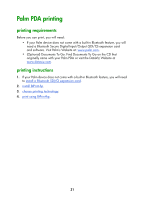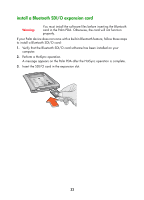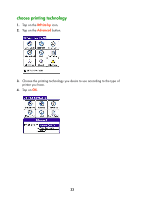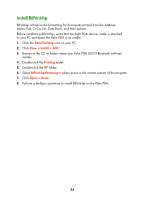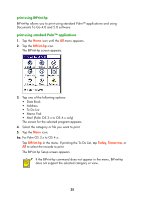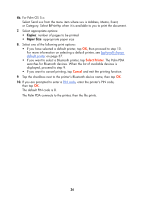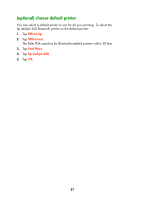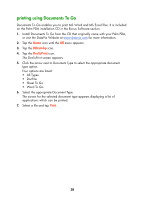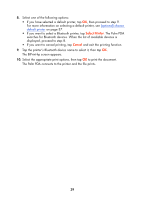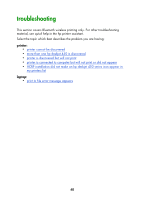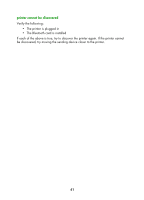HP Deskjet 450 HP Deskjet 450 - Bluetooth Printing Guide - Page 39
Copies, Paper Size
 |
UPC - 844844844303
View all HP Deskjet 450 manuals
Add to My Manuals
Save this manual to your list of manuals |
Page 39 highlights
6b. For Palm OS 5.x: Select Send xxx from the menu item where xxx is Address, Memo, Event, or Category. Select BtPrint-hp when it is available to you to print the document. 7. Select appropriate options: • Copies: number of pages to be printed • Paper Size: appropriate paper size 8. Select one of the following print options: • If you have selected a default printer, tap OK, then proceed to step 10. For more information on selecting a default printer, see (optional) choose default printer on page 37. • If you want to select a Bluetooth printer, tap Select Printer. The Palm PDA searches for Bluetooth devices. When the list of available devices is displayed, proceed to step 9. • If you want to cancel printing, tap Cancel and exit the printing function. 9. Tap the checkbox next to the printer's Bluetooth device name, then tap OK. 10. If you are prompted to enter a PIN code, enter the printer's PIN code, then tap OK. The default PIN code is 0. The Palm PDA connects to the printer, then the file prints. 36