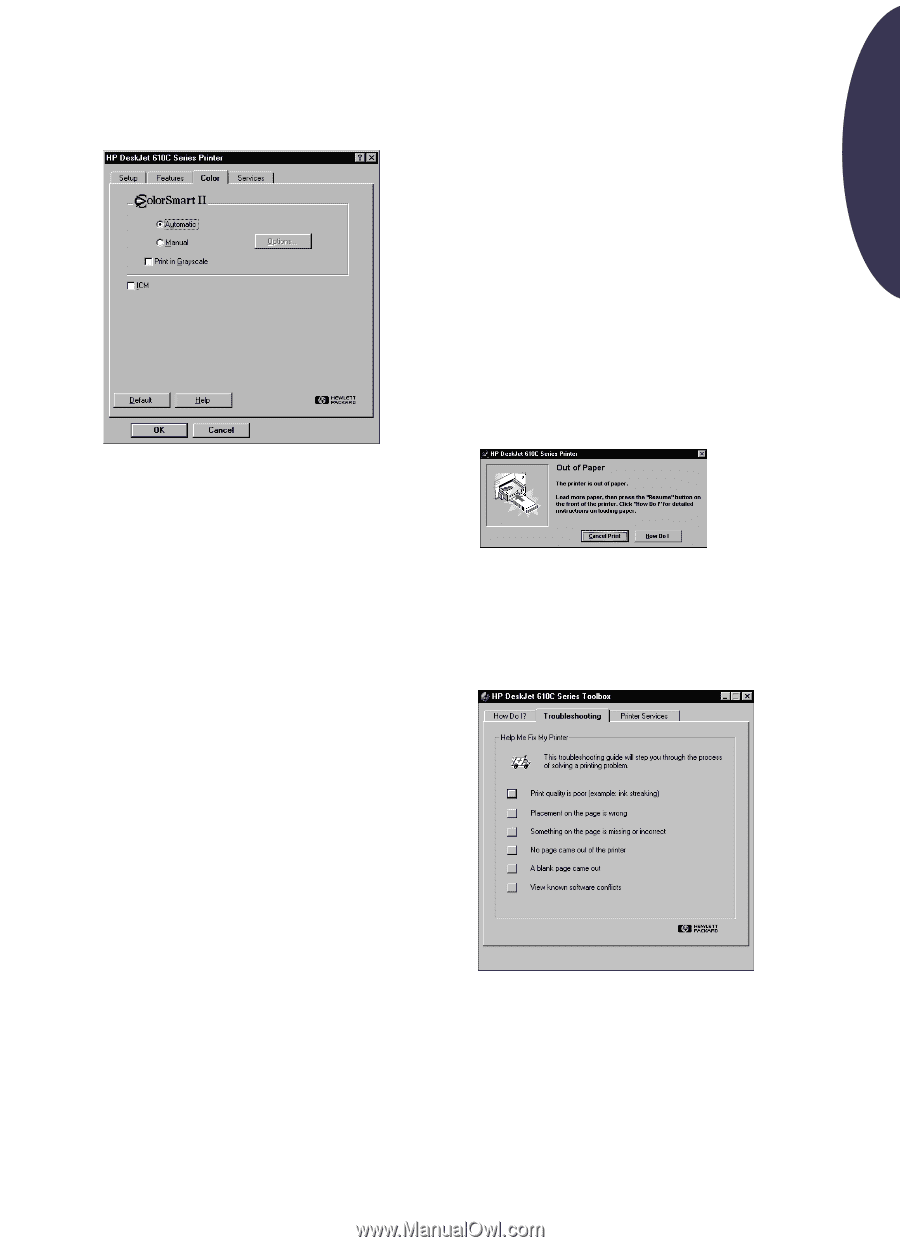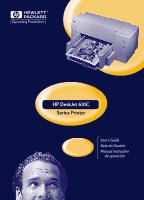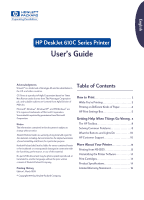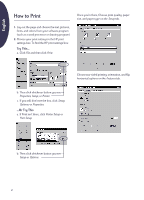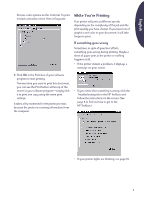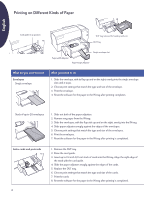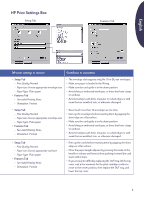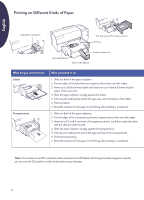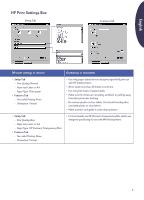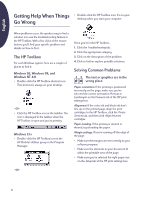HP Deskjet 610/612c (English International) User's Guide - C6450-90002 - Page 4
While You're Printing
 |
View all HP Deskjet 610/612c manuals
Add to My Manuals
Save this manual to your list of manuals |
Page 4 highlights
English Choose color options on the Color tab. To print in black and white, check Print in Grayscale. While You're Printing Your printer will print at different speeds, depending on the complexity of the job and the print quality you have chosen. If you have lots of graphics and color in your document, it will take longer to print. If something goes wrong Sometimes, in spite of your best efforts, something goes wrong during printing. Maybe a sheet of paper jams in the printer or nothing happens at all. • If the printer detects a problem, it displays a message on your screen. 3. Click OK in the Print box of your software program to start printing. The next time you want to print this document, you can use the Print button at the top of the screen in your software program-simply click it to print one copy using the same print settings. It takes a few moments for the printing to start, because the printer is receiving information from the computer. • If you notice that something is wrong, click the Troubleshooting tab in the HP Toolbox and follow the instructions on the screen. (See page 8 to find out how to get to the HP Toolbox.) • If your printer lights are blinking, see page 10. 3