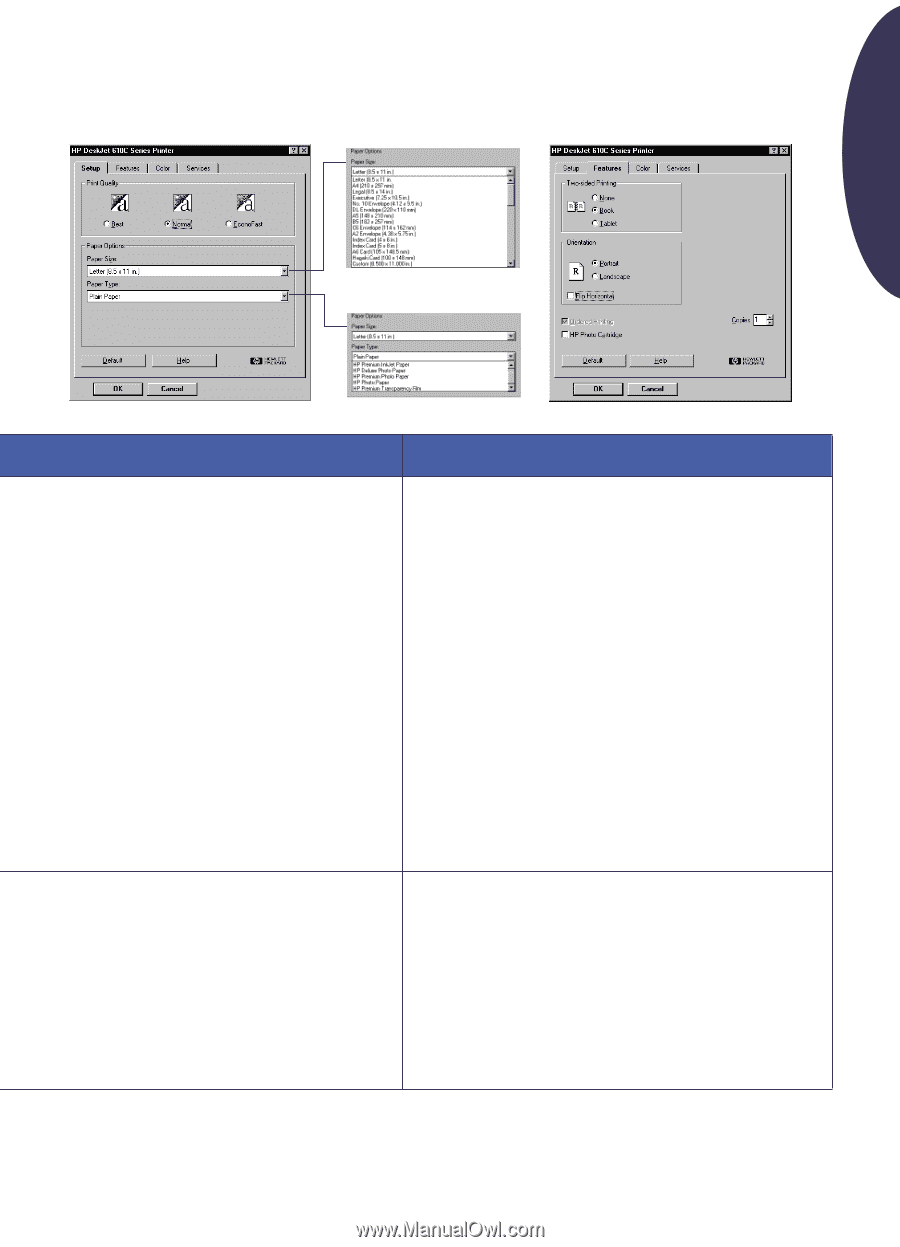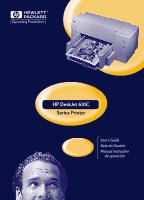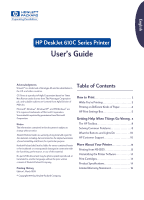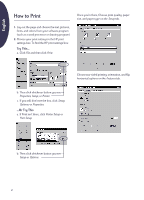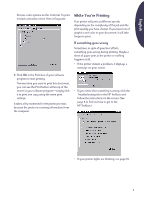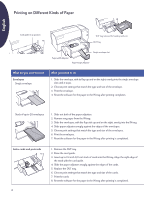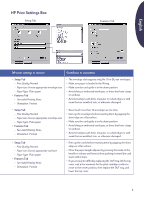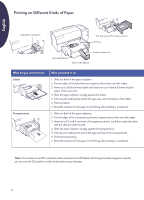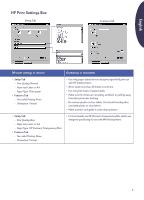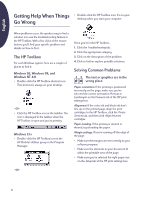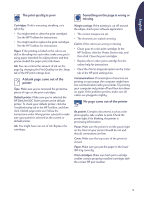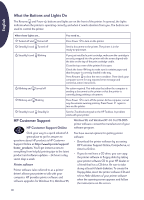HP Deskjet 610/612c (English International) User's Guide - C6450-90002 - Page 6
HP Print Settings Box
 |
View all HP Deskjet 610/612c manuals
Add to My Manuals
Save this manual to your list of manuals |
Page 6 highlights
HP Print Settings Box Setup Tab Features Tab English HP print settings to choose Guidelines to remember • Setup Tab - Print Quality: Normal - Paper size: choose appropriate envelope size - Paper Type: Plain paper • Features Tab - Two-sided Printing: None - Orientation: Portrait • The envelope slot supports only No. 10 or DL size envelopes. • Make sure paper is loaded in the IN tray. • Make sure the card guide is in the down position. • Avoid shiny or embossed envelopes, or those that have clasps or windows. • Avoid envelopes with thick, irregular, or curled edges or with areas that are wrinkled, torn, or otherwise damaged. • Setup Tab - Print Quality: Normal - Paper size: choose appropriate envelope size - Paper Type: Plain paper • Features Tab - Two-sided Printing: None - Orientation: Portrait • Never load more than 20 envelopes at one time. • Even up the envelopes before inserting them by tapping the short edge on a flat surface. • Make sure the card guide is in the down position • Avoid shiny or embossed envelopes, or those that have clasps or windows. • Avoid envelopes with thick, irregular, or curled edges or with areas that are wrinkled, torn, or otherwise damaged. • Setup Tab - Print Quality: Normal - Paper size: choose appropriate card size - Paper Type: Plain paper • Features Tab - Two-sided Printing: None - Orientation: Portrait • Even up the cards before inserting them by tapping the short edge on a flat surface. • Move the paper length adjuster by pressing the inside of the handle to release and lower it, then pushing it toward the card stack until it stops. • If you encounter difficulty replacing the OUT tray, lift the top cover, wait a few moments for the print cartridge cradles to move to the center position, then replace the OUT tray, and lower the top cover. 5