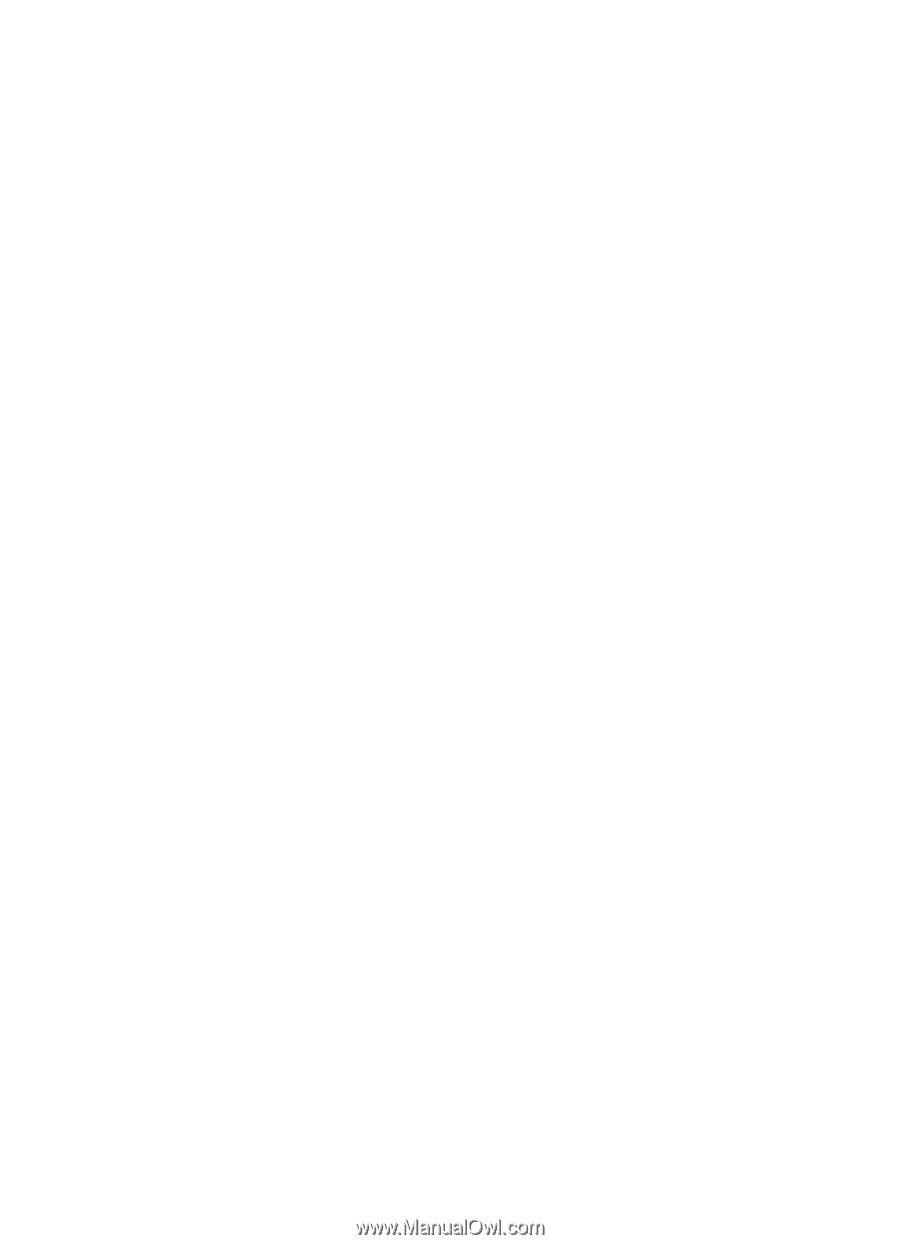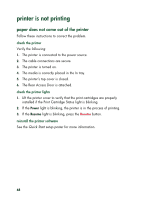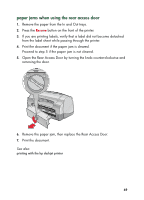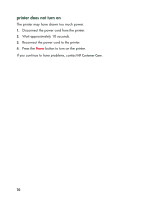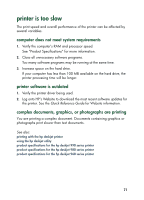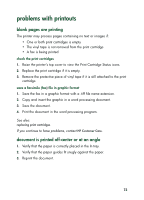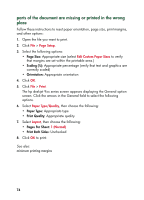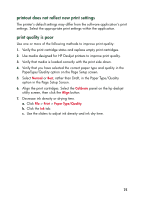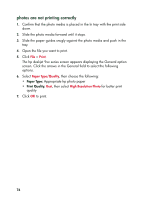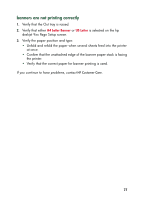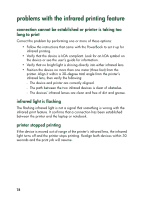HP Deskjet 935c HP Deskjet 9xx series - (English) Quick Help - Page 75
problems with printouts, blank s are printing, document is printed off-center or at an angle
 |
View all HP Deskjet 935c manuals
Add to My Manuals
Save this manual to your list of manuals |
Page 75 highlights
problems with printouts blank pages are printing The printer may process pages containing no text or images if: • One or both print cartridges is empty • The vinyl tape is not removed from the print cartridge • A fax is being printed check the print cartridges 1. Raise the printer's top cover to view the Print Cartridge Status icons. 2. Replace the print cartridge if it is empty. 3. Remove the protective piece of vinyl tape if it is still attached to the print cartridge. save a facsimile (fax) file in graphic format 1. Save the fax in a graphic format with a .tiff file name extension. 2. Copy and insert the graphic in a word processing document. 3. Save the document. 4. Print the document in the word processing program. See also: replacing print cartridges If you continue to have problems, contact HP Customer Care. document is printed off-center or at an angle 1. Verify that the paper is correctly placed in the In tray. 2. Verify that the paper guides fit snugly against the paper. 3. Reprint the document. 73