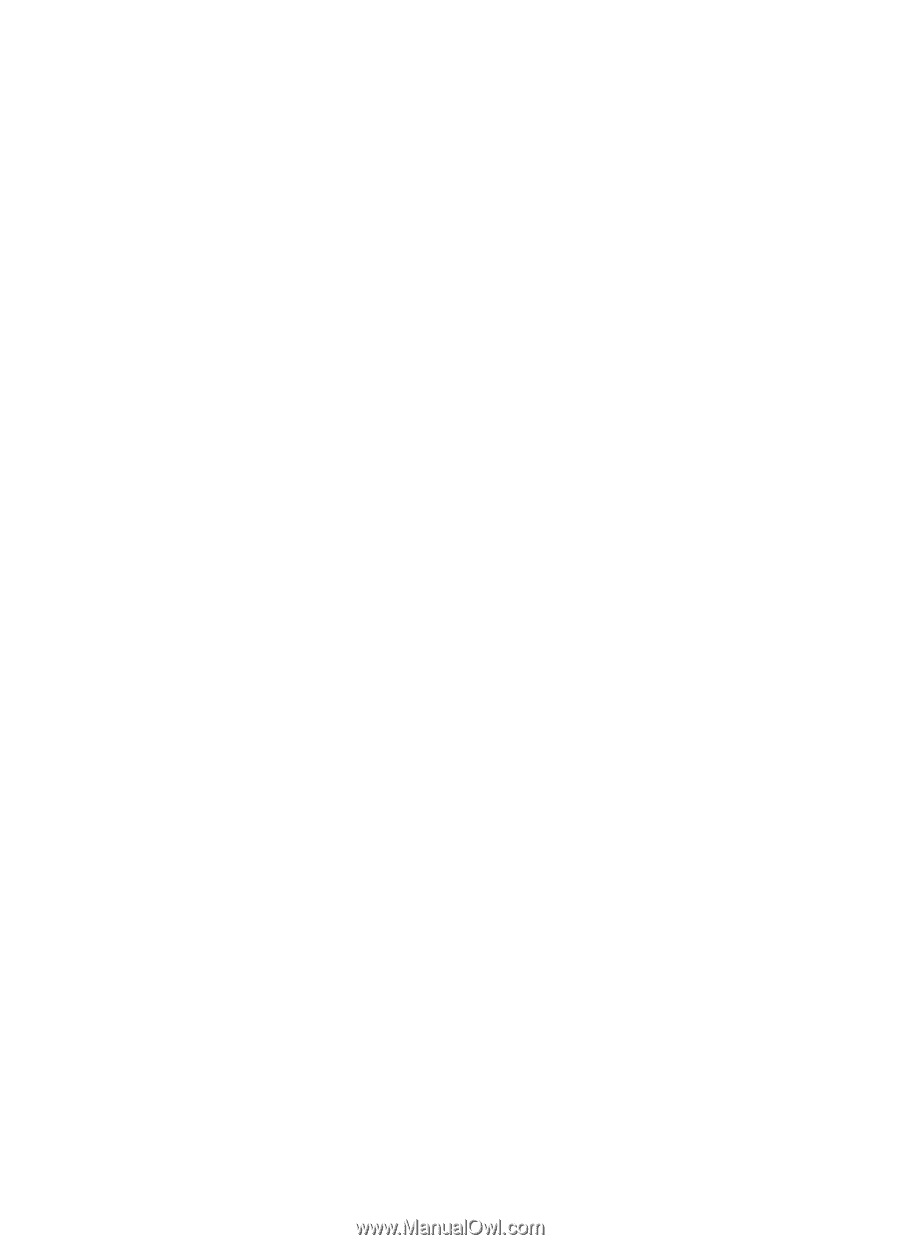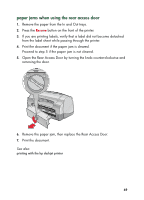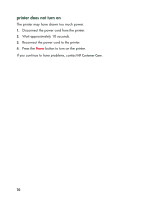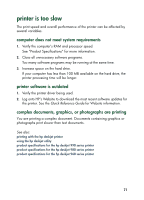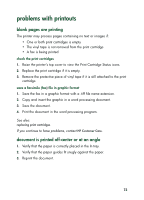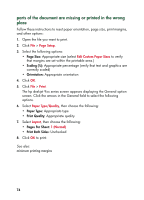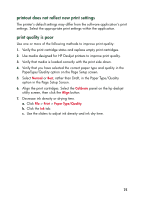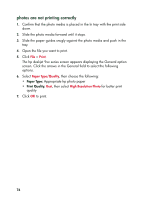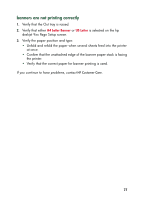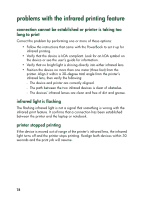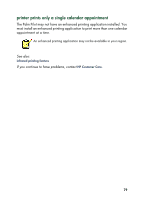HP Deskjet 935c HP Deskjet 9xx series - (English) Quick Help - Page 76
parts of the document are missing or printed in the wrong, place, Setup, Edit Custom Paper Sizes
 |
View all HP Deskjet 935c manuals
Add to My Manuals
Save this manual to your list of manuals |
Page 76 highlights
parts of the document are missing or printed in the wrong place Follow these instructions to reset paper orientation, page size, print margins, and other options: 1. Open the file you want to print. 2. Click File > Page Setup. 3. Select the following options: • Page Size: Appropriate size (select Edit Custom Paper Sizes to verify that margins are set within the printable area.) • Scaling (%): Appropriate percentage (verify that text and graphics are correctly scaled) • Orientation: Appropriate orientation 4. Click OK. 5. Click File > Print. The hp deskjet 9xx series screen appears displaying the General option screen. Click the arrows in the General field to select the following options. 6. Select Paper Type/Quality, then choose the following: • Paper Type: Appropriate type • Print Quality: Appropriate quality 7. Select Layout, then choose the following: • Pages Per Sheet: 1 (Normal) • Print Both Sides: Unchecked 8. Click OK to print. See also: minimum printing margins 74