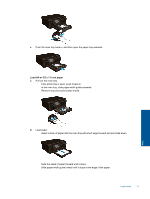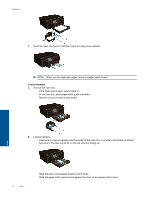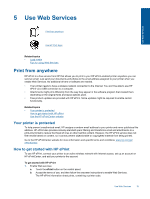HP Deskjet Ink Advantage 6520 User Guide - Page 19
Tips for working with cartridges, Clear paper jam
 |
View all HP Deskjet Ink Advantage 6520 manuals
Add to My Manuals
Save this manual to your list of manuals |
Page 19 highlights
• To learn more tips about working with cartridges, see Tips for working with cartridges for more information. • Load a stack of paper, not just one page. Use clean and flat paper of the same size. Make sure only one type of paper is loaded at a time. • Adjust the paper-width guides in the photo or main tray to fit snugly against all paper. Make sure the paper- width guides do not bend the paper in the photo or main tray. • Set the print quality and paper size settings according to the type and size of paper loaded in the photo or main tray. • To clear paper jam, see Clear paper jam for more information. Print Tips for print success 17
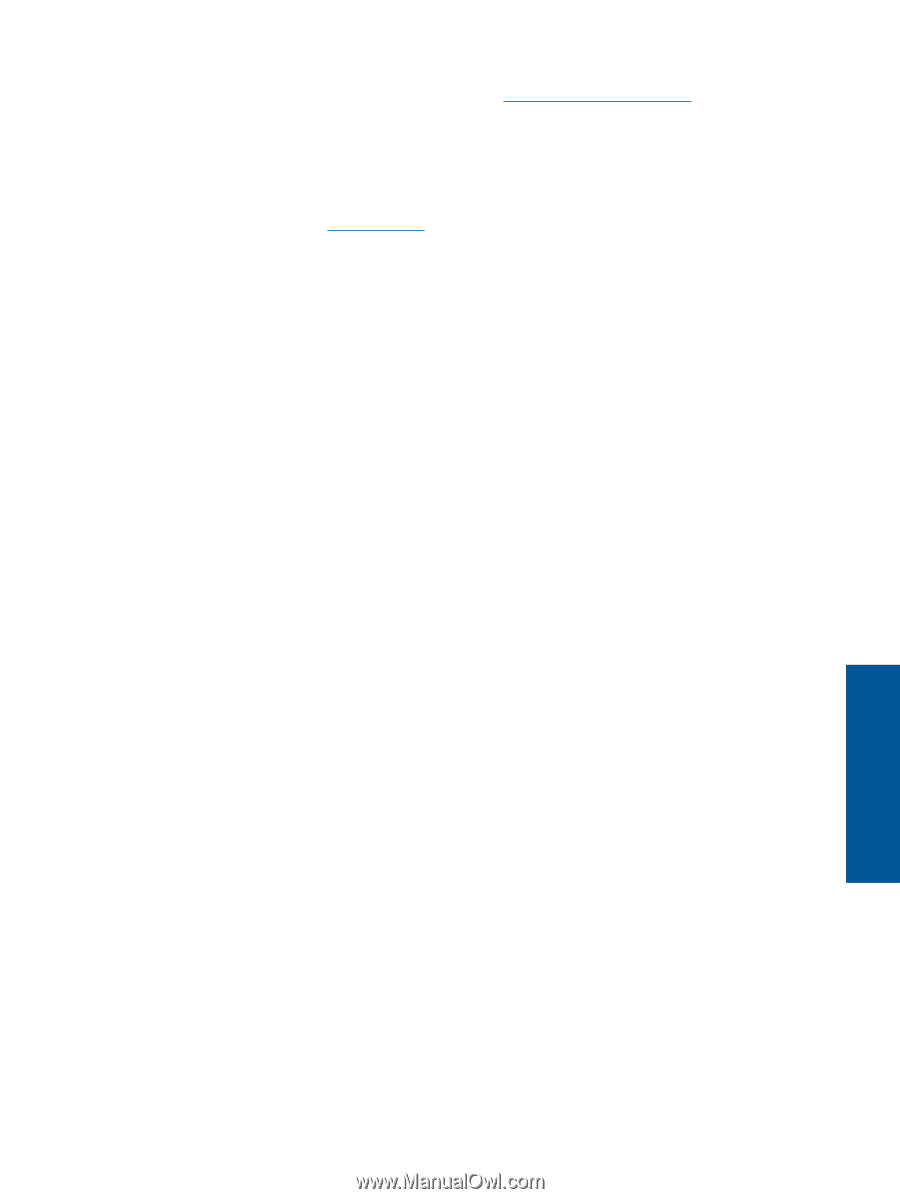
•
To learn more tips about working with cartridges, see
Tips for working with cartridges
for more information.
•
Load a stack of paper, not just one page. Use clean and flat paper of the same size. Make sure only one
type of paper is loaded at a time.
•
Adjust the paper-width guides in the photo or main tray to fit snugly against all paper. Make sure the paper-
width guides do not bend the paper in the photo or main tray.
•
Set the print quality and paper size settings according to the type and size of paper loaded in the photo or
main tray.
•
To clear paper jam, see
Clear paper jam
for more information.
Tips for print success
17
Print