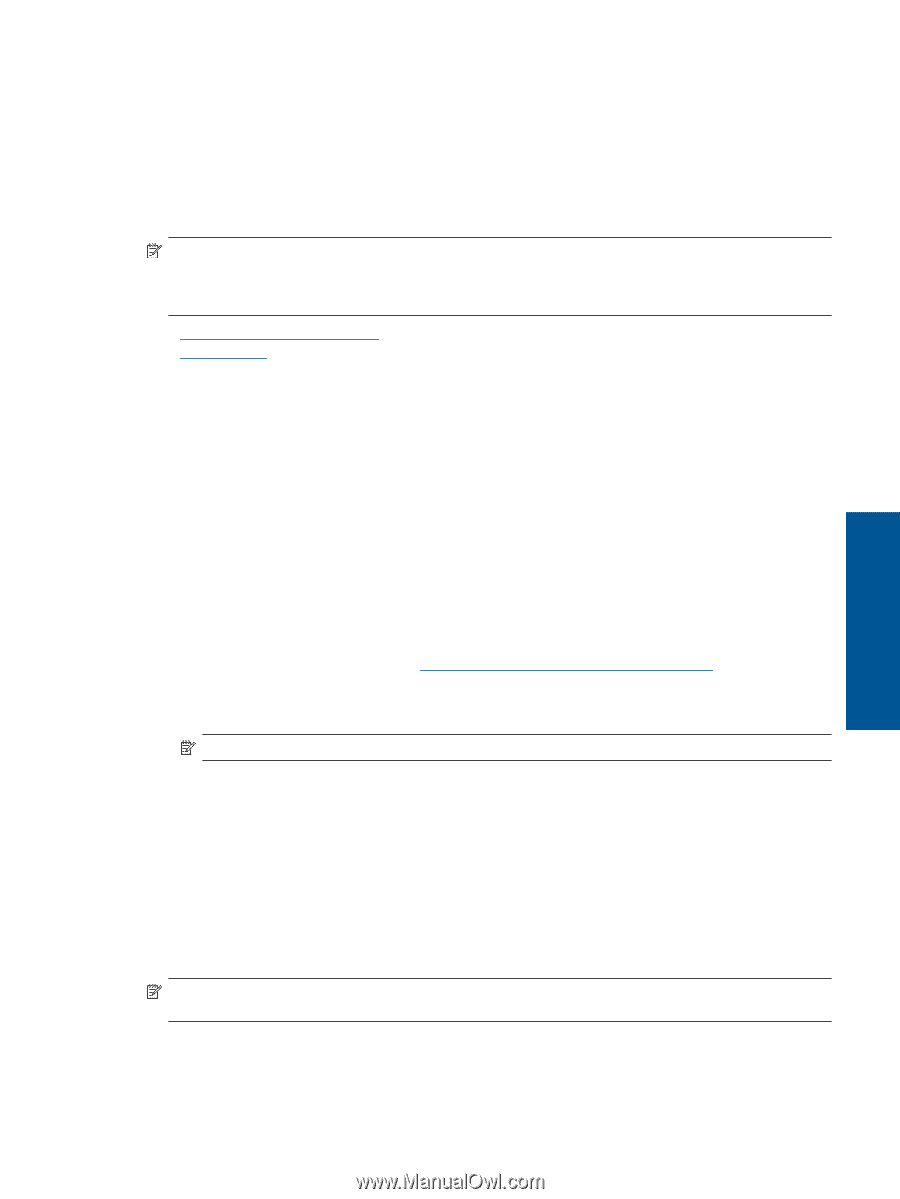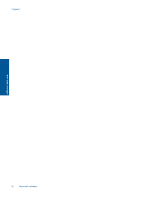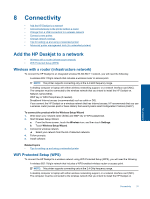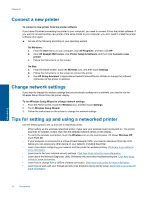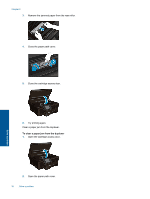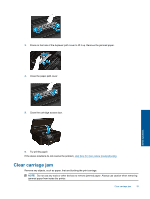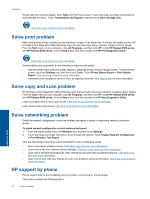HP Deskjet Ink Advantage 6520 User Guide - Page 37
Advanced printer management tools (for networked printers), Open the embedded Web server
 |
View all HP Deskjet Ink Advantage 6520 manuals
Add to My Manuals
Save this manual to your list of manuals |
Page 37 highlights
Advanced printer management tools (for networked printers) When the printer is connected to a network or connected to a computer through Wireless Direct, you can use the embedded Web server (EWS) to view status information, change settings, and manage the printer from your computer. NOTE: To view or change some settings, you might need a password. You can open and use the embedded Web server without being connected to the Internet. However, some features are not available. • Open the embedded Web server • About cookies Open the embedded Web server Open EWS for the pinter on a network 1. If your printer is on a network, it must have an IP address. Find the IP address by touching the Wireless icon from the Home screen on the control panel or by printing a network configuration page. 2. In a supported Web browser on your computer, type the IP address or hostname that has been assigned to the printer. For example, if the IP address is 192.168.0.12, type the following address into a Web browser such as Internet Explorer: http://192.168.0.12. Open EWS for the pinter connecting to a computer through Wireless Direct 1. If your printer is connected to a computer through Wireless Direct, make sure Wireless Direct is on. To check Wireless Direct status, touch the Wireless icon from the Home screen. If it is off, touch the Settings button, and then touch Wireless Direct to turn it on. You might need to reconnect your computer to the print, deponding on the network settings of your computer. Learn how to connect your computer to the printer through Wireless Direct, see Connect wirelessly to the printer without a router for more information. 2. In a supported Web browser such as Internet Explorer on your computer, type into the IP address (http://192.168.223.1). NOTE: The IP address for the Wireless Direct connection is fixed and always is 192.168.223.1. About cookies The embedded Web server (EWS) places very small text files (cookies) on your hard drive when you are browsing. These files let the EWS recognize your computer the next time you visit. For example, if you have configured the EWS language, a cookie helps remember which language you have selected so that the next time you access the EWS, the pages are displayed in that language. Though some cookies are cleared at the end of each session (such as the cookie that stores the selected language), others (such as the cookie that stores customer-specific preferences) are stored on the computer until you clear them manually. You can configure your browser to accept all cookies, or you can configure it to alert you every time a cookie is offered, which allows you to decide which cookies to accept or refuse. You can also use your browser to remove unwanted cookies. NOTE: Depending on your printer, if you disable cookies, you also disable one or more of the following features: • Starting where you left the application (especially useful when using setup wizards). • Remembering the EWS browser language setting. • Personalizing the EWS Home page. Connectivity Advanced printer management tools (for networked printers) 35