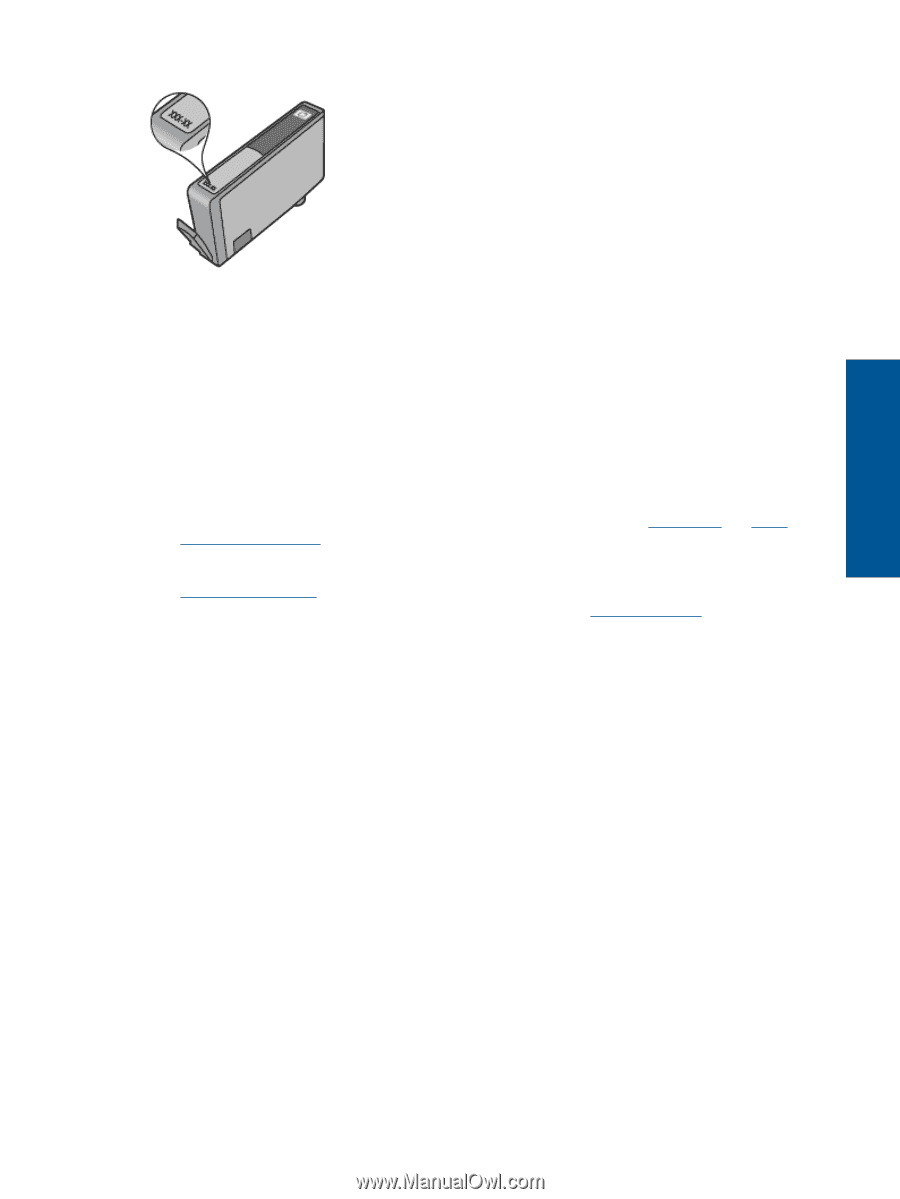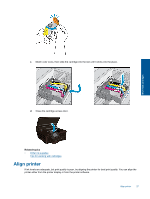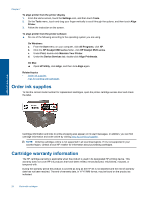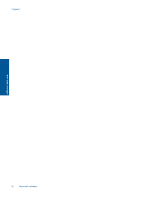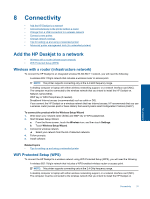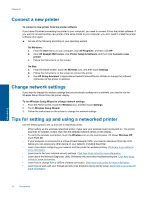HP Deskjet Ink Advantage 6520 User Guide - Page 31
Tips for working with cartridges, For a copy of the HP Limited Warranty Statement for the printer
 |
View all HP Deskjet Ink Advantage 6520 manuals
Add to My Manuals
Save this manual to your list of manuals |
Page 31 highlights
Work with cartridges For a copy of the HP Limited Warranty Statement for the printer, see the printed documentation that came with the product. Tips for working with cartridges Use the following tips to work with cartridges: • Don't open or uncap cartridges until you are ready to install them. Leaving caps on the cartridges reduces ink evaporation. • Insert the cartridges into the correct slots. Match the color and icon of each cartridge to the color and icon for each slot. Make sure all cartridges snap down into place. • If print quality is poor, make sure that ink levels are adequate and your cartridges are genuine HP. If you still have print quality problems, try aligning the printer or cleaning printhead. See Align printer and Clean printhead automatically for more information. • When you receive a low ink alert message, consider getting replacement cartridges This avoids possible printing delays. You do not need to replace the cartridges until print quality becomes unacceptable. See Replace the cartridges for more information. • If you receive a carriage stalled error, try clearing carriage jam. See Clear carriage jam for more information. Tips for working with cartridges 29