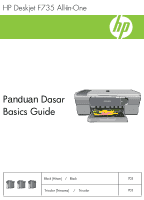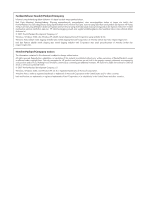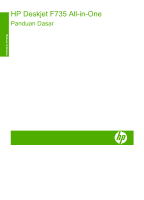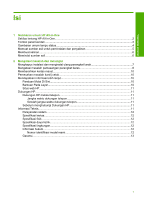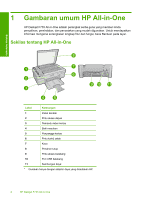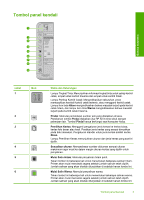HP Deskjet Ink Advantage F700 Basics Guide
HP Deskjet Ink Advantage F700 - All-in-One Printer Manual
 |
View all HP Deskjet Ink Advantage F700 manuals
Add to My Manuals
Save this manual to your list of manuals |
HP Deskjet Ink Advantage F700 manual content summary:
- HP Deskjet Ink Advantage F700 | Basics Guide - Page 1
HP Deskjet F735 All-in-One Panduan Dasar Basics Guide Black [Hitam] / Black 703 Tri-color [Triwarna] / Tri-color 703 - HP Deskjet Ink Advantage F700 | Basics Guide - Page 2
of Hewlett-Packard, except as allowed under copyright laws. The only warranties for HP products and services are set forth in the express warranty statements accompanying such products and services. Nothing herein should be construed as constituting an additional warranty. HP shall not be liable for - HP Deskjet Ink Advantage F700 | Basics Guide - Page 3
HP Deskjet F735 All-in-One Panduan Dasar Bahasa Indonesia - HP Deskjet Ink Advantage F700 | Basics Guide - Page 4
Bahasa Indonesia Isi 1 Gambaran umum HP All-in-One Sekilas tentang HP All-in-One...2 Tombol panel kendali ...3 Gambaran umum lampu status 4 Memuat sumber asli untuk pemindaian dan penyalinan 5 Membuat salinan...6 Memindai sumber asli...6 2 Mengatasi masalah dan dukungan Menghapus instalasi dan - HP Deskjet Ink Advantage F700 | Basics Guide - Page 5
1 Gambaran umum HP All-in-One HP Deskjet F735 All-in-One adalah perangkat serba guna yang memberi Anda penyalinan, pemindaian, dan pencetakan yang mudah digunakan. Untuk mendapatkan informasi mengenai serangkaian lengkap fitur dan fungsi, baca Bantuan pada layar. Sekilas tentang HP All-in-One - HP Deskjet Ink Advantage F700 | Basics Guide - Page 6
Tombol panel kendali Bahasa Indonesia Label 1 Ikon 2 3 4 5 6 Nama dan Keterangan Lampu Tingkat Tinta: Menunjukkan informasi tingkat tinta untuk setiap kartrid cetak, empat untuk kartrid triwarna dan empat untuk kartrid hitam. Lampu Periksa Kartrid Cetak: Mengindikasikan kebutuhan untuk - HP Deskjet Ink Advantage F700 | Basics Guide - Page 7
Bahasa Indonesia Bab 1 (bersambung) Label Ikon 7 8 Nama dan Keterangan Lanjutkan: Memerintahkan HP All-in-One untuk melanjutkan proses setelah masalah teratasi. Lampu Lanjutkan yang berkedip di sebelah tombol Lanjutkan mengindikasikan perlunya memuat kertas atau mengeluarkan kertas macet. - HP Deskjet Ink Advantage F700 | Basics Guide - Page 8
Bahasa Indonesia Status lampu Artinya Semua lampu mati. HP All-in-One dimatikan. Tekan tombol Nyala untuk menghidupkan produk. Lampu Nyala berkedip. • Lampu akan berkedip selama 3 hingga 5 detik ketika produk dihidupkan. • HP All-in-One sedang sibuk mencetak, memindai, menyalin, atau - HP Deskjet Ink Advantage F700 | Basics Guide - Page 9
Bab 1 Bahasa Indonesia 3. Tutup penutupnya. Membuat salinan Anda dapat membuat salinan bermutu tinggi dari panel kendali. Untuk membuat salinan dari panel kendali 1. Pastikan Anda telah memuatkan kertas ke dalam baki masukan. 2. Muatkan sumber asli Anda dengan muka cetak menghadap bawah di sudut - HP Deskjet Ink Advantage F700 | Basics Guide - Page 10
2 Mengatasi masalah dan dukungan Bahasa Indonesia Bab ini berisikan informasi pemecahan masalah pemasangan dan konfigurasi dan beberapa topik pengoperasian. Untuk mendapatkan informasi pemecahan masalah, baca Bantuan pada layar. Berbagai masalah muncul saat produk dihubungkan ke komputer dengan - HP Deskjet Ink Advantage F700 | Basics Guide - Page 11
menyala, printer mungkin mengalami kegagalan mekanis. Cabut produk dari stopkontak. Hubungi dukungan HP untuk mendapatkan layanan. Kunjungi: www.hp.com/support. Jika diminta, pilih negara/wilayah Anda, lalu klik Contact HP (Hubungi HP) untuk mendapatkan informasi mengenai menghubungi dukungan teknis - HP Deskjet Ink Advantage F700 | Basics Guide - Page 12
USB sampai diperintahkan oleh petunjuk pada layar. Menghubungkan kabel USB sebelum diperintahkan dapat menyebabkan kerusakan. Segera setelah perangkat lunak diinstal, hubungkan komputer Anda ke produk menggunakan kabel USB secara langsung. Cukup hubungkan satu ujung kabel USB ke bagian belakang - HP Deskjet Ink Advantage F700 | Basics Guide - Page 13
Bab 2 Bahasa Indonesia • Jika Anda menghubungkan produk melalui hub USB, pastikan hub tersebut sudah dihidupkan. Jika hub sudah dihidupkan, coba hubungkan secara langsung ke komputer Anda. • Memeriksa printer atau scanner. Anda dapat melepaskan sambungan produk yang telah usang pada komputer Anda. - HP Deskjet Ink Advantage F700 | Basics Guide - Page 14
HP). Situs web HP Jika Anda memiliki akses Internet, Anda bisa mendapatkan bantuan dan dukungan dari situs web HP di www.hp.com/support. Situs web ini menyediakan dukungan teknis, penggerak, pasokan dan informasi pemesanan. Dukungan HP Anda dapat menghubungi dukungan HP melalui telepon dan online - HP Deskjet Ink Advantage F700 | Basics Guide - Page 15
Bahasa Indonesia Bab 2 Untuk mendapatkan informasi peraturan dan lingkungan tambahan, termasuk Pernyataan Kesesuaian, baca Bantuan pada layar. Persyaratan sistem Persyaratan sistem perangkat lunak terdapat pada file Readme. Spesifikasi kertas • Kapasitas baki masukan: Lembar kertas biasa: Hingga 80 - HP Deskjet Ink Advantage F700 | Basics Guide - Page 16
Garansi Bahasa Indonesia Informasi Teknis 13 - HP Deskjet Ink Advantage F700 | Basics Guide - Page 17
HP Deskjet F735 All-in-One Basics Guide English - HP Deskjet Ink Advantage F700 | Basics Guide - Page 18
jams...24 Print cartridge troubleshooting 24 Find more information...24 Start Here guide...24 Onscreen Help...24 HP Web site...25 HP support...25 HP support by phone...25 Phone support period 25 After the phone support period 25 Before calling HP Support 25 Technical information...25 System - HP Deskjet Ink Advantage F700 | Basics Guide - Page 19
, see the onscreen Help. The HP All-in-One at a glance English Label Description 1 Control panel 2 Front access door 3 Paper-width guide 4 Input tray 5 Tray extender 6 Print cartridge door 7 Glass 8 Lid backing 9 Rear access door 10 Rear USB port 11 Power connection* * Use - HP Deskjet Ink Advantage F700 | Basics Guide - Page 20
shortly after the number of copies have been selected. The number of copies to be printed is shown to the right of this button. Resume: Instructs the HP All-in-One to continue after a problem is solved. Control panel buttons 17 - HP Deskjet Ink Advantage F700 | Basics Guide - Page 21
Chapter 1 (continued) Label Icon 8 Name and Description A blinking Resume light next to the Resume button indicates the need to load paper or clear a paper jam. Cancel: Stops a print, copy, or scan job. 9 On: Turns the HP All-in-One on or off. The On button is lit when the HP All-in-One is - HP Deskjet Ink Advantage F700 | Basics Guide - Page 22
. 1. Turn off the product. 2. Unplug the power cord. 3. Wait a minute, then plug the power cord back in. 4. Turn on the product. If the problem persists, contact HP Support. Load originals for scanning and copying You can load many different types and sizes of paper in the HP All-in-One, including - HP Deskjet Ink Advantage F700 | Basics Guide - Page 23
Chapter 1 English 3. Close the lid. Make a copy You can make quality copies from the control panel. To make a copy from the control panel 1. Make sure you have paper loaded in the input tray. 2. Load your original print side down on the right front corner of the glass. 3. Press the Paper Selection - HP Deskjet Ink Advantage F700 | Basics Guide - Page 24
Troubleshooting and support This chapter contains troubleshooting information for installation and configuration issues and some operational topics. For more troubleshooting setup.exe 6. Follow the onscreen instructions and the instructions provided in the Start Here guide that came with the product. - HP Deskjet Ink Advantage F700 | Basics Guide - Page 25
for service. Go to: www.hp.com/support. If prompted, choose your country/region, and then click Contact HP for information on calling for technical support. Cause: You pressed the On button too quickly. I connected the USB cable, but I am having problems using the HP All-in-One with my computer - HP Deskjet Ink Advantage F700 | Basics Guide - Page 26
see the Start Here guide that came with the to see if the USB cable works. If you experience problems, the USB cable might need to be replaced. Also verify your computer is USB ready and that you are using a supported operating system. For more information, see the Readme file. troubleshooting 23 - HP Deskjet Ink Advantage F700 | Basics Guide - Page 27
you follow the steps in the Start Here guide in order. If you have problems during setup, see Troubleshooting in the last section of the Start Here guide, or see Troubleshooting and support in this guide. Onscreen Help The onscreen Help provides detailed instructions on features of your HP All-in - HP Deskjet Ink Advantage F700 | Basics Guide - Page 28
support You can contact HP Support by phone and online. Support options and availability vary by product, country/region, and language. HP support by phone For a list of support phone numbers, see the inside back cover of this guide. Support problem in detail. d. Have your serial number and service - HP Deskjet Ink Advantage F700 | Basics Guide - Page 29
(16-24 lb.) paper) • Output tray capacity: Plain paper sheets: Up to 50 (65-90 gsm (16-24 lb.) paper) NOTE: For a complete list of supported media sizes, see the printer software. Physical specifications • Height: 161.5 mm (6.36 inches) • Width: 437.5 mm (17.22 inches) • Depth (Input tray up): 290 - HP Deskjet Ink Advantage F700 | Basics Guide - Page 30
a failure to execute programming instructions. HP does not warrant does not cover any other problems, including those that arise as a warranty to the customer or any HP support contract with the customer. However, if standard time and materials charges to service the printer for the particular - HP Deskjet Ink Advantage F700 | Basics Guide - Page 31
Chapter 2 English 28 HP Deskjet F735 All-in-One - HP Deskjet Ink Advantage F700 | Basics Guide - Page 32
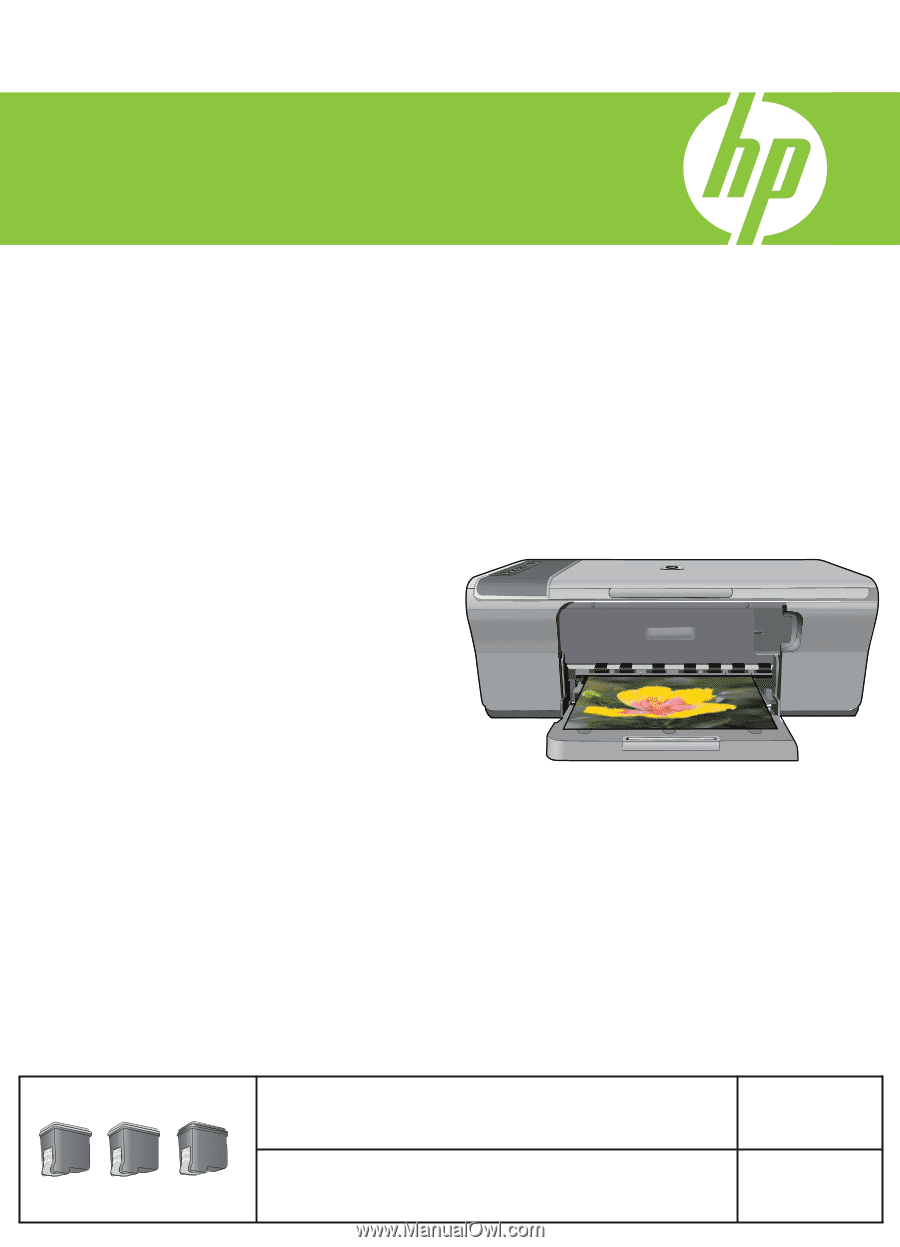
HP Deskjet F735 All-
i
n-One
703
703
Basics Guide
P
anduan
Dasar
Black [Hitam]
Tri-color [Triwarna]
/
Tri-color
Black
/