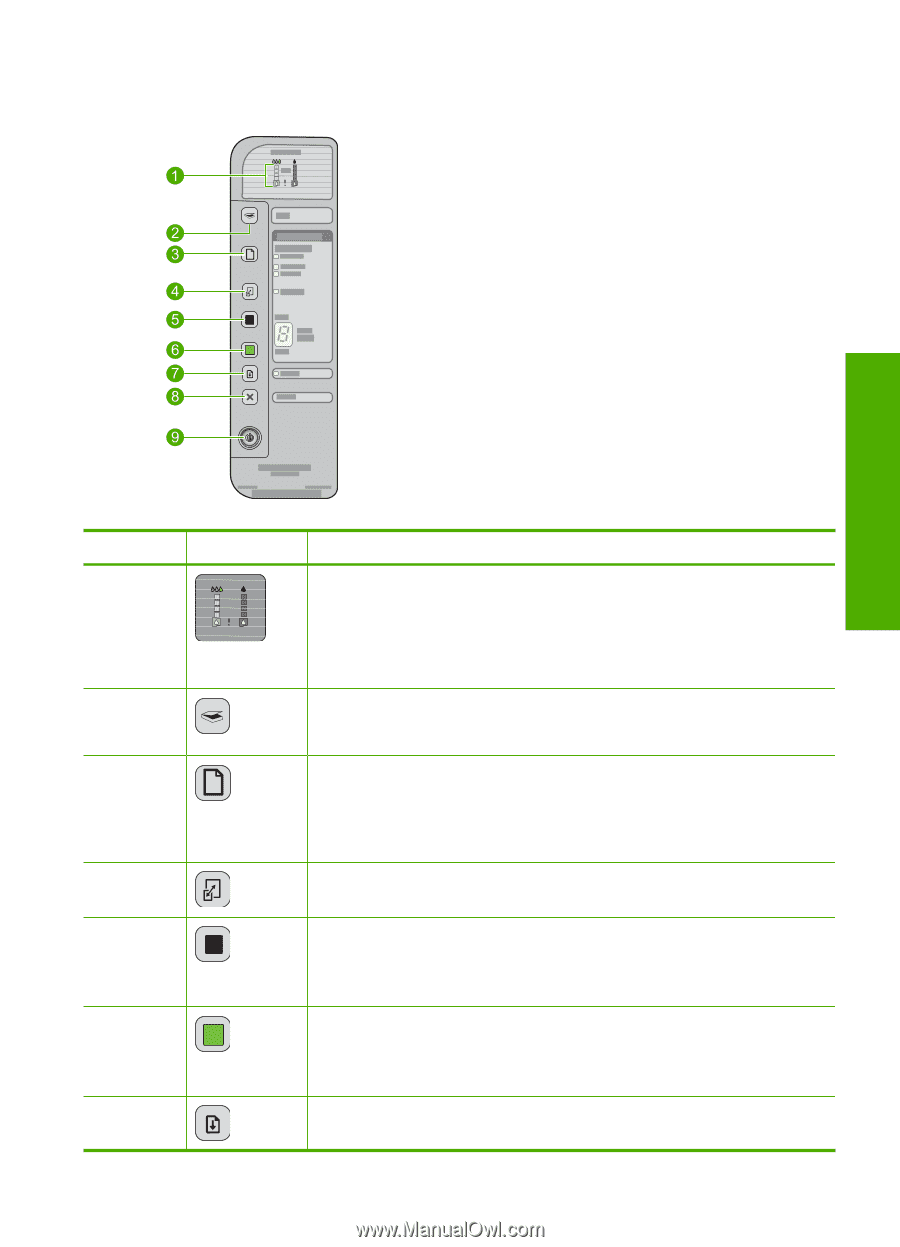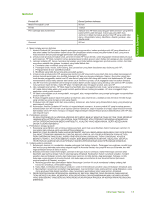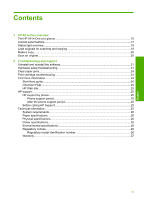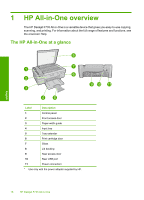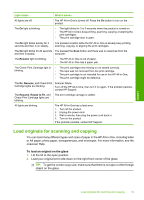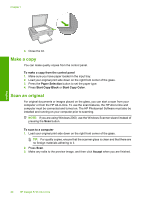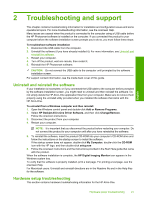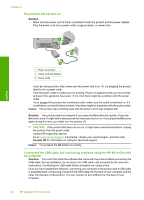HP Deskjet Ink Advantage F700 Basics Guide - Page 20
Control panel buttons, Label, Name and Description
 |
View all HP Deskjet Ink Advantage F700 manuals
Add to My Manuals
Save this manual to your list of manuals |
Page 20 highlights
Control panel buttons English Label 1 Icon 2 3 4 5 6 7 Name and Description Ink Level lights: Show ink level information for each print cartridge, four for the tri-color cartridge and four for the black cartridge. Check Print Cartridge lights: Indicates the need to reinsert the specified print cartridge, or replace the print cartridge. The Black ink icon light indicates that the problem is with the black print cartridge, and the Color ink icon light indicates that the problem is with the tri-color print cartridge. Scan: Starts scanning the original currently on the glass. A Scan button press is ignored if the HP All-in-One is busy with any other job. The Scan button functions only when the computer is on. Paper Selection: Changes the paper type setting to either plain, large photo, or small photo paper. Make sure the appropriate paper type is loaded in the input tray. The default paper type setting is Plain. The Paper Selection lights indicate the currently selected paper size and type. Resize to Fit: Scales the original to the maximum size to fit within the margins of the selected paper size for copying. Start Copy Black: Starts a black-and-white copy job. Press this button multiple times to specify multiple black copies. The printer will start printing shortly after the number of copies have been selected. The number of copies to be printed is shown to the right of this button. Start Copy Color: Starts a color copy job. Press this button multiple times to specify multiple color copies. The printer will start printing shortly after the number of copies have been selected. The number of copies to be printed is shown to the right of this button. Resume: Instructs the HP All-in-One to continue after a problem is solved. Control panel buttons 17