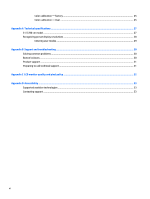HP DreamColor Z32x User Guide - Page 11
Setting up the monitor, Use caution when setting up the monitor
 |
View all HP DreamColor Z32x manuals
Add to My Manuals
Save this manual to your list of manuals |
Page 11 highlights
3 Setting up the monitor To set up the monitor, ensure that the power is turned off to the monitor, computer system, and other attached devices, then follow the instructions below. NOTE: Be sure the master power switch, located on the rear panel of the monitor, is in the off position. The master power switch turns off all power to the monitor. Use caution when setting up the monitor To prevent damage to the monitor, do not touch the surface of the LCD panel. Pressure on the panel may cause non-uniformity of color or disorientation of the liquid crystals. If this occurs the screen will not recover to its normal condition. If installing a stand, lay the monitor face down on a flat surface covered with a protective sheet foam or nonabrasive cloth. This prevents the screen from getting scratched, defaced or broken as well as damage to the front panel buttons. NOTE: Your monitor may look different from the monitor in this illustration. Use caution when setting up the monitor 5