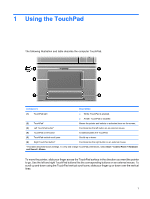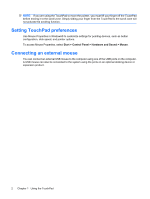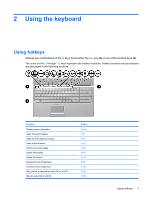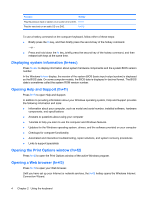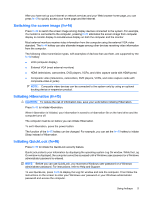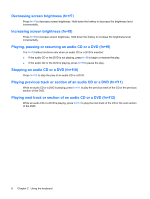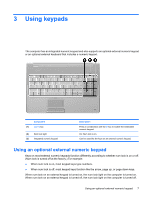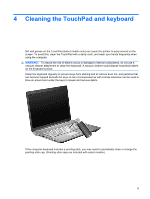HP Dv7-1243cl Pointing Devices and Keyboard - Windows Vista - Page 11
Switching the screen image (fn+f4), Initiating Hibernation (fn+f5), Initiating QuickLock (fn+f6) - hdmi
 |
View all HP Dv7-1243cl manuals
Add to My Manuals
Save this manual to your list of manuals |
Page 11 highlights
After you have set up your Internet or network services and your Web browser home page, you can press fn+f3 to quickly access your home page and the Internet. Switching the screen image (fn+f4) Press fn+f4 to switch the screen image among display devices connected to the system. For example, if a monitor is connected to the computer, pressing fn+f4 alternates the screen image from computer display to monitor display to simultaneous display on both the computer and the monitor. Most external monitors receive video information from the computer using the external VGA video standard. The fn+f4 hotkey can also alternate images among other devices receiving video information from the computer. The following video transmission types, with examples of devices that use them, are supported by the fn+f4 hotkey: ● LCD (computer display) ● External VGA (most external monitors) ● HDMI (televisions, camcorders, DVD players, VCRs, and video capture cards with HDMI ports) ● Composite video (televisions, camcorders, DVD players, VCRs, and video capture cards with composite-video-in jacks) NOTE: Composite video devices can be connected to the system only by using an optional docking device or expansion product. Initiating Hibernation (fn+f5) CAUTION: To reduce the risk of information loss, save your work before initiating Hibernation. Press fn+f5 to initiate Hibernation. When Hibernation is initiated, your information is saved to a hibernation file on the hard drive and the computer turns off. The computer must be on before you can initiate Hibernation. To exit Hibernation, press the power button. The function of the fn+f5 hotkey can be changed. For example, you can set the fn+f5 hotkey to initiate Sleep instead of Hibernation. Initiating QuickLock (fn+f6) Press fn+f6 to initiate the QuickLock security feature. QuickLock protects your information by displaying the operating system Log On window. While the Log On window is displayed, the computer cannot be accessed until a Windows user password or a Windows administrator password is entered. NOTE: Before you can use QuickLock, you must set a Windows user password or a Windows administrator password. For instructions, refer to Help and Support. To use QuickLock, press fn+f6 to display the Log On window and lock the computer. Then follow the instructions on the screen to enter your Windows user password or your Windows administrator password and access the computer. Using hotkeys 5