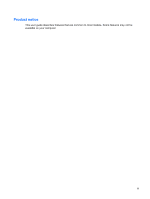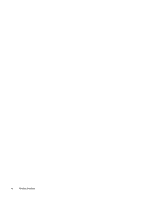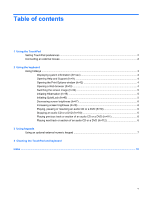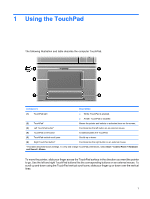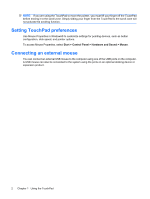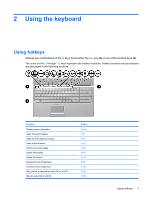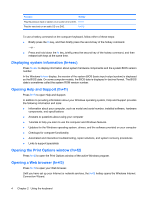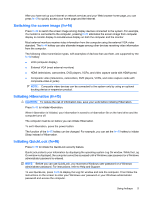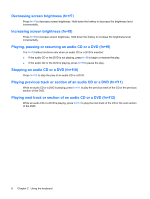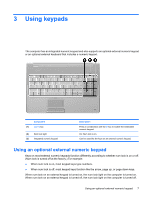HP Dv7-1243cl Pointing Devices and Keyboard - Windows Vista - Page 8
Setting TouchPad preferences, Connecting an external mouse, Start, Control Panel, Hardware and Sound
 |
View all HP Dv7-1243cl manuals
Add to My Manuals
Save this manual to your list of manuals |
Page 8 highlights
NOTE: If you are using the TouchPad to move the pointer, you must lift your finger off the TouchPad before moving it to the scroll zone. Simply sliding your finger from the TouchPad to the scroll zone will not activate the scrolling function. Setting TouchPad preferences Use Mouse Properties in Windows® to customize settings for pointing devices, such as button configuration, click speed, and pointer options. To access Mouse Properties, select Start > Control Panel > Hardware and Sound > Mouse. Connecting an external mouse You can connect an external USB mouse to the computer using one of the USB ports on the computer. A USB mouse can also be connected to the system using the ports on an optional docking device or expansion product. 2 Chapter 1 Using the TouchPad