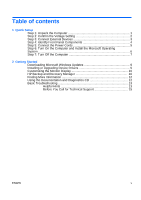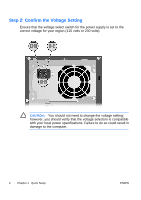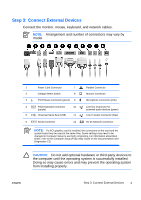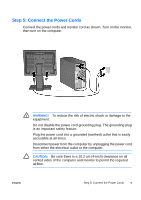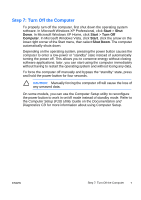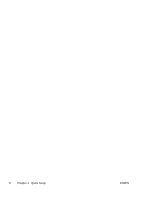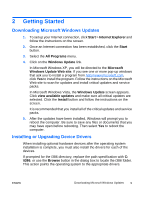HP Dx2250 Quick Setup and Getting Started Guide (Enhanced for Accessibility) - Page 10
Step 4: Identify Front Panel Components - front cover
 |
UPC - 883585243983
View all HP Dx2250 manuals
Add to My Manuals
Save this manual to your list of manuals |
Page 10 highlights
Step 4: Identify Front Panel Components NOTE: The illustration shown below may look different than your computer model. 1 Optical Drive 7 Headphone Connector 2 Optical Drive Activity Light 8 Microphone Connector 3 5.25" Expansion Bay 9 USB (Universal Serial Bus) Ports 4 3.5" Expansion Bay (optional Media 10 Optical Drive Eject Button Card Reader shown)1 5 Dual-State Power Button 11 Power On Light 6 Hard Drive Activity Light 1 The 3.5" bay may be populated with a diskette drive or a media card reader, or it may be covered by a bezel blank. 4 Chapter 1 Quick Setup ENWW

Step 4: Identify Front Panel Components
NOTE:
The illustration shown below may look different than your
computer model.
1
Optical Drive
7
Headphone Connector
2
Optical Drive Activity Light
8
Microphone Connector
3
5.25" Expansion Bay
9
USB (Universal Serial Bus) Ports
4
3.5" Expansion Bay (optional Media
Card Reader shown)
1
10
Optical Drive Eject Button
5
Dual-State Power Button
11
Power On Light
6
Hard Drive Activity Light
1
The 3.5" bay may be populated with a diskette drive or a media card reader, or it may be covered by
a bezel blank.
Chapter 1
Quick Setup
ENWW
4