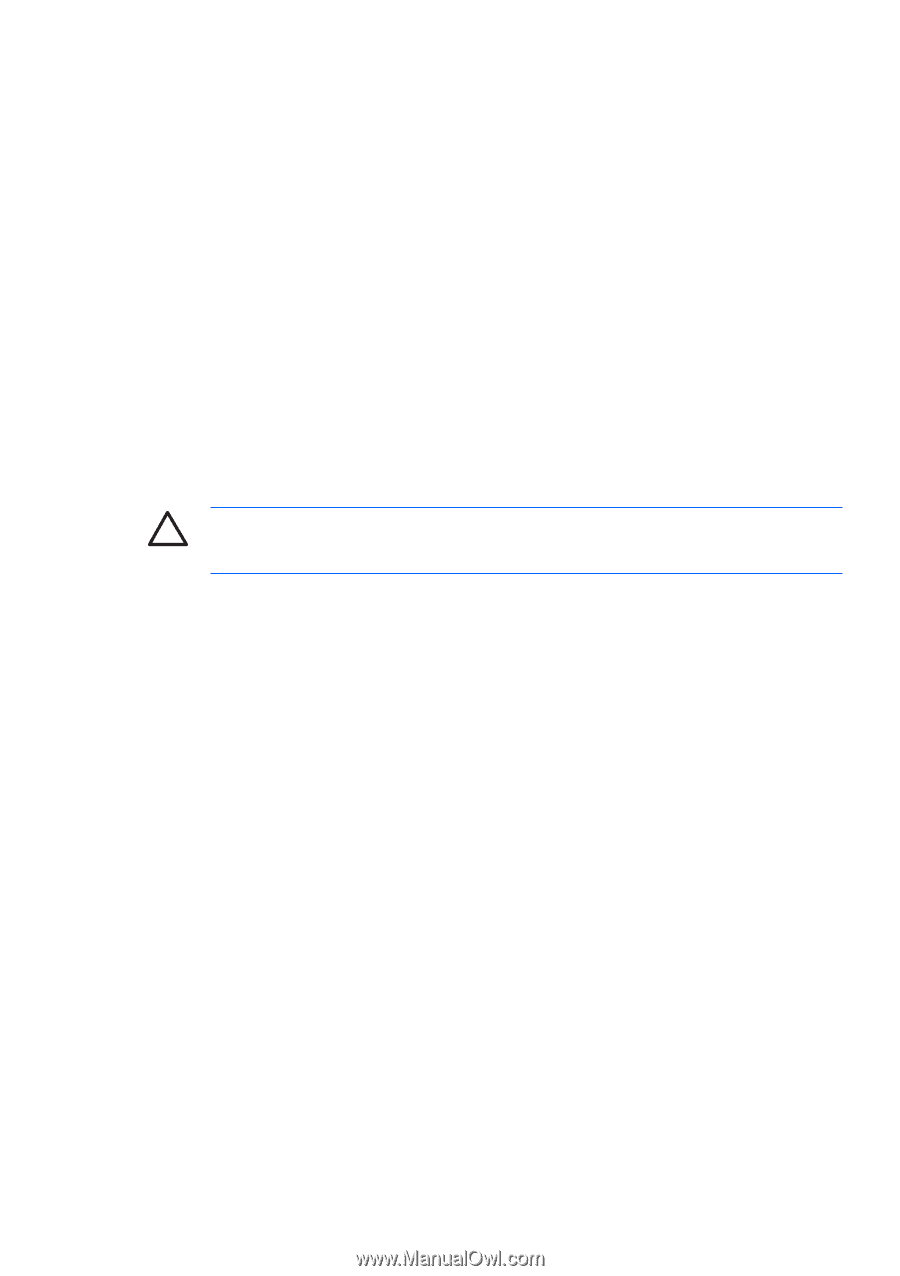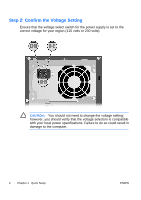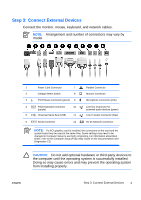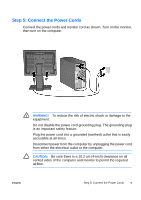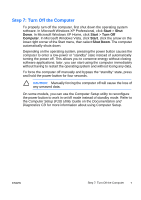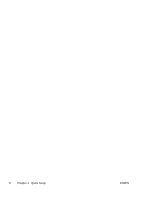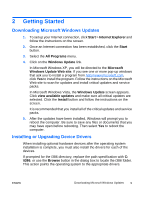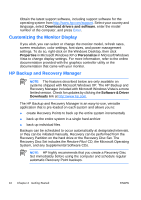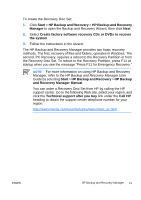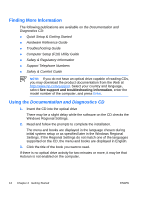HP Dx2250 Quick Setup and Getting Started Guide (Enhanced for Accessibility) - Page 13
Start, Turn Off, Computer, Shut Down - manual
 |
UPC - 883585243983
View all HP Dx2250 manuals
Add to My Manuals
Save this manual to your list of manuals |
Page 13 highlights
Step 7: Turn Off the Computer To properly turn off the computer, first shut down the operating system software. In Microsoft Windows XP Professional, click Start > Shut Down. In Microsoft Windows XP Home, click Start > Turn Off Computer. In Microsoft Windows Vista, click Start, click the arrow on the lower right corner of the Start menu, then select Shut Down. The computer automatically shuts down. Depending on the operating system, pressing the power button causes the computer to enter a low-power or "standby" state instead of automatically turning the power off. This allows you to conserve energy without closing software applications; later, you can start using the computer immediately without having to restart the operating system and without losing any data. To force the computer off manually and bypass the "standby" state, press and hold the power button for four seconds. CAUTION: Manually forcing the computer off will cause the loss of any unsaved data. On some models, you can use the Computer Setup utility to reconfigure the power button to work in on/off mode instead of standby mode. Refer to the Computer Setup (F10) Utility Guide on the Documentation and Diagnostics CD for more information about using Computer Setup. ENWW Step 7: Turn Off the Computer 7