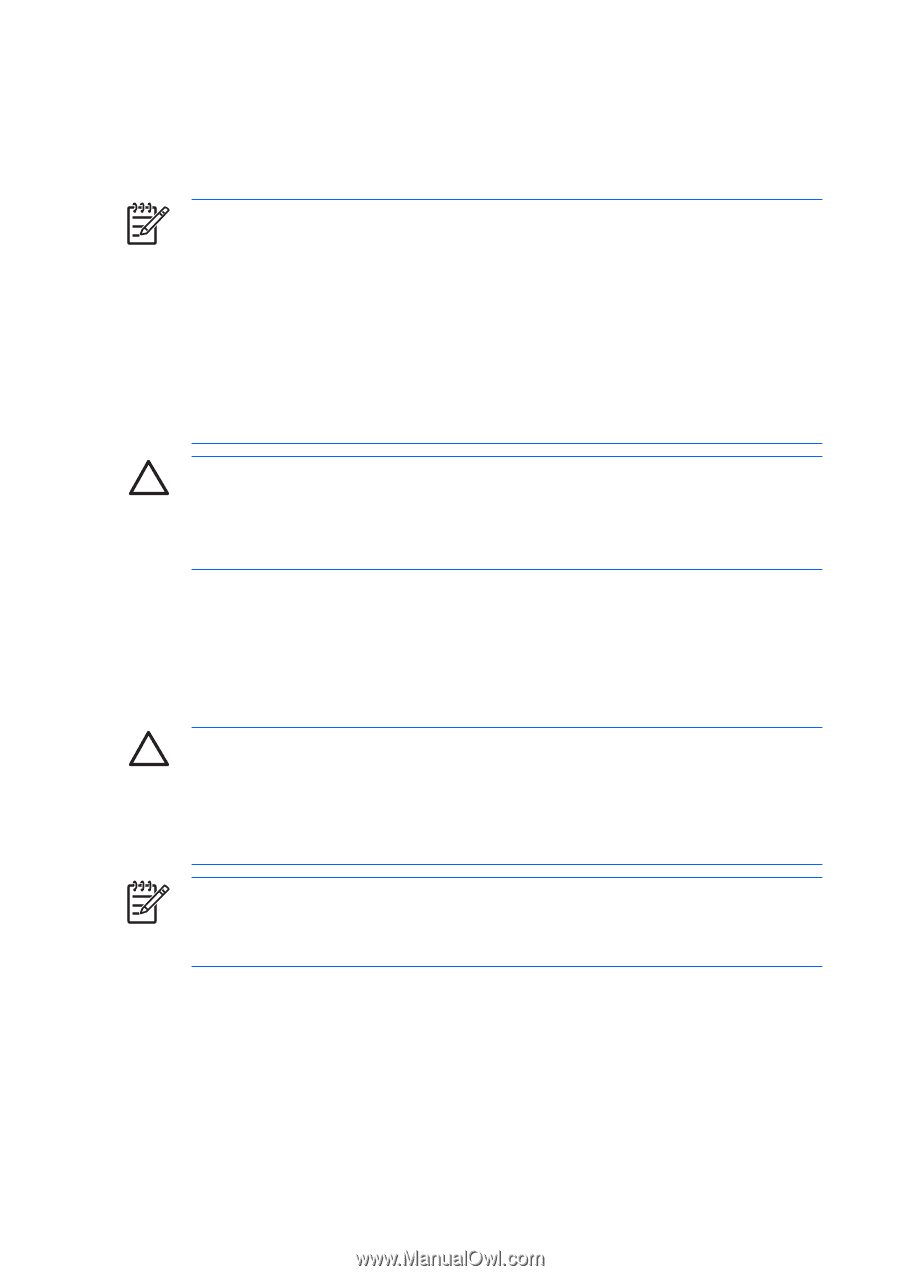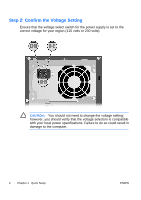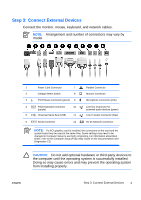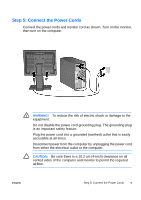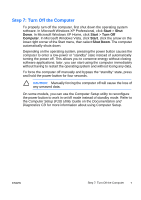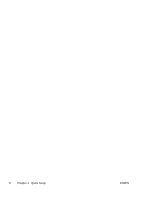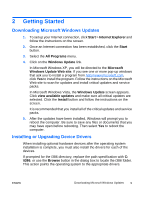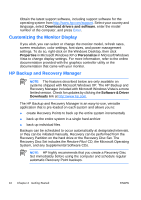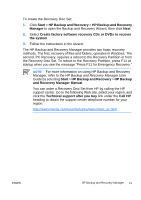HP Dx2250 Quick Setup and Getting Started Guide (Enhanced for Accessibility) - Page 12
Step 6: Turn On the Computer and Install the Microsoft, Operating System
 |
UPC - 883585243983
View all HP Dx2250 manuals
Add to My Manuals
Save this manual to your list of manuals |
Page 12 highlights
Step 6: Turn On the Computer and Install the Microsoft Operating System NOTE: If the computer was shipped with Microsoft Windows Vista loaded, you will be prompted to register the computer with HP Total Care before installing the operating system. You will see a brief movie followed by an online registration form. Fill out the form, click the Begin button, and follow the instructions on the screen. If the computer was not shipped with a Microsoft operating system, some portions of this documentation do not apply. Refer to the operating system documentation and online Help for operating instructions. CAUTION: Do not add optional hardware or third-party devices to the computer until the operating system is successfully installed. Doing so may cause errors and prevent the operating system from installing properly. Press the power button to turn on the computer. The first time you turn on the computer, the operating system is installed automatically. This process takes about 5 to 10 minutes, depending on which operating system is being installed. Carefully read and follow the instructions on the screen to complete the installation. CAUTION: Once the automatic installation has begun, DO NOT TURN OFF THE COMPUTER UNTIL THE PROCESS IS COMPLETE. Turning off the computer during the installation process may damage the software that runs the computer or prevent its proper installation. NOTE: If the computer shipped with more than one operating system language on the hard drive, the installation process could take up to 60 minutes. 6 Chapter 1 Quick Setup ENWW