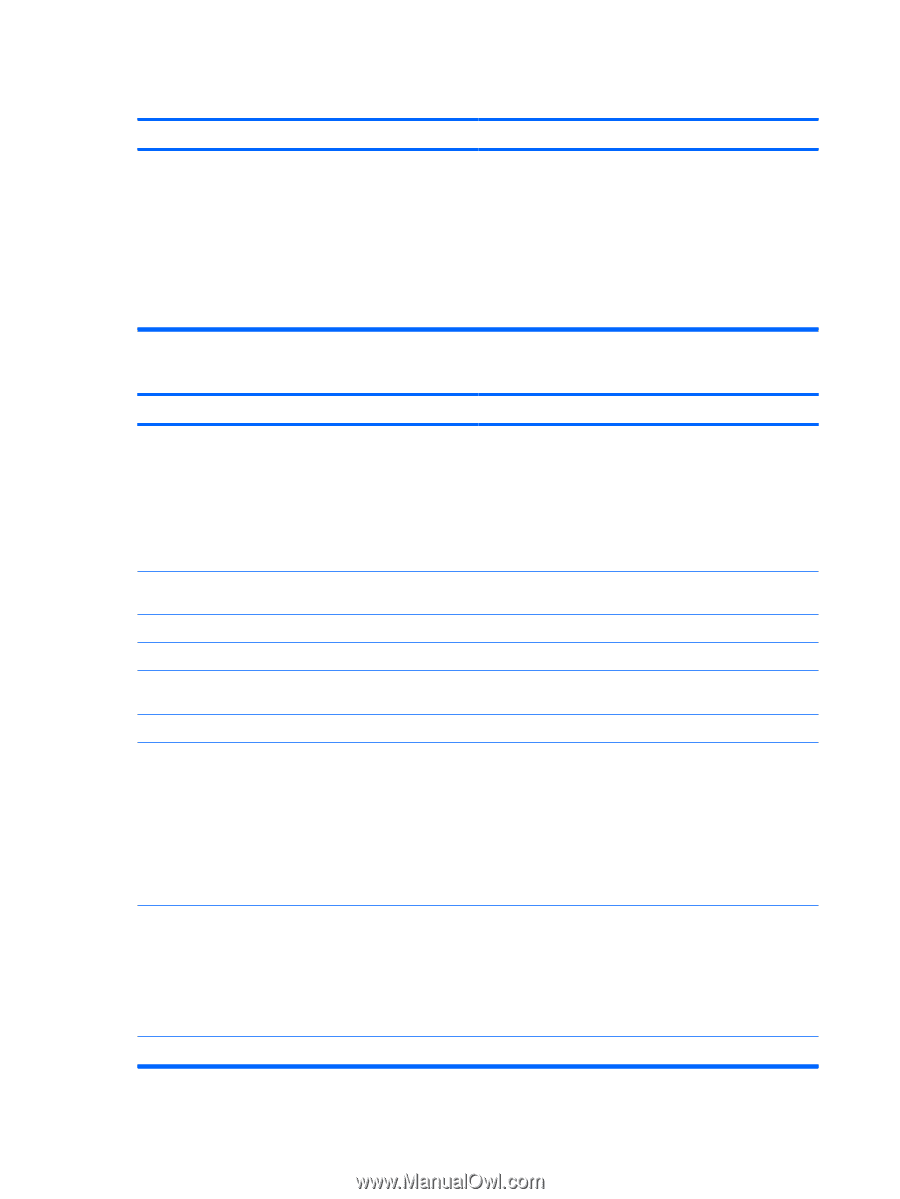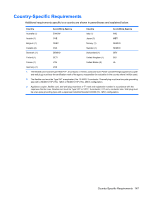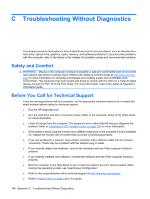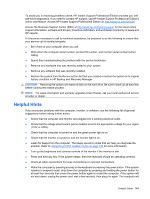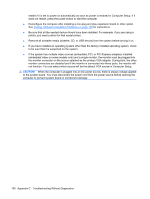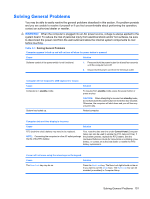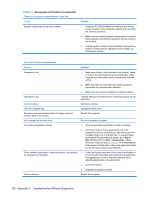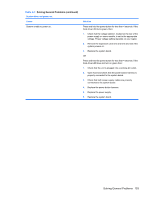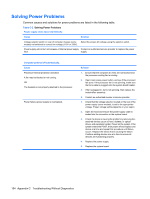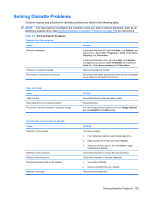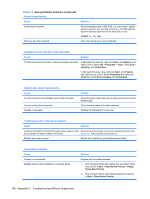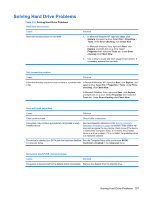HP Dx7500 Service Reference Guide: HP Compaq dx7500 Business PC - Page 162
Appendix C, Troubleshooting Without Diagnostics, Solving General Problems continued - processor upgrade
 |
UPC - 884420980605
View all HP Dx7500 manuals
Add to My Manuals
Save this manual to your list of manuals |
Page 162 highlights
Table C-1 Solving General Problems (continued) There is no sound or sound volume is too low. Cause System volume may be set low or muted. Solution 1. Check the F10 BIOS settings to make sure the internal system speaker is not muted (this setting does not affect the external speakers). 2. Make sure the external speakers are properly connected and powered on and that the speakers' volume control is set correctly. 3. Use the system volume control available in the operating system to make sure the speakers are not muted or to increase the volume. Poor performance is experienced. Cause Solution Processor is hot. 1. Make sure airflow to the computer is not blocked. Leave a 10.2-cm (4-inch) clearance on all vented sides of the computer and above the monitor to permit the required airflow. 2. Make sure fans are connected and working properly (some fans only operate when needed). Hard drive is full. 3. Make sure the processor heatsink is installed properly. Transfer data from the hard drive to create more space on the hard drive. Low on memory. Hard drive fragmented. Program previously accessed did not release reserved memory back to the system. Add more memory. Defragment hard drive. Restart the computer. Virus resident on the hard drive. Too many applications running. Run virus protection program. 1. Close unnecessary applications to free up memory. 2. Add more memory. Some applications run in the background and can be closed by right-clicking on their corresponding icons in the task tray. To prevent these applications from launching at startup, go to Start > Run (Windows XP) or Start > Accessories > Run (Windows Vista) and type msconfig. On the Startup tab of the System Configuration Utility, clear applications that you do not want to launch automatically. Some software applications, especially games, are stressful 1. Lower the display resolution for the current application or on the graphics subsystem consult the documentation that came with the application for suggestions on how to improve performance by adjusting parameters in the application. 2. Add more memory. Cause unknown. 3. Upgrade the graphics solution. Restart the computer. 152 Appendix C Troubleshooting Without Diagnostics