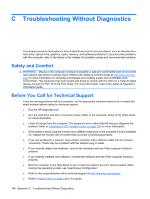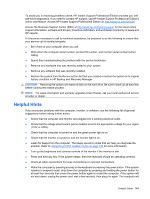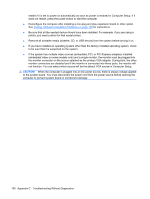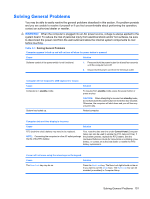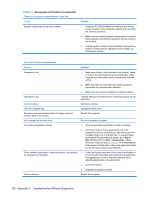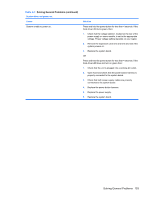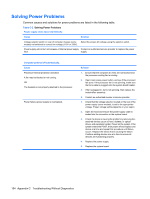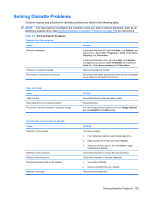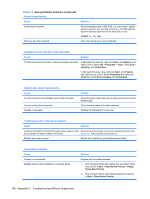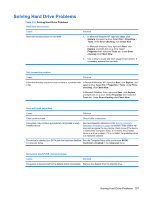HP Dx7500 Service Reference Guide: HP Compaq dx7500 Business PC - Page 163
Solving General Problems continued
 |
UPC - 884420980605
View all HP Dx7500 manuals
Add to My Manuals
Save this manual to your list of manuals |
Page 163 highlights
Table C-1 Solving General Problems (continued) System does not power on. Cause System unable to power on. Solution Press and hold the power button for less than 4 seconds. If the hard drive LED turns green, then: 1. Check that the voltage selector, located on the rear of the power supply on some models, is set to the appropriate voltage. Proper voltage setting depends on your region. 2. Remove the expansion cards one at a time and see if the system powers on. 3. Replace the system board. OR Press and hold the power button for less than 4 seconds. If the hard drive LED does not turn on green then: 1. Check that the unit is plugged into a working AC outlet. 2. Open hood and check that the power button harness is properly connected to the system board. 3. Check that both power supply cables are properly connected to the system board. 4. Replace the power button harness. 5. Replace the power supply. 6. Replace the system board. Solving General Problems 153