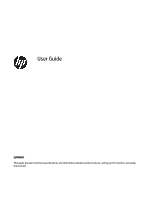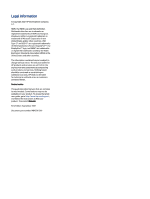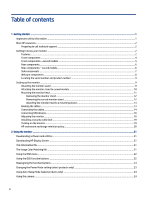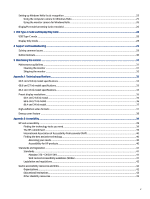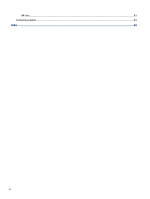Table of contents
1
Getting started
.......................................................................................................................................................................
1
Important safety information
...........................................................................................................................................
1
More HP resources
.............................................................................................................................................................
2
Preparing to call technical support
...........................................................................................................................
2
Getting to know your monitor
...........................................................................................................................................
2
Features
.....................................................................................................................................................................
2
Front components
.....................................................................................................................................................
4
Front components—curved models
.........................................................................................................................
5
Rear components
.......................................................................................................................................................
6
Rear components—curved models
...........................................................................................................................
6
Side components
.......................................................................................................................................................
7
Webcam components
................................................................................................................................................
8
Locating the serial number and product number
.....................................................................................................
9
Setting up the monitor
......................................................................................................................................................
9
Attaching the monitor stand
.....................................................................................................................................
9
Attaching the monitor stand to curved models
......................................................................................................
10
Mounting the monitor head
.....................................................................................................................................
11
Removing the monitor stand
...........................................................................................................................
12
Removing the curved monitor stand
...............................................................................................................
12
Attaching the monitor head to a mounting device
..........................................................................................
13
Routing the cables
...................................................................................................................................................
13
Connecting the cables
..............................................................................................................................................
14
Connecting USB devices
...........................................................................................................................................
16
Adjusting the monitor
..............................................................................................................................................
16
Installing a security cable lock
................................................................................................................................
19
Turning on the monitor
............................................................................................................................................
19
HP watermark and image retention policy
..............................................................................................................
20
2
Using the monitor
................................................................................................................................................................
21
Downloading software and utilities
................................................................................................................................
21
Downloading HP Display Center
......................................................................................................................................
21
The Information file
.........................................................................................................................................................
21
The Image Color Matching file
.........................................................................................................................................
21
Using the OSD menu
........................................................................................................................................................
22
Using the OSD function buttons
......................................................................................................................................
22
Reassigning the function buttons
...................................................................................................................................
23
Changing the Power Mode setting (select products only)
..............................................................................................
23
Using Auto-Sleep Mode (select products only)
...............................................................................................................
24
Using the camera
.............................................................................................................................................................
24
iv