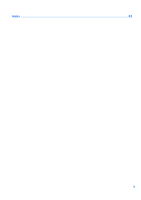HP ENVY 17-1100 HP ENVY 17 Getting Started - Windows 7 - Page 14
ATI Eyefinity Multi-Display technology, Example display configuration for single large surface (SLS)
 |
View all HP ENVY 17-1100 manuals
Add to My Manuals
Save this manual to your list of manuals |
Page 14 highlights
screen, with the Recycle Bin at the top. To customize Fences or to refer to the software Help for Fences, select Start > All Programs > Stardock. Click Fences, and then click Fences.lnk. ATI Eyefinity Multi-Display technology Your computer supports the new ATITM Eyefinity Multi-Display technology that provides the following features: ● You can now have up to 3 external displays, as long as one of the displays is connected to the Mini DisplayPort on the computer. ● Provides a new display configuration by spanning the image across a group of external displays into a massive single large surface (SLS). Example display configuration for single large surface (SLS) When you use 3 external displays and span the image across them as an SLS, the computer display is turned off. The 3 external displays are connected to the computer using the external monitor port (VGA), the Mini DisplayPort, and the HDMI port. NOTE: Identical resolution is required among all displays to form the SLS. Displays with different native resolutions can still form an SLS mode by using non-native resolutions. NOTE: Windows 7 only supports 2 external displays. To configure 3 external displays in Windows 7, refer to Using the ATI Catalyst Control Center on page 4. Switching the screen image Press the switch screen image action key to open a dialog box that shows the 4 configuration choices, independent of the number of connected display devices. What's new 3