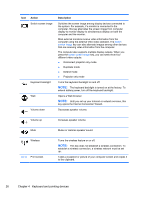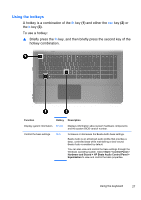HP ENVY 17-1100 HP ENVY 17 Getting Started - Windows 7 - Page 33
Connecting to a wireless network, Connecting to an existing WLAN
 |
View all HP ENVY 17-1100 manuals
Add to My Manuals
Save this manual to your list of manuals |
Page 33 highlights
NOTE: If you are prompted within the wizard to choose between enabling or disabling Windows Firewall, choose to enable the firewall. Connecting to a wireless network Wireless technology transfers data across radio waves instead of wires. Your computer may be equipped with one or more of the following wireless devices: ● Wireless local area network (WLAN) device ● HP Mobile Broadband Module, a wireless wide area network (WWAN) device ● Bluetooth® device For more information on wireless technology and connecting to a wireless network, refer to the HP Notebook Reference Guide and information and Web site links provided in Help and Support. Connecting to an existing WLAN 1. Turn on the computer. 2. Be sure that the WLAN device is on. 3. Click the network icon in the notification area, at the far right of the taskbar. 4. Select a network to connect to. 5. Click Connect. 6. If required, enter the security key. 22 Chapter 3 Networking