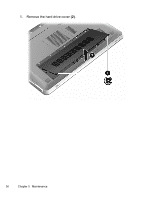HP ENVY 17-1100 HP ENVY 17 Getting Started - Windows 7 - Page 52
Adding or replacing memory modules
 |
View all HP ENVY 17-1100 manuals
Add to My Manuals
Save this manual to your list of manuals |
Page 52 highlights
5. Tighten the hard drive cover screws (3). 6. Replace the battery. 7. Reconnect external power and external devices. 8. Turn on the computer. Adding or replacing memory modules The computer has two memory module slots. The memory module slots are located on the bottom of the computer under the hard drive cover. The memory capacity of the computer can be upgraded by adding a memory module or replacing the existing memory module in one of the memory module slots. WARNING! To reduce the risk of electric shock and damage to the equipment, unplug the power cord and remove all batteries before installing a memory module. Adding or replacing memory modules 41

5.
Tighten the hard drive cover screws
(3)
.
6.
Replace the battery.
7.
Reconnect external power and external devices.
8.
Turn on the computer.
Adding or replacing memory modules
The computer has two memory module slots. The memory module slots
are located on the bottom of the computer under the hard drive cover.
The memory capacity of the computer can be upgraded by adding a
memory module or replacing the existing memory module in one of the
memory module slots.
WARNING!
To reduce the risk of electric shock and damage to the
equipment, unplug the power cord and remove all batteries before
installing a memory module.
Adding or replacing memory modules
41