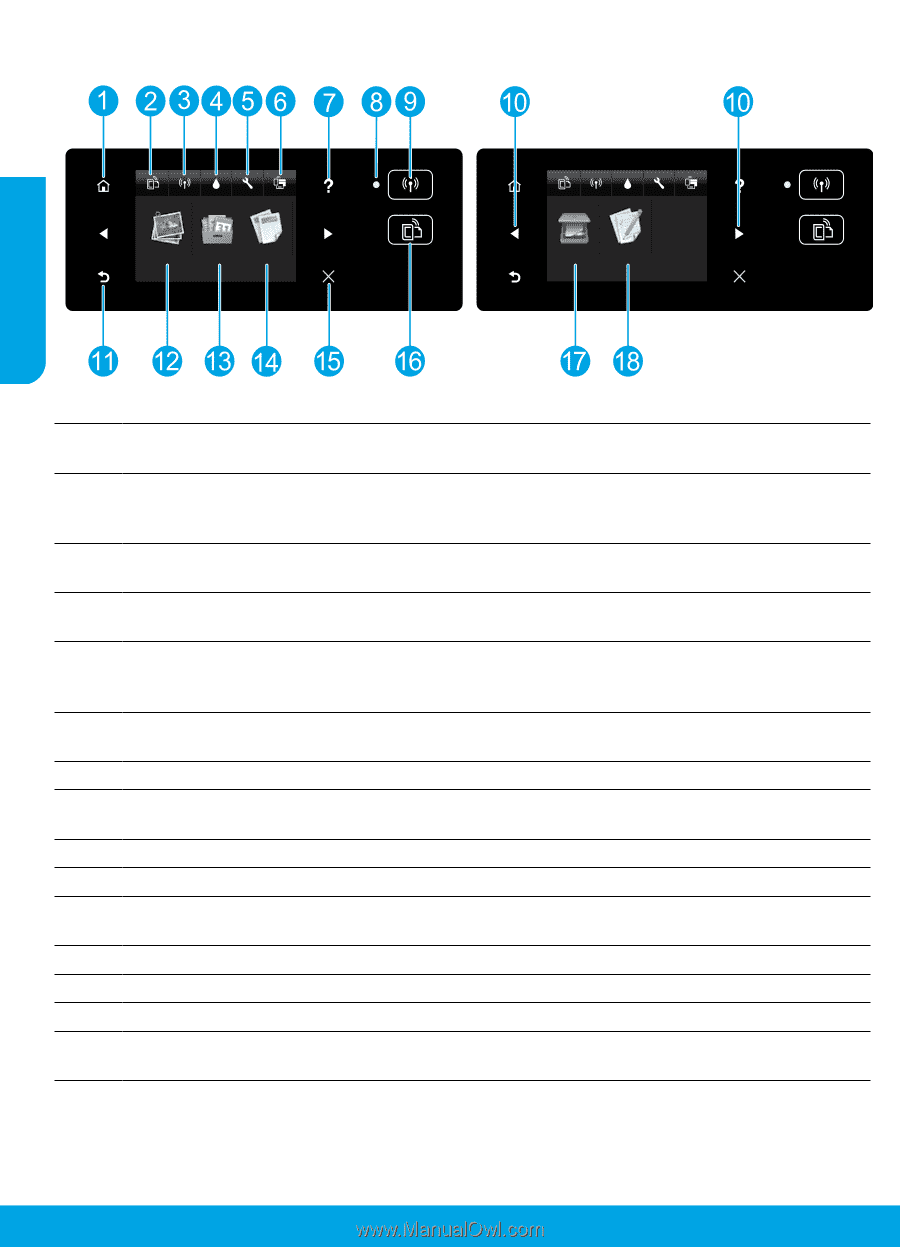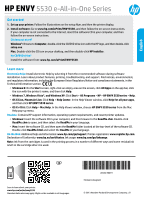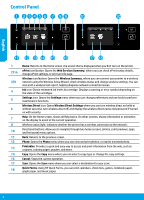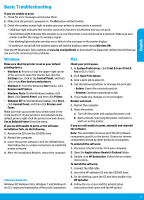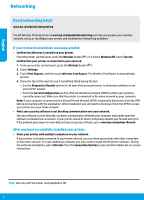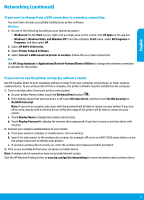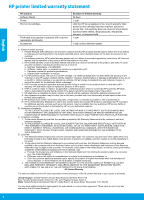HP ENVY 5530 Reference Guide - Page 2
Control Panel - ink
 |
View all HP ENVY 5530 manuals
Add to My Manuals
Save this manual to your list of manuals |
Page 2 highlights
Control Panel English 1 2/16 3/9 4 5 6 7 8 10 11 12 13 14 15 17 18 Home: Returns to the Home screen, the screen that is displayed when you first turn on the printer. ePrint icon/button: Opens the Web Services Summary, where you can check ePrint status details, change ePrint settings, or print an Info page. Wireless icon/button: Opens the Wireless Summary, where you can connect your printer to a wireless network using the Wireless Setup Wizard, check wireless status and change wireless settings. You can also print a wireless test report, helping diagnose network connection issues. Ink icon: Shows estimated ink levels by cartridge. Displays a warning or error symbol depending on the state of the cartridges. Settings icon: Opens the Settings menu where you can change preferences and use tools to perform maintenance functions. Wireless Direct icon: Opens Wireless Direct Settings where you can turn wireless direct on (with or without security), turn wireless direct off, and display the wireless direct name and password if turned on with security. Help: On the Home screen, shows all Help topics. On other screens, shows information or animation on the display to assist in the current operation. Wireless status light: Indicates whether the printer has a wireless connection to the network. Directional buttons: Allow you to navigate through two home screens, photos, print previews, apps, and horizontal menu options. Back: Returns to the previous screen. Photo: Opens the Photo menu where you can view and print photos, or reprint a printed photo. Printables: Provides a quick and easy way to access and print information from the web, such as coupons, coloring pages, puzzles, and more. Copy: Opens the Copy menu where you can select a copy type or change the copy settings. Cancel: Stops the current operation. Scan: Opens the Scan menu where you can select a destination for your scan. Quick Forms: Using HP Quick Forms, you can print calendars, check lists, games, notebook paper, graph paper, and music paper. 2