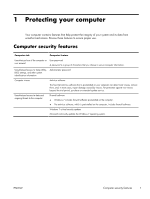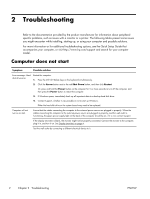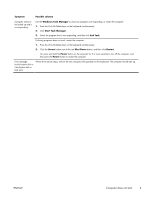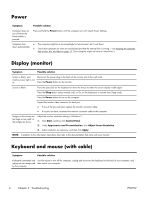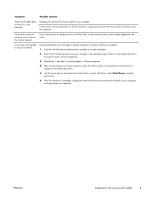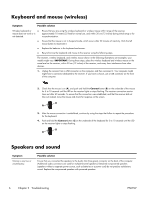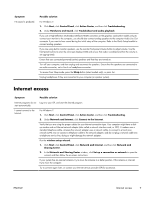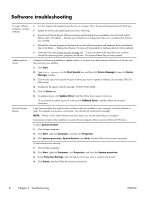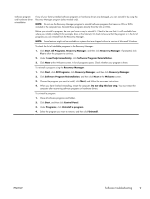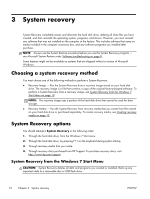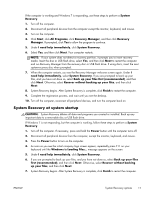HP ENVY 700-000 Troubleshooting & Maintenance Guide - Page 10
Keyboard and mouse (wireless), Speakers and sound
 |
View all HP ENVY 700-000 manuals
Add to My Manuals
Save this manual to your list of manuals |
Page 10 highlights
Keyboard and mouse (wireless) Symptom Possible solution Wireless keyboard or ● mouse does not work or is not detected. ● ● ● Ensure that you are using the wireless keyboard or wireless mouse within range of the receiver, approximately 10 meters (32 feet) for normal use, and within 30 cm (12 inches) during initial setup or for re-synchronization. Ensure that the mouse is not in Suspend mode, which occurs after 20 minutes of inactivity. Click the left mouse button to reactivate it. Replace the batteries in the keyboard and mouse. Re-synchronize the keyboard and mouse to the receiver using the following steps. The receiver, wireless keyboard, and wireless mouse shown in the following illustrations are examples; your models might vary. IMPORTANT: During these steps, place the wireless keyboard and wireless mouse on the same level as the receiver, within 30 cm (12 inches) of the receiver, and away from interference from other devices. 1. Unplug the receiver from a USB connector on the computer, and then reconnect it. Your computer model might have a connector dedicated to the receiver. If you have a choice, use a USB connector on the front of the computer. 2. Check that the mouse is on (A), and push and hold the Connect button (B) on the underside of the mouse for 5 to 10 seconds until the LED on the receiver lights or stops flashing. The receiver connection session times out after 60 seconds. To ensure that the connection was established, and that the receiver did not time out instead, move the mouse and check for response on the screen. A Off Connect On B 3. After the mouse connection is established, continue by using the steps that follow to repeat the procedure for the keyboard. 4. Push and hold the Connect button (C) on the underside of the keyboard for 5 to 10 seconds until the LED on the receiver lights or stops flashing. A Off Connect On B Speakers and sound Symptom Volume is very low or unsatisfactory. Possible solution Ensure that you connected the speakers to the Audio Out (lime green) connector on the back of the computer. (Additional audio connectors are used for multiple-channel speakers.) Detached non-powered speakers (speakers without a separate power source, such as batteries or a power cord) do not produce satisfactory sound. Replace the non-powered speakers with powered speakers. 6 Chapter 2 Troubleshooting ENWW