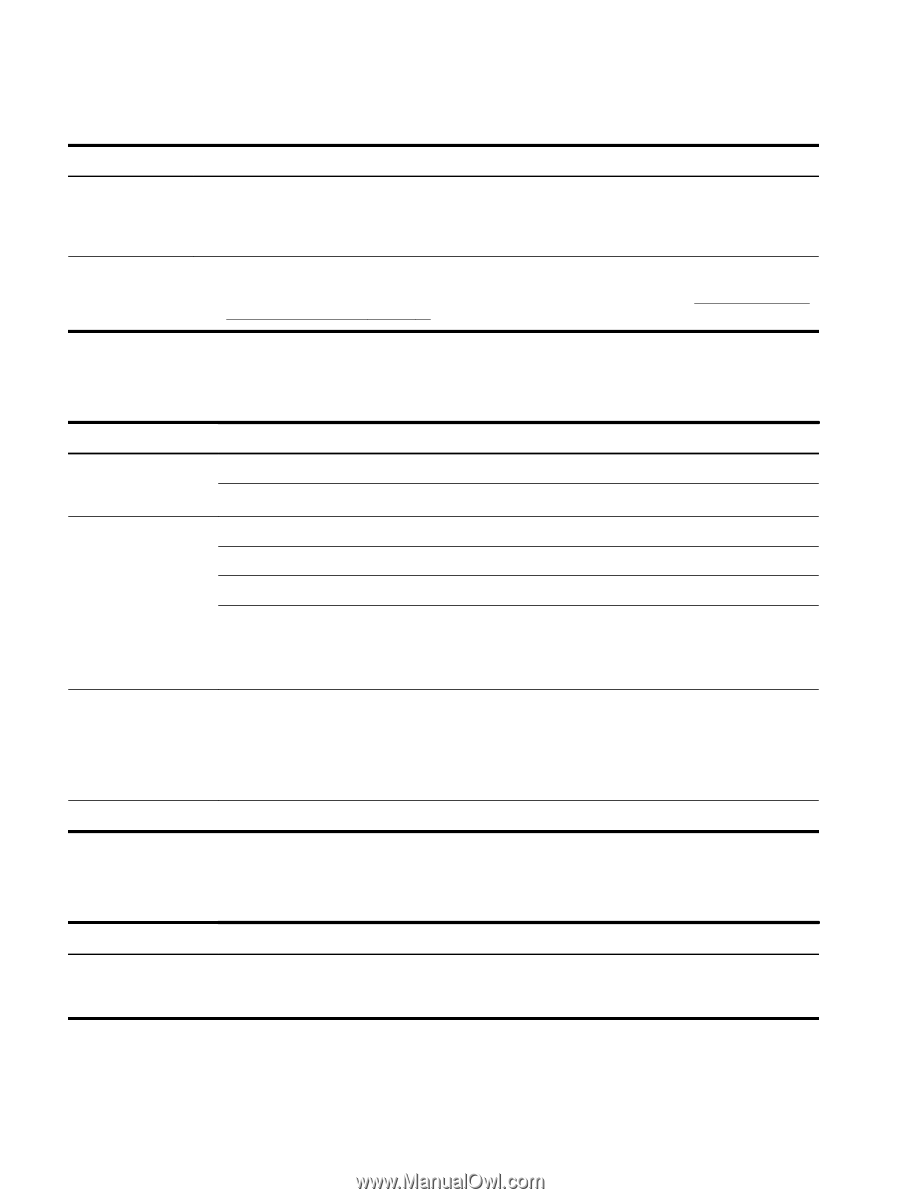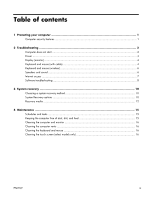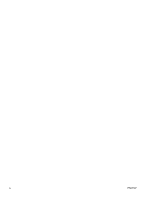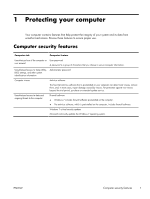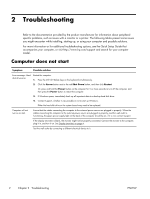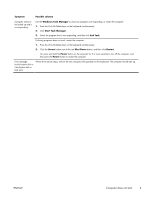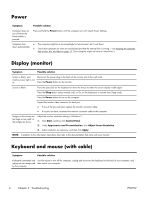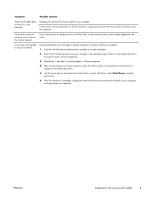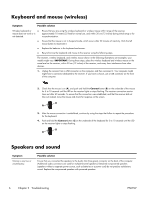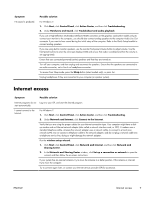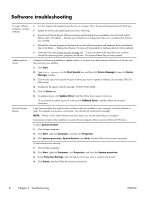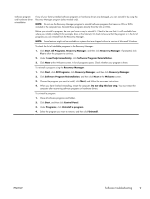HP ENVY 700-000 Troubleshooting & Maintenance Guide - Page 8
Power, Display (monitor), Keyboard and mouse (with cable
 |
View all HP ENVY 700-000 manuals
Add to My Manuals
Save this manual to your list of manuals |
Page 8 highlights
Power Symptom Possible solution Computer does not turn off when the Power button is pressed. Press and hold the Power button until the computer turns off. Check Power Settings. Computer shuts ● The computer might be in an exceedingly hot environment. Let it cool down. down automatically. ● Ensure that computer air vents are not blocked and that the internal fan is running - see Keeping the computer free of dust, dirt, and heat on page 15. (Your computer might not have an internal fan.) Display (monitor) Symptom Possible solution Screen is blank, and monitor power light is not lit. Reconnect the power plug to the back of the monitor and to the wall outlet. Press the Power button on the monitor. Screen is blank. Press the space bar on the keyboard or move the mouse to make the screen display visible again. Press the Sleep button (select models only), or Esc on the keyboard, to resume from Sleep mode. Press the Power button to turn on the computer. Inspect the monitor video connector for bent pins: ● If any of the pins are bent, replace the monitor connector cable. ● If no pins are bent, reconnect the monitor connector cable to the computer. Images on the screen are too large or too small, or the images are fuzzy. Adjust the monitor resolution setting in Windows 7: 1. Click Start, and then click Control Panel. 2. Under Appearance and Personalization, click Adjust Screen Resolution. 3. Adjust resolution as necessary, and then click Apply. NOTE: In addition to the information listed here, also refer to the documentation that came with your monitor. Keyboard and mouse (with cable) Symptom Possible solution Keyboard commands and typing are not recognized by the computer. Use the mouse to turn off the computer, unplug and reconnect the keyboard to the back of your computer, and then restart your computer. 4 Chapter 2 Troubleshooting ENWW