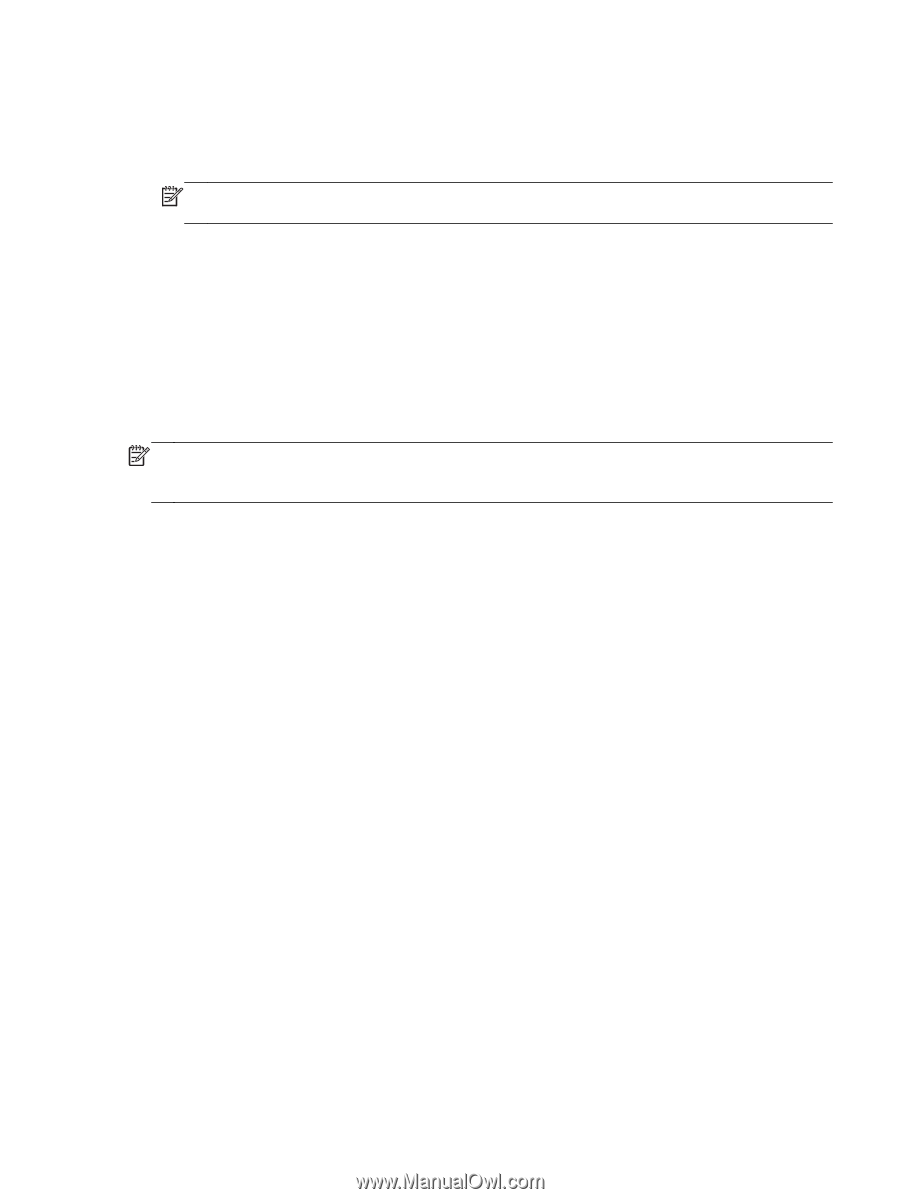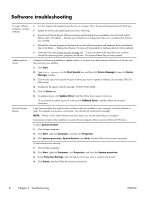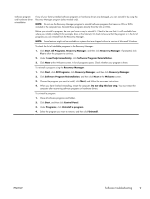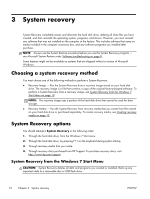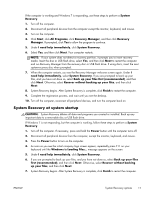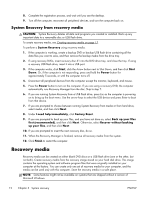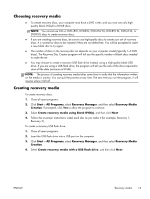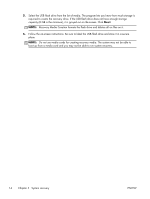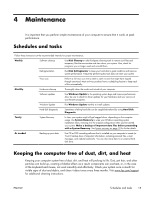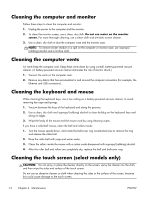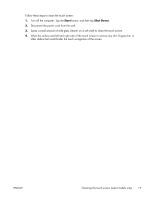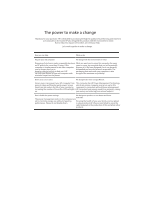HP ENVY 700-000 Troubleshooting & Maintenance Guide - Page 17
Choosing recovery media, Start, All Programs, Recovery Manager, Recovery Media, Creation
 |
View all HP ENVY 700-000 manuals
Add to My Manuals
Save this manual to your list of manuals |
Page 17 highlights
Choosing recovery media ● To create recovery discs, your computer must have a DVD writer, and you must use only highquality blank DVD+R or DVD-R discs. NOTE: You cannot use CDs or DVD+RW, DVD-RW, DVD+RW DL, DVD-RW DL, DVD+R DL, or DVD-R DL discs to create recovery discs. ● If you are creating recovery discs, be sure to use high-quality discs to create your set of recovery discs. It is normal for discs to be rejected if they are not defect-free. You will be prompted to insert a new blank disc to try again. ● The number of discs in the recovery-disc set depends on your computer model (typically 1-3 DVD discs). The Recovery Disc Creator program will tell you the specific number of blank discs needed to make the set. ● You may choose to create a recovery USB flash drive instead, using a high-quality blank USB drive. If you are using a USB flash drive, the program will tell you the size of the drive required to store all the data (minimum of 8 GB). NOTE: The process of creating recovery media takes some time to verify that the information written on the media is correct. You can quit the process at any time. The next time you run the program, it will resume where it left off. Creating recovery media To create recovery discs: 1. Close all open programs. 2. Click Start > All Programs, select Recovery Manager, and then select Recovery Media Creation. If prompted, click Yes to allow the program to continue. 3. Select Create recovery media using blank DVD(s), and then click Next. 4. Follow the on-screen instructions. Label each disc as you make it (for example, Recovery 1, Recovery 2). To create a recovery USB flash drive: 1. Close all open programs. 2. Insert the USB flash drive into a USB port on the computer. 3. Click Start > All Programs, select Recovery Manager, and then select Recovery Media Creation. 4. Select Create recovery media with a USB flash drive, and then click Next. ENWW Recovery media 13