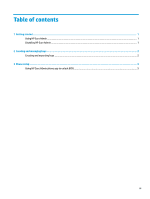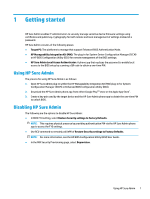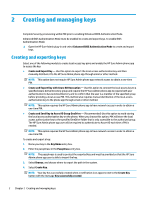HP EliteBook 735 Sure Admin User Guide - Page 8
Browse, Create Key, successfully created, Save Policy, Saved successfully
 |
View all HP EliteBook 735 manuals
Add to My Manuals
Save this manual to your list of manuals |
Page 8 highlights
6. Select Browse, and choose where to export the path in the system. 7. Select Create Key. NOTE: Your key is successfully added to the specified OneDrive folder and exported to the specified local folder when a notification icon appears next to the Create Key button with the message Key successfully created. 8. Select Next. The summary page displays HP Sure Admin settings that you entered. 9. Select Save Policy. NOTE: The policy saves when a message Saved successfully appears. In this scenario, there is no need to send anything to the HP Sure Admin phone app to preprovision it. The target PCs are provisioned to point to the OneDrive location that is included in the QR code. The HP Sure Admin phone app uses this pointer to access the OneDrive location if the user is part of the authorized group and successfully authenticates. 4 Chapter 2 Creating and managing keys