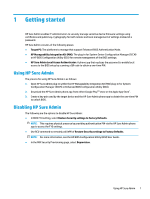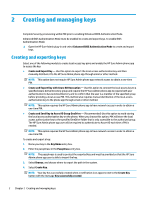HP EliteBook 735 Sure Admin User Guide - Page 9
Phone setup
 |
View all HP EliteBook 735 manuals
Add to My Manuals
Save this manual to your list of manuals |
Page 9 highlights
3 Phone setup Download the HP Sure Admin phone app from either Google Play or Apple store. ● Download HP Sure Admin from the Google store for Android phones. ● Download HP Sure Admin from the Apple store for iOS phones. Using HP Sure Admin phone app to unlock BIOS The HP Sure Admin mobile app replaces use of the BIOS password for local access to BIOS setup by providing a one-time PIN obtained by scanning the QR code presented by the target machine. To enroll keys on the HP Sure Admin phone app: Use these steps to save the key locally on the phone in a scenario where the key is sent to the phone app user. In the following example the key is emailed to the HP Sure Admin phone app user, and the user opens the email on the phone. 1. Open the email that contains the key. 2. When the Enrollment page is displayed, enter the passphrase in the Enter passphrase entry box and your email address in the Enter your email address entry box to decrypt the key and add it to the HP Sure Admin application. NOTE: This step saves the key in the mobile device and completes enrollment. At this point, you can use the HP Sure Admin phone app to access any device that has been provisioned to be accessible via this key. An email address is required only if the administrator requires it. The unlock PIN number is displayed on the Your PIN page. 3. Enter the PIN in the BIOS Enter Response Code entry box. To obtain access to BIOS setup on a target machine after enrollment: 1. Enter BIOS setup at boot on the target machine. 2. Select Scan QR Code in the phone application and scan the QR code on the target machine. 3. If prompted for user authentication, present your credentials. 4. The unlocked PIN number displays on the Your PIN page. 5. Enter the PIN in the BIOS Enter Response Code entry box on the target machine. To use HP Sure Admin to unlock BIOS with Azure AD Group OneDrive: 1. Select Scan QR Code and then scan the BIOS QR code. NOTE: The HP Sure Admin app displays the Azure AD login page. 2. Log in to your Azure account. 3. Enter the PIN in the BIOS Enter Response Code entry box. NOTE: HP Sure Admin app does not save the key locally in this scenario. The HP Sure Admin phone app must have network access and the user must authenticate each time a one-time PIN is needed. Using HP Sure Admin phone app to unlock BIOS 5