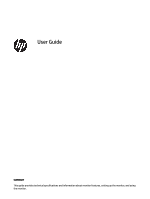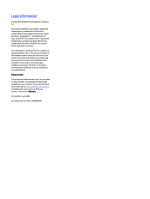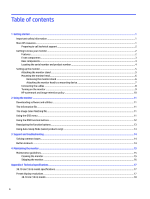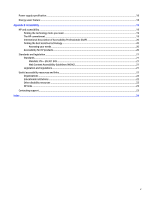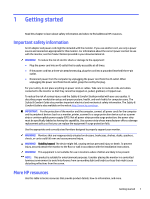HP Engage 15t User Guide
HP Engage 15t Manual
 |
View all HP Engage 15t manuals
Add to My Manuals
Save this manual to your list of manuals |
HP Engage 15t manual content summary:
- HP Engage 15t | User Guide - Page 1
User Guide SUMMARY This guide provides technical specifications and information about monitor features, setting up the monitor, and using the monitor. - HP Engage 15t | User Guide - Page 2
for HP products and services are set forth in the express warranty statements accompanying such products and services. Nothing herein should access the latest user guide, go to http://www.hp.com/support, and follow the instructions to find your product. Then select Manuals. First Edition: July 2022 - HP Engage 15t | User Guide - Page 3
, setting up the monitor, and using the software. Depending on the model, your monitor may not have all the features included in this guide. WARNING! Indicates a hazardous situation that, if not avoided, could result in serious injury or death. CAUTION: Indicates a hazardous situation that, if not - HP Engage 15t | User Guide - Page 4
Using the OSD function buttons ...12 Reassigning the function buttons ...13 Using Auto-Sleep Mode (select products only) ...13 3 Support and troubleshooting ...14 Solving common issues ...14 Button lockouts ...14 4 Maintaining the monitor ...15 Maintenance guidelines...15 Cleaning the monitor ...15 - HP Engage 15t | User Guide - Page 5
(WCAG 21 Legislation and regulations...21 Useful accessibility resources and links...22 Organizations ...22 Educational institutions ...22 Other disability resources ...22 HP links ...23 Contacting support ...23 Index ...24 v - HP Engage 15t | User Guide - Page 6
, read the Safety & Comfort Guide provided with your user guides. It describes proper workstation setup and correctly sized furniture designed to properly support your monitor. WARNING! Monitors that or wall in accordance with the installation instructions. WARNING! This equipment is not suitable - HP Engage 15t | User Guide - Page 7
shipped with your monitor. Preparing to call technical support Use this information if you have to troubleshoot an issue. If you cannot solve a problem using Support and troubleshooting on page 14, a call to technical support can provide additional help. Have the following information available - HP Engage 15t | User Guide - Page 8
information, see the Product Notices provided in your documentation kit. To access the latest user guide, go to http://www.hp.com/support, and follow the instructions to find your product. Then select Manuals. Front components To identify the components on the front of the monitor, use this - HP Engage 15t | User Guide - Page 9
adjustments to monitor settings. (3) Headphone jack Connects optional powered stereo speakers, headphones, or an audio cable. This jack does not support optional standalone microphones. Rear components To identify the components on the rear of the monitor, use this illustration and table. Table - HP Engage 15t | User Guide - Page 10
proper workstation setup and proper posture, health, and work habits for computer users. The Safety & Comfort Guide also provides important electrical and mechanical safety information. The Safety & Comfort Guide is available on the web at http://www.hp.com/ergo. IMPORTANT: To prevent damage to the - HP Engage 15t | User Guide - Page 11
weight of the monitor head. For best performance, use the power and video cables provided with the monitor. NOTE: This apparatus is intended to be supported by a UL-listed or CSA-listed wall-mount bracket. Removing the monitor stand If you decide to use a wall mount instead of the monitor stand - HP Engage 15t | User Guide - Page 12
be connected to the monitor rear panel connectors before you attach the VESA bracket. IMPORTANT: If these instructions do not apply to your device, follow the mounting device manufacturer's instructions for mounting the monitor to a wall or swing arm. 3. Rotate the VESA bracket down until it snaps - HP Engage 15t | User Guide - Page 13
device and into the VESA screw holes on the back of the monitor head. IMPORTANT: If these instructions do not apply to your device, follow the mounting device manufacturer's instructions for mounting the monitor to a wall or swing arm. Connecting the cables The monitor features a DisplayPort - HP Engage 15t | User Guide - Page 14
rear of the monitor (2). Turning on the monitor This section provides important information about preventing damage to your monitor, startup indicators, and troubleshooting information. IMPORTANT: Burn-in image damage might occur on monitors that display the same static image on the screen for 12 or - HP Engage 15t | User Guide - Page 15
HP warranty. To avoid image retention damage, always turn off the monitor when it is not in use, or use the power management setting, if supported on your computer, to turn off the monitor when the computer is idle. 10 Chapter 1 Getting started - HP Engage 15t | User Guide - Page 16
com/support. 2. Select Software and Drivers. 3. Select your product type. 4. Enter your HP monitor model in the search field and follow the on-screen instructions. screen. These files are activated from within graphics programs that support this feature. NOTE: The ICM color profile is written in - HP Engage 15t | User Guide - Page 17
To access the OSD menu and make adjustments: 1. If the monitor is not already on, press the power button to turn on the monitor. 2. Press the Menu button or, if you are using the OSD controller, press the center of the OSD controller. 3. Use the three function buttons to navigate, select, and - HP Engage 15t | User Guide - Page 18
Table 2-2 Button names and descriptions (continued) Button Description (3) Color button Opens the Color menu and selects a color preset. Assignable function button (4) Brightness button Adjusts the monitor screen brightness. Assignable function button Reassigning the function buttons - HP Engage 15t | User Guide - Page 19
3 Support and troubleshooting If your monitor is not working as expected, you might be able to resolve the issue by following the instructions in this section. Solving common issues The following table lists possible issues, the possible cause of each issue, and the recommended solutions. Table - HP Engage 15t | User Guide - Page 20
performance and extend the life of the monitor. ● Do not open the monitor cabinet or attempt to service this product yourself. Adjust only those controls that are covered in the operating instructions. If the monitor is not operating properly or has been dropped or damaged, contact an authorized HP - HP Engage 15t | User Guide - Page 21
IMPORTANT: Spray the cleaner onto a cloth and use the damp cloth to gently wipe the screen surface. Never spray the cleaner directly on the screen surface. It can run behind the bezel and damage the electronics. The cloth should be moist, but not wet. Water dripping into the ventilation openings or - HP Engage 15t | User Guide - Page 22
A Technical specifications This section contains technical specifications for the physical aspects of your monitor, such as the weight and viewing dimensions, as well as required environmental operating conditions and power source ranges. All specifications represent the typical specifications - HP Engage 15t | User Guide - Page 23
W 19 V dc /2.31 A - 45 W Energy saver feature This monitor supports a reduced power state. The reduced power state is initiated if the monitor detects monitor returns to its normal operating state. See the computer manual for instructions on setting the energy saver mode (sometimes called "power - HP Engage 15t | User Guide - Page 24
establishes seven key objectives to guide HP actions. All HP managers and employees are expected to support these objectives and their implementation in Support internal and external research and development that improves assistive technology relevant to HP products and services. ● Support and - HP Engage 15t | User Guide - Page 25
, HP joined to participate with other organizations to advance the field of accessibility. This commitment supports HP's accessibility goal of designing, producing, and marketing products and services that people with disabilities can effectively use. IAAP will make the profession strong by globally - HP Engage 15t | User Guide - Page 26
disabilities. These regulations are historically applicable to telecommunications products and services, PCs and printers with certain communications and video playback features, their associated user documentation, and their customer support. Standards The US Access Board created Section 508 of the - HP Engage 15t | User Guide - Page 27
● United States ● Canada ● Europe ● Australia Useful accessibility resources and links These organizations, institutions, and resources might be good sources of information about disabilities and age-related limitations. NOTE: This is not an exhaustive list. These organizations are provided for - HP Engage 15t | User Guide - Page 28
that relates to disabilities and age-related limitations. HP comfort and safety guide HP public sector sales Contacting support HP offers technical support and assistance with accessibility options for customers with disabilities. NOTE: Support is in English only. ● Customers who are deaf or hard of - HP Engage 15t | User Guide - Page 29
F front components 3 G getting started 1 getting to know your monitor 2 H Headphone jack 3 HP Assistive Policy 19 HP resources 1 HP support 1 I International Association of Accessibility Professionals 20 L label 4 M menu button 3 O optimizing image performance (analog input) 14 OSD button 3 P ports
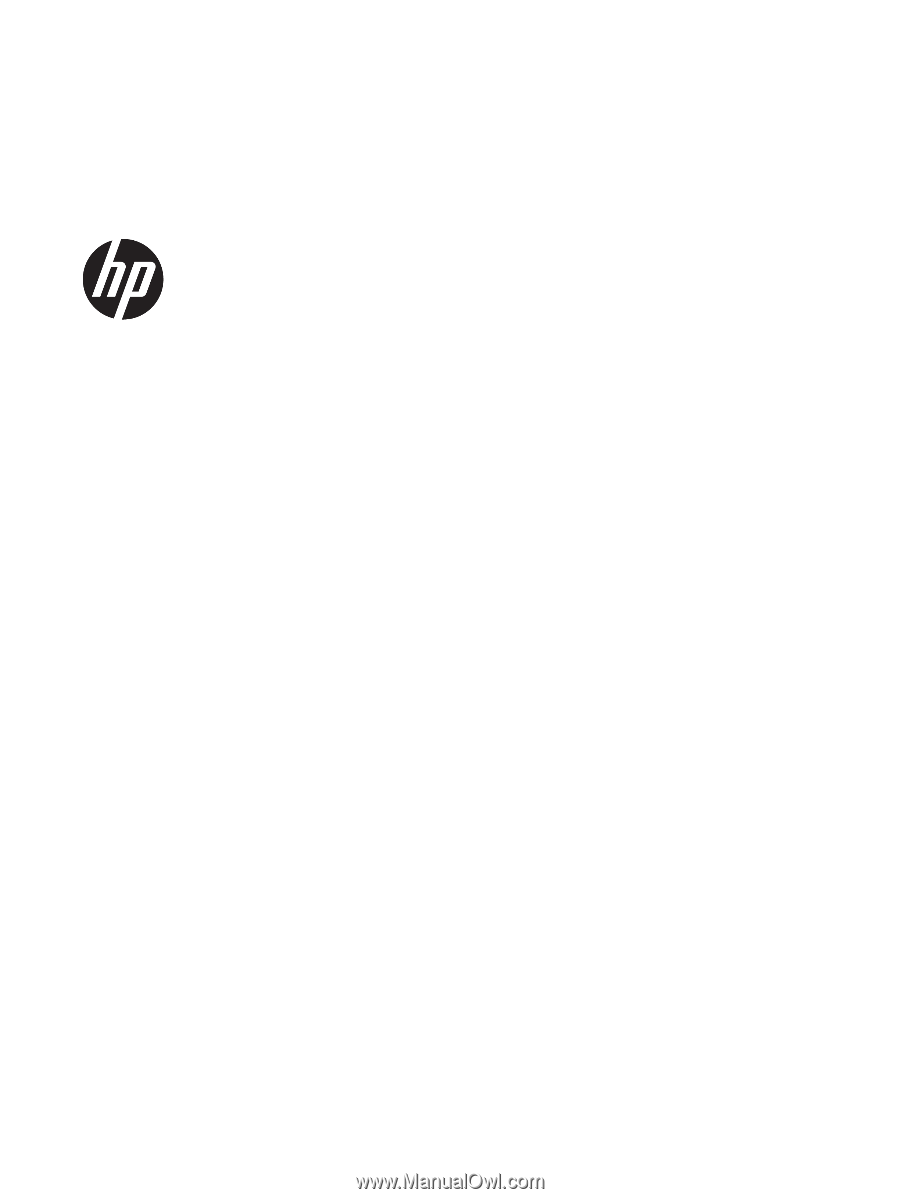
User Guide
SUMMARY
This guide provides technical specifications and information about monitor features, setting up the monitor, and using
the monitor.