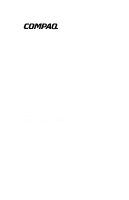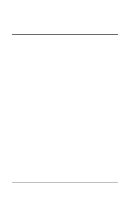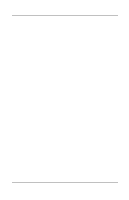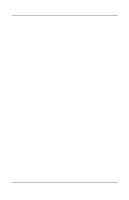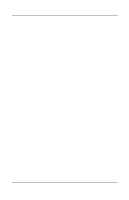HP Evo n150 Compaq Evo Notebook N150 Series
HP Evo n150 - Notebook PC Manual
 |
View all HP Evo n150 manuals
Add to My Manuals
Save this manual to your list of manuals |
HP Evo n150 manual content summary:
- HP Evo n150 | Compaq Evo Notebook N150 Series - Page 1
b Hardware Guide Compaq Evo Notebook N150 Series Part Number: 233050-001 May 2001 This guide provides comprehensive information on setting up the computer hardware and software, identifying computer components, using the battery pack, connecting external devices, and adding upgrades and accessories. - HP Evo n150 | Compaq Evo Notebook N150 Series - Page 2
Evo is a trademark of Compaq Information Technologies Group, L.P. in the United States and other countries. Microsoft, MS-DOS, Windows, Windows be trademarks of their respective companies. Compaq shall not be liable for technical without notice. The warranties for Compaq products are set forth in the - HP Evo n150 | Compaq Evo Notebook N150 Series - Page 3
2-8 Rear Panel Components 2-10 Bottom Components 2-12 Additional Standard Components 2-14 3 Keyboard and Pointing Devices Using the TouchPad 3-1 Using Hotkeys 3-2 Hotkeys 3-3 Using the Embedded Numeric Keypad 3-5 Enabling the Numeric Keypad 3-5 Disabling the Numeric Keypad 3-6 Converting - HP Evo n150 | Compaq Evo Notebook N150 Series - Page 4
Storage Media 5-5 Inserting and Removing a Diskette 5-5 Inserting a Disc into the CD or DVD Drive 5-6 Viewing the CD 5-7 Removing a Disc from the CD or DVD Drive . . . . . 5-7 Changing the Startup Sequence 5-8 6 Audio Using Audio Features 6-1 Connecting to the Stereo Line-Out/Headphone Jack - HP Evo n150 | Compaq Evo Notebook N150 Series - Page 5
a PC Card 8-6 Inserting a PC Card 8-7 Removing a PC Card 8-8 Conserving Energy 8-8 Installing Additional Device Drivers 8-9 Adding Wireless Devices 8-9 Media Bay Devices 8-10 External Diskette Drive 8-10 Battery Packs 8-10 Upgrading the Hard Drive 8-10 9 Specifications Regulatory - HP Evo n150 | Compaq Evo Notebook N150 Series - Page 6
Contents 10 Computer Utilities Using the PhoenixBIOS Setup Utility 10-1 Power Management 10-1 Enabling Power Savings 10-2 Timeout Settings 10-2 Setting Standby 10-2 Hibernation 10-3 Security 10-3 Index vi Hardware Guide - HP Evo n150 | Compaq Evo Notebook N150 Series - Page 7
Product Key for your operating system. You will need to enter or verify this number during software setup. You may also need it to update or troubleshoot your operating system. The Product Key is located on the Certificate of Authenticity label on the bottom of the computer. Locating the Product - HP Evo n150 | Compaq Evo Notebook N150 Series - Page 8
pack in the shipping box. If tape is covering the battery contacts, remove it before installing the battery pack. 3. Install the battery pack into the battery compartment. a. Turn the computer bottom side up. b. Insert the battery at a 45-degree angle into the compartment 1, ensuring that the - HP Evo n150 | Compaq Evo Notebook N150 Series - Page 9
device, pursuant to Part 15 of the FCC Rules. For more Class B information, refer to the Regulatory and Safety Notices guide on the Compaq Notebook Products Reference Library CD, included with the computer. To reduce the risk of personal injury, electric shock, fire, or damage to the equipment: s Do - HP Evo n150 | Compaq Evo Notebook N150 Series - Page 10
Hardware and Software Setup 6. Open the computer by sliding the display latch to the right 1 and raising the display 2. Opening the computer 1-4 Hardware Guide - HP Evo n150 | Compaq Evo Notebook N150 Series - Page 11
on the computer When power is turned on: s The power/standby light 2 turns on. s The battery pack in the battery compartment begins to charge and the battery light 3 turns on. The battery light: ❏ Remains on while the battery pack is charging. ❏ Turns off when the battery pack is fully charged - HP Evo n150 | Compaq Evo Notebook N150 Series - Page 12
instructions, read the following caution and other initial setup information: Ä CAUTION: To prevent file corruption and ensure that the correct drivers . ❏ An operating system available during initial setup is enhanced by Compaq. When an operating system is deleted, the enhancements are also deleted - HP Evo n150 | Compaq Evo Notebook N150 Series - Page 13
and instructions, refer to the "Battery Packs" chapter in this guide. s Read suggestions for creating a safe and comfortable work environment. Ergonomic and safety information about the computer is provided in the Safety & Comfort Guide on the Notebook Products Reference Library CD included - HP Evo n150 | Compaq Evo Notebook N150 Series - Page 14
the power cord from the electrical outlet. s Do not place anything on power cords or cables. Arrange them so that no one may accidentally step on or trip over them. s Do not pull on a cord or cable. When unplugging from the electrical outlet, grasp the cord by the plug. 1-8 Hardware Guide - HP Evo n150 | Compaq Evo Notebook N150 Series - Page 15
2 A Look at the Computer Front Components Hardware Guide 2-1 - HP Evo n150 | Compaq Evo Notebook N150 Series - Page 16
, headset, or television audio. Connects a CD player, turner, or tape deck. On: Power is turned on. Blinking: Computer is in Standby. The power light also blinks if a battery pack that is the only available power source reaches a low-battery condition. On: A battery pack is charging. Blinking - HP Evo n150 | Compaq Evo Notebook N150 Series - Page 17
A Look at the Computer Top Components Component 1 Power button 2 Microphone 3 Easy Access Buttons 4 Stereo Speakers (2) Function Turns on the computer.To turn off the computer, use the operating system Shut Down command. Inputs single-channel sound to the computer; can be used whether the - HP Evo n150 | Compaq Evo Notebook N150 Series - Page 18
key 6 TouchPad and TouchPad buttons 7 Windows logo key Function Displays the shortcut menu for the item beneath the pointer. Moves the cursor, selects and activates. The right and left buttons function like buttons on an external mouse. Displays the Windows Start menu. 2-4 Hardware Guide - HP Evo n150 | Compaq Evo Notebook N150 Series - Page 19
Computer Top Component Lights Component 1 Drive light indicator 2 Diskette drive light 3 Num lock light 4 Caps lock light Function Turns on when the hard drive, CD, or DVD is accessed. Turns on when the diskette drive in the Media Bay or the optional external diskette drive is accessed. On: Num - HP Evo n150 | Compaq Evo Notebook N150 Series - Page 20
: Computer is in Standby. The power light also blinks if a battery pack that is the only available power source reaches a low-battery condition. On: A battery is charging. Blinking: A battery pack that is the only available power source has reached a low-battery condition. 2-6 Hardware Guide - HP Evo n150 | Compaq Evo Notebook N150 Series - Page 21
Right Side Component A Look at the Computer Right Side Component Component Media Bay Function Accepts a CD-ROM, CD-RW, DVD, diskette drive, or second battery pack. Hardware Guide 2-7 - HP Evo n150 | Compaq Evo Notebook N150 Series - Page 22
block the cooling vent. Avoid placing the computer on a blanket, rug, or other flexible surface that may cover the vent area. Cools internal components. 2-8 Hardware Guide - HP Evo n150 | Compaq Evo Notebook N150 Series - Page 23
) 5 USB connector 6 PC Card slots (2) 7 PC Card eject buttons Function Connects the modem cable to an internal modem. A modem cable is included with internal modem models. Connects USB devices. Support a 32-bit (CardBus) or 16-bit PC Card. Eject a PC Card from the PC Card slot. Hardware Guide 2-9 - HP Evo n150 | Compaq Evo Notebook N150 Series - Page 24
device. Connects a serial device. Connects an external keyboard or PS/2-compatible external mouse. ✎ To connect a keyboard and a mouse at the same time, use an optional Y-adapter. Connects the network cable. A network cable is not included with the computer. 2-10 Hardware - HP Evo n150 | Compaq Evo Notebook N150 Series - Page 25
6 USB connector Connects USB devices. 7 External monitor connector Connects an external monitor or microportable projector. 8 DC power jack Connects any one of the following: s AC Adapter s Optional Automobile Power Adapter/Charger s Optional Aircraft Power Adapter Hardware Guide 2-11 - HP Evo n150 | Compaq Evo Notebook N150 Series - Page 26
customer support. Provides airflow to cool internal components. Manually resets the system if a failure occurs. Å WARNING: Resetting the computer will cause unsaved information to be lost. Before performing a reset, close all applications and shut down Windows, if possible. 2-12 Hardware Guide - HP Evo n150 | Compaq Evo Notebook N150 Series - Page 27
slot for one memory expansion board. Removable primary hard drive. Two screws secure the drive into the computer. Secures the battery pack in the battery compartment. Releases the battery pack from the battery compartment. Holds the primary battery pack. Supports a CD-ROM, CD-RW, DVD, diskette - HP Evo n150 | Compaq Evo Notebook N150 Series - Page 28
Components Component 1 Battery pack 2 Power cord 3 AC Adapter Function Allows the computer to operate on battery power. Installs in the battery compartment on the bottom side of the computer. Connects the AC Adapter to an AC electrical outlet. Converts AC power to DC power. 2-14 Hardware Guide - HP Evo n150 | Compaq Evo Notebook N150 Series - Page 29
CD-ROM s Hardware Guide s Modem and Networking s Modem Commands s Maintenance, Shipping and Travel s Troubleshooting s Regulatory and Safety Notices s Safety & Comfort Guide 6 Modem cable (internal modem models only) Connects the modem to an RJ-11 telephone jack or to a country-specific - HP Evo n150 | Compaq Evo Notebook N150 Series - Page 30
same basic operations as a mouse. It functions with any software that supports a Microsoft-compatible mouse. The TouchPad 1 includes left 2 and right 3 TouchPad buttons for function or application selection. To operate the TouchPad, slide your finger across its surface in the direction you want to - HP Evo n150 | Compaq Evo Notebook N150 Series - Page 31
external monitor) Standby Adjusts screen brightness Hotkey Fn+F3 Fn+F4 Fn+F7 (decrease) Fn+F8 (increase) Return to Original State Fn+F3 Press the power button Fn+F8 (increase) Fn+F7 (decrease) 3-2 Hardware - HP Evo n150 | Compaq Evo Notebook N150 Series - Page 32
Millennium Edition (Me) or Windows 98 with Extended Desktop disabled-Toggle Fn+F3 to switch the image among ❏ Computer display ❏ External display ❏ Simultaneous display (computer and external displays) The external monitor can be connected through the external monitor connector. Hardware Guide 3-3 - HP Evo n150 | Compaq Evo Notebook N150 Series - Page 33
and to disable Extended Desktop. s Microsoft Windows 2000 Professional-Toggle Fn+F3 to switch the Standby (Fn+F4) Press Fn+F4 keys to manually put the computer in Standby. The computer will hour of Standby. To wake the computer, press the power button. Adjust Screen Brightness (Fn+F7 and Fn+ - HP Evo n150 | Compaq Evo Notebook N150 Series - Page 34
enabled. ✎ The keypad cannot be enabled while an optional external keyboard or numeric keypad is connected to the computer. Identifying the embedded numeric keypad Hardware Guide 3-5 - HP Evo n150 | Compaq Evo Notebook N150 Series - Page 35
schemes, which are a collection of button assignments that you define and that are unique to your Windows user profile. s Change a button name or assignment within a scheme. s Delete or add Panel > Easy Access Keyboard icon. From the Easy Access Buttons window, select Help. 3-6 Hardware Guide - HP Evo n150 | Compaq Evo Notebook N150 Series - Page 36
Keyboard and Pointing Devices Identifying the Easy Access buttons Hardware Guide 3-7 - HP Evo n150 | Compaq Evo Notebook N150 Series - Page 37
pack To charge the primary battery pack or optional Media Bay battery pack, install the battery and connect the computer to AC power. Leave the computer plugged into the electrical outlet until the Battery Charging light is green. This ensures that the battery is fully charged. Hardware Guide 4-1 - HP Evo n150 | Compaq Evo Notebook N150 Series - Page 38
computer is on and connected to more than one power source, you can remove a battery pack. 1. If the battery pack in the battery compartment is the only power source, connect to the computer to an external power source such as the AC adapter. 2. Close the display and turn the computer bottom side - HP Evo n150 | Compaq Evo Notebook N150 Series - Page 39
Battery Packs Removing the battery pack Hardware Guide 4-3 - HP Evo n150 | Compaq Evo Notebook N150 Series - Page 40
the computer top side up, remove the external power source, open the display, and press the power button to resume operation. Installing or Removing the Optional Media Bay Battery Pack The Media Bay supports a second battery pack. 1. If running Windows 98 or Windows Me, save your work and shut down - HP Evo n150 | Compaq Evo Notebook N150 Series - Page 41
Battery Packs If running Windows 2000, select the unplug or eject hardware icon on the Windows system tray in the lower right corner 1. 4. Pull the device from the Media Bay 2. 5. Slide the new battery pack into the Media Bay until it clicks into place. 6. Turn the computer top side up and - HP Evo n150 | Compaq Evo Notebook N150 Series - Page 42
the Battery If the battery gauge becomes inaccurate, you must recalibrate the battery pack. Recalibrating the battery means recharging the battery to its maximum capacity and resetting the battery gauge to accurately display the level of charge. 1. Plug in the AC adapter. 4-6 Hardware Guide - HP Evo n150 | Compaq Evo Notebook N150 Series - Page 43
icon turns off, unplug the AC Adapter. Steps 2 through 4 prevent the computer from entering Standby. Follow these steps to drain the battery pack faster. 2. On the Windows taskbar, select Start > Settings > Control Panel. 3. Select the Power Management icon > Power Schemes tab. 4. From the Running - HP Evo n150 | Compaq Evo Notebook N150 Series - Page 44
region, refer to the Regulatory and Safety Notices guide on the Notebook Products Reference Library CD. If your region is not covered, refer to the Worldwide Telephone Numbers guide included with the computer to contact your Compaq authorized dealer, reseller, or service provider. 4-8 Hardware - HP Evo n150 | Compaq Evo Notebook N150 Series - Page 45
supports the following drives that allow you to store and access data: s Removable primary hard drive s One of the following in the Media Bay: ❏ CD drive. Refer to the Regulatory and Safety Notices guide on the Notebook Products Reference Library CD for FDA regulations on laser-based drives and to - HP Evo n150 | Compaq Evo Notebook N150 Series - Page 46
, turn the computer on, then shut it down. If the computer is running a retail version of a Windows operating system, shut down the computer before removing any drive. 1. Save your work. 2. Shut down the computer in an electrostatic safe container. Removing the hard drive 5-2 Hardware Guide - HP Evo n150 | Compaq Evo Notebook N150 Series - Page 47
power button to resume operation. Inserting or Removing a Media Bay Drive The Media Bay supports a diskette drive, CD-ROM, CD-RW, or DVD drive. When swapping or inserting a drive, use the following steps. 1. If running Windows 98 or Windows Pull the device from the Media Bay 2. Hardware Guide 5-3 - HP Evo n150 | Compaq Evo Notebook N150 Series - Page 48
and open the display. If running Windows 98 or Windows Me, turn on the computer. 7. To remove the drive, repeat the steps above. Connecting the Optional External Diskette Drive ✎ The computer supports only one diskette drive at a to the parallel port on the rear of the computer. 5-4 Hardware Guide - HP Evo n150 | Compaq Evo Notebook N150 Series - Page 49
diskette pointing toward the drive and gently push the diskette into the drive. To remove a diskette, press the eject button on the diskette drive. Hardware Guide 5-5 - HP Evo n150 | Compaq Evo Notebook N150 Series - Page 50
Drives Inserting a Disc into the CD or DVD Drive 1. Turn on the computer. 2. Press the eject button on the front panel of the media tray to open it. Opening the on while the disc table of contents is being read. The light turns off when the drive is ready to receive commands. 5-6 Hardware Guide - HP Evo n150 | Compaq Evo Notebook N150 Series - Page 51
1. Click Start > Run, then type: X:\program\autorun.exe (where X = your CD drive designation) 2. Select the OK button. Removing a Disc from the CD or DVD Drive 1. Turn on the computer. 2. Press the eject button on the the disc in its protective case. 6. Close the media tray. Hardware Guide 5-7 - HP Evo n150 | Compaq Evo Notebook N150 Series - Page 52
to start from by searching sequenced locations. The default startup sequence for this computer is first the diskette drive, second the hard drive, third the CD in the Media Bay, and fourth the internal NIC in the computer. You can change the sequence in which the computer searches for a startup - HP Evo n150 | Compaq Evo Notebook N150 Series - Page 53
6 Audio Using Audio Features The computer provides the following external audio features, which are described in the following "Audio Components" table. Identifying audio features Hardware Guide 6-1 - HP Evo n150 | Compaq Evo Notebook N150 Series - Page 54
speakers Provide audio playback of multimedia applications. 3 Stereo line-in jack Supports a single line sound channel ( monaural) microphone with a 3.5-mm plug. 4 Stereo Provides input from an external stereo line-out/headphone jack player such as a CD - HP Evo n150 | Compaq Evo Notebook N150 Series - Page 55
Audio Connecting to the Stereo Line-In Jack When connecting an external stereo player, such as a CD player, stereo tuner, or tape line output specifications of most stereo players. Adjusting Volume To increase, decrease, or mute the system volume, use the Windows volume control window; double-click - HP Evo n150 | Compaq Evo Notebook N150 Series - Page 56
"A Look at the Computer" section in this guide to locate the connectors on your computer. This external pointing devices need software device drivers to operate. The necessary drivers are provided by the manufacturer a Y-adapter. The adapter connects the single keyboard/mouse connector into two - HP Evo n150 | Compaq Evo Notebook N150 Series - Page 57
the external monitor connector on the rear panel of the computer. 3. Plug the monitor power cord into a properly grounded electrical outlet. 4. Turn on the monitor. 5. To ensure computer. 4. Plug the printer power cord into a properly grounded electrical outlet. 5. Turn on the printer. 7-2 Hardware - HP Evo n150 | Compaq Evo Notebook N150 Series - Page 58
. 5. Turn on the printer. The Microsoft Windows operating system should prompt you to set up the printer before printing for the first time. If setup fails, consult the printer documentation for device driver configuration information and instructions. Connecting Infrared Equipment The infrared port - HP Evo n150 | Compaq Evo Notebook N150 Series - Page 59
during data transmission. s Avoid interference from remote control units, such as wireless headphones or audio devices, pointed at the infrared ports. s Avoid direct sunlight, fluorescent light, or flashing from the infrared port of the device you are connecting with. 7-4 Hardware Guide - HP Evo n150 | Compaq Evo Notebook N150 Series - Page 60
on COM5 or, if the computer is running a preinstalled Windows 98, Windows Me, or Windows 2000 Professional operating system, select Parallel Cable on LPT3. . s When the Infrared Monitor Search is disabled: ❏ Power is conserved. ❏ You cannot establish an infrared link. ❏ The system - HP Evo n150 | Compaq Evo Notebook N150 Series - Page 61
or to a port on a powered hub. A USB port on the computer supports USB devices only if the computer is running an operating system that supports USB. Windows 98, Windows Me, and Windows 2000 Professional support USB. Some USB devices may require additional support software, which is usually included - HP Evo n150 | Compaq Evo Notebook N150 Series - Page 62
to the following documents: s Modem and Networking guide on the Notebook Products Reference Library CD for configuring the modem and installing software. s Modem Commands on the Notebook Products Reference Library CD for AT Commands, including dial modifiers and instructions. Hardware Guide 7-7 - HP Evo n150 | Compaq Evo Notebook N150 Series - Page 63
the locking device 3 clockwise 90 degrees. To remove the device, turn the locking device counterclockwise 90 degrees and remove the device from the slot. 7-8 Hardware Guide - HP Evo n150 | Compaq Evo Notebook N150 Series - Page 64
with this computer model. To order accessories, visit the Compaq Web site at http://www.compaq.com or refer to the Worldwide Telephone Numbers guide that came with your computer to contact a Compaq authorized dealer, reseller, or service provider. Before Removing or Installing Components Ä CAUTION - HP Evo n150 | Compaq Evo Notebook N150 Series - Page 65
the AC Adapter and remove the battery pack from the Memory You can increase RAM (random access memory) with an optional memory expansion board or PC Cards. To view the amount of RAM in the system: s Windows Me and Windows 98-Select Start > Settings > Control Panel > Compaq Diagnostics. s Windows - HP Evo n150 | Compaq Evo Notebook N150 Series - Page 66
unplug the power cord and remove the battery pack before installing a memory expansion board can damage the equipment and expose you to the risk of electrical shock. 1. Turn the computer bottom side up and remove the screws securing the memory cover. Removing the memory cover Hardware Guide 8-3 - HP Evo n150 | Compaq Evo Notebook N150 Series - Page 67
The memory expansion board tilts upward. 3. Lift the edge of the memory expansion board and slide it gently out of the memory expansion slot at a 45-degree angle 2. Removing a memory expansion board 4. Place the removed memory expansion board in an electrostatic-safe container. 8-4 Hardware Guide - HP Evo n150 | Compaq Evo Notebook N150 Series - Page 68
slot at a 45-degree angle 1. Then slide it gently into place until it is seated while tilted. ✎ Memory expansion boards supported by the computer are keyed (notched) to ensure correct positioning. 6. Push the memory expansion board down until the plastic retention clips 2 snap into place. Inserting - HP Evo n150 | Compaq Evo Notebook N150 Series - Page 69
Cards. If you are instructed by the documentation included with your PC Card to install device drivers: s Install only the device drivers for your operating system. s Do not install card services, socket services, or enablers. In Windows 98, Windows Me, and Windows 2000 Professional, the operating - HP Evo n150 | Compaq Evo Notebook N150 Series - Page 70
a PC Card Ä CAUTION: To prevent damage to the connectors, use minimal pressure when inserting a PC Card into a PC Card slot. 1. Hold the PC Card label side up with the connector facing the computer. 2. Gently push the card into the slot until the card is seated. Inserting a PC Card Hardware Guide - HP Evo n150 | Compaq Evo Notebook N150 Series - Page 71
PC Card connectors. In Windows 98, Windows Me, and Windows 2000 Professional, follow these steps: 1. Prepare the system for the PC PC Card is inserted in the computer, it draws power from the system even when a PC Card is not in use. To conserve power, select the command to stop PC Cards or remove PC - HP Evo n150 | Compaq Evo Notebook N150 Series - Page 72
to run a particular PC Card. Compaq preinstalls most of the device drivers you need on the computer. ✎ To save available memory, some device drivers are not turned on. Some types of PC Cards, such as network cards, Global Positioning System (GPS) cards, SCSI cards, audio cards, and multifunction - HP Evo n150 | Compaq Evo Notebook N150 Series - Page 73
Computer Upgrades and Add-Ons Media Bay Devices The Media Bay supports one of the following devices: CD drive, DVD drive, diskette drive, or a second battery pack. Refer to the "Drives" section in this guide for instructions on installing or swapping devices in the Media Bay. External Diskette Drive - HP Evo n150 | Compaq Evo Notebook N150 Series - Page 74
Specifications This computer has been tested and found to comply with the limits for a Class B digital device. Refer to the Regulatory and Safety Notices guide on the Notebook Products Reference Library CD Primary Battery Pack Media Bay Battery Pack AC Adapter Automobile Adapter Aircraft Adapter - HP Evo n150 | Compaq Evo Notebook N150 Series - Page 75
Specifications Computer Dimensions Dimensions Height Width Depth U.S. 1.31 in 12.16 in 9.76 in Operating Environment Metric 33.4 mm 309 mm 248 mm Factor U.S. ) Operating 10,000 ft Nonoperating 30,000 ft Metric 10° to 35°C -20° to 60°C 10 to 90% 5 to 95% 3,048 m 9,144 m 9-2 Hardware Guide - HP Evo n150 | Compaq Evo Notebook N150 Series - Page 76
Rated Input Power Specifications Input Power Rating Operating voltage 100-120/220-240 VAC RMS Operating current 1.3/0.65 A RMS Operating frequency range 50-60 Hz AC When powered by a DC source 18.5V MAX ✎ This product is designed for IT power systems in Norway with phase-to-phase voltage - HP Evo n150 | Compaq Evo Notebook N150 Series - Page 77
Communications Communications Specifications Temperatures Operating 32° to 167°F (0° to 75°C) Storage -40° to 167°F (-40° to 75°C) Relative Humidity (non-condensing Network 10Mbps Ethernet: IEEE 802.3 standard 10BaseT 100Mbps Ethernet: IEEE 802.3u standard 100Base TX 9-4 Hardware Guide - HP Evo n150 | Compaq Evo Notebook N150 Series - Page 78
volts +/-5%, +3.3 vaux +/-5%, +5 volts +/-5% Specifications Lucent Win Modem - Assy Type III, V.90 WW; refer to specifications 225641-001 Lucent Win Modem plus Intel PRO/100 P Mobile Combo Adapter - Assy, V.90 WW MDM, NIC, MPC13, refer to specification 218480-001 Specifications Hardware Guide 9-5 - HP Evo n150 | Compaq Evo Notebook N150 Series - Page 79
modify or restore factory default settings and configure the system BIOS to diagnose and solve minor problems. s Power Management-Allows you to reduce your computer power consumption. s Security-Allows you to set or remove your power-on password. Using the PhoenixBIOS Setup Utility The PhoenixBIOS - HP Evo n150 | Compaq Evo Notebook N150 Series - Page 80
power down computer components by selecting the Power Schemes tab from the power powers down to conserve power. The time out interval can be set from one minute up to several hours. The component will power of battery pack power remaining. When Standby is initiated, several subsystems will power off - HP Evo n150 | Compaq Evo Notebook N150 Series - Page 81
RAM to a hibernation file on the hard drive, then shuts down the computer. Hibernation is initiated by the computer when the computer reaches your defined percentage of battery pack power Power button to turn on the computer. 2. Press F10 when the Compaq Move to Password On Boot and press enter. - HP Evo n150 | Compaq Evo Notebook N150 Series - Page 82
password. To remove a password: 1. Access PSU by turning on the computer and pressing F10 when the Compaq logo displays on the screen. 2. Enter your current password and press enter. 3. Move to Password On Boot. Use the + or - key to select disable and press enter. 4. Move to Set Supervisor Password - HP Evo n150 | Compaq Evo Notebook N150 Series - Page 83
Power Adapter 2-11 audio components adjusting volume 6-3 microphone 6-1, 6-2 stereo line-in jack 6-1, 6-2 stereo line-out/headphone jack 6-1, 6-2 stereo speakers 6-1, 6-2 using features 6-1 Automobile Power Adapter/Charger 2-11 B battery calibration 1-7, 4-6 battery charge light 2-5, 2-6 battery - HP Evo n150 | Compaq Evo Notebook N150 Series - Page 84
8-6 PC Cards 8-7, 8-8 setup 1-6 shutdown due to overheating 2-8 CD or DVD drives caring for 5-1 Media Bay 5-3 using 5-6 CDs Notebook Products Reference Library CD-ROM 2-15 QuickRestore kit 2-15 Certificate of Authenticity label 1-1 charging sequence of battery packs 4-1 COM port settings 9-3 Compaq - HP Evo n150 | Compaq Evo Notebook N150 Series - Page 85
jack 2-1, 2-2 power light 2-1, 2-2 stereo line-in jack 2-1, 2-2 stereo line-out jack 2-1, 2-2 H hard drive 2-1, 2-2 hard drive, removable primary 2-13 hard drive/CD/DVD light 2-5 hard drives removing/inserting 5-2 upgrades 8-10 Hardware Guide. See Notebook Products Reference Library CD-ROM 2-15 - HP Evo n150 | Compaq Evo Notebook N150 Series - Page 86
, stereo 6-2 M Maintenance, Shipping and Travel guide. See Notebook Products Reference Library CD-ROM 2-15 Media Bay battery pack 4-4 identified 2-7, 2-13 removing/inserting drive 5-3 supported devices 8-10 Media Bay release latch 2-12 memory amount in system 8-2 installation warning 8-3 upgrades - HP Evo n150 | Compaq Evo Notebook N150 Series - Page 87
1-6 Q quick check feature for battery 4-6 QuickRestore kit 2-14, 2-15 R RAM amount 8-2 rear panel components DC power jack 2-10, 2-11 docking 10 USB connectors 2-10, 2-11 regulatory agency series numbers 9-1 Regulatory and Safety Notices guide. See Notebook Products Reference Library CD-ROM 2- - HP Evo n150 | Compaq Evo Notebook N150 Series - Page 88
port/COM port settings 9-3 rated input power 9-3 regulatory agency 9-1 standard components, additional AC Adapter 2-14 battery pack 2-14 country-specific modem adapter 2-14, 2-15 modem cable 2-14, 2-15 Notebook Products Reference Library CD-ROM 2-14, 2-15 power cord 2-14 QuickRestore kit 2-14, 2-15 - HP Evo n150 | Compaq Evo Notebook N150 Series - Page 89
Index TouchPad 2-4, 3-1 TouchPad buttons 3-1 Troubleshooting guide. See Notebook Products Reference Library CD-ROM 2-15 U upgrades computer 8-1 memory 8-2 options 8-1 USB (Universal Serial Bus) equipment, connecting 7-6 USB connector(s) 2-8, 2-9, 2-10, 2-11 utilities. See software V vent(s) 2-8
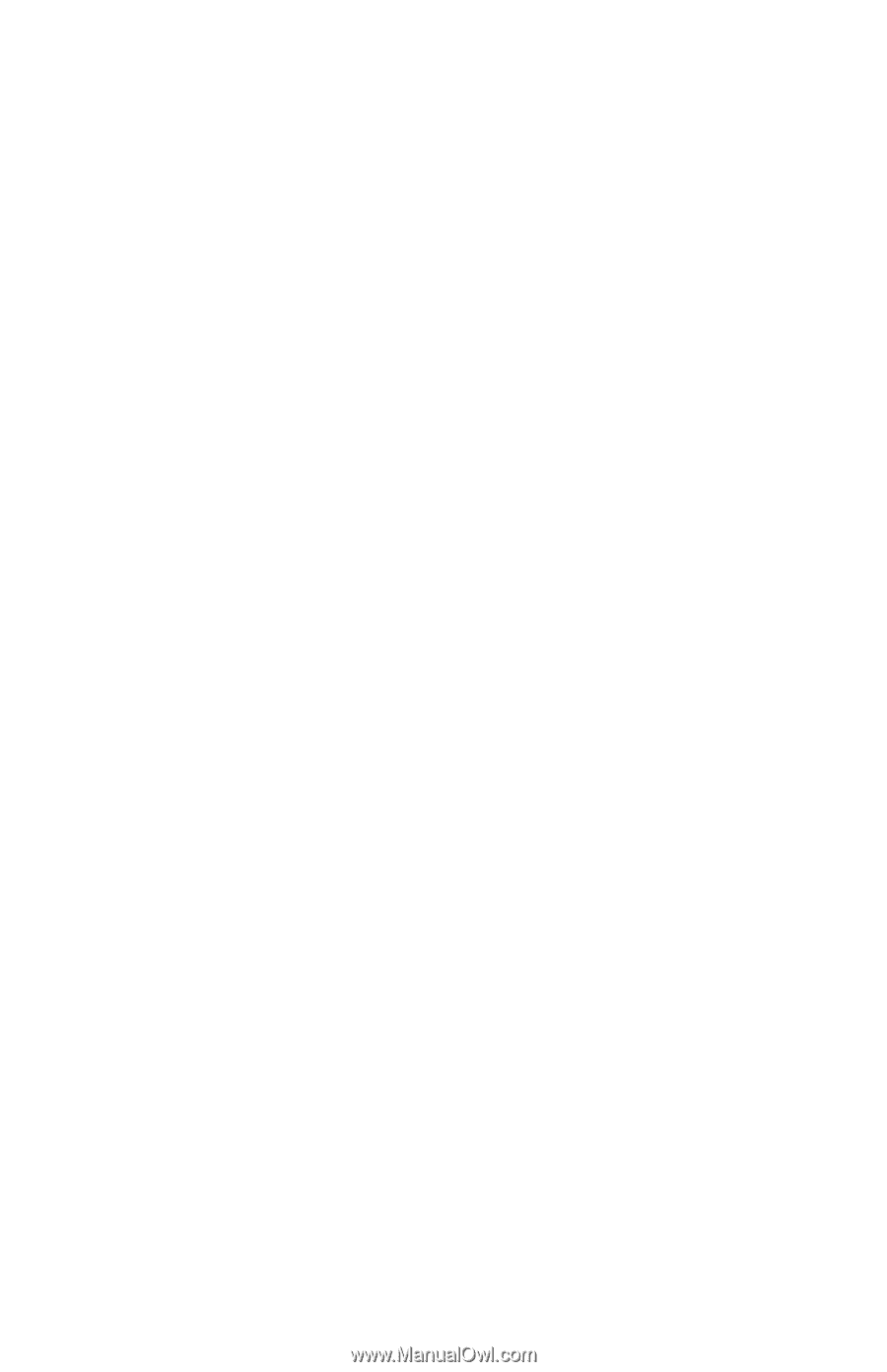
b
Hardware Guide
Compaq Evo Notebook N150 Series
Part Number: 233050-001
May 2001
This guide provides comprehensive information on setting up the
computer hardware and software, identifying computer
components, using the battery pack, connecting external devices,
and adding upgrades and accessories.