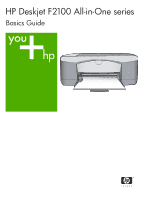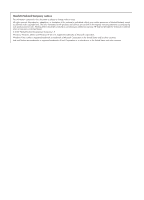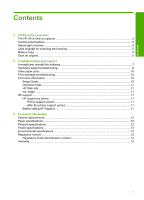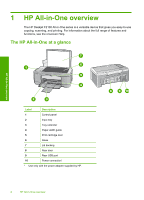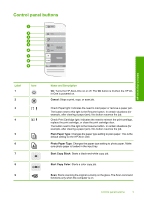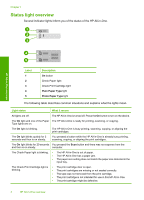HP F2110 Basics Guide
HP F2110 - Deskjet All-in-One Color Inkjet Manual
 |
View all HP F2110 manuals
Add to My Manuals
Save this manual to your list of manuals |
HP F2110 manual content summary:
- HP F2110 | Basics Guide - Page 1
HP Deskjet F2100 All-in-One series Basics Guide - HP F2110 | Basics Guide - Page 2
allowed under copyright laws. The only warranties for HP products and services are set forth in the express warranty statements accompanying such products and services. Nothing herein should be construed as constituting an additional warranty. HP shall not be liable for technical or editorial errors - HP F2110 | Basics Guide - Page 3
Scan an original...6 2 Troubleshooting and support Uninstall and reinstall the software 7 Hardware setup troubleshooting 8 Clear paper jams...10 Print cartridge troubleshooting 10 Find more information...10 Setup Guide...10 Onscreen Help...11 HP Web site...11 Ink usage...11 HP support...11 HP - HP F2110 | Basics Guide - Page 4
-in-One overview The HP Deskjet F2100 All-in-One series is a versatile device that gives you easy-to-use copying, scanning, and printing. For information about the full range of features and functions, see the onscreen Help. The HP All-in-One at a glance HP All-in-One overview Label Description - HP F2110 | Basics Guide - Page 5
Description On: Turns the HP All-in-One on or off. The On button is lit when the HP Allin-One is powered on. Cancel: Stops a print, copy, or scan job. Check Paper Print Cartridge light: Indicates the need to reinsert the print cartridge, replace the print cartridge, or close the print cartridge door - HP F2110 | Basics Guide - Page 6
blinks quickly for 3 seconds and then is on steady. You pressed a button while the HP All-in-One is already busy printing, scanning, copying, or aligning the print cartridges. The On light blinks for 20 seconds You pressed the Scan button and there was no response from the and then is on steady - HP F2110 | Basics Guide - Page 7
the problem persists, contact HP Support. Load originals for scanning and copying You can load many different types and sizes of paper in the HP All-in-One, including letter or A4 paper, photo paper, transparencies, and envelopes. For information about loading full-size paper, see the Setup Guide - HP F2110 | Basics Guide - Page 8
For original documents or images placed on the glass, you can start a scan from your computer or from the HP All-in-One. To use the scan features, the HP All-in-One and computer must be connected and turned on. The HP Photosmart Software must also be installed and running on your computer prior to - HP F2110 | Basics Guide - Page 9
Windows taskbar, click Start, and then click Control Panel. 2. Double-click Add/Remove Programs. 3. Select HP Deskjet All-In-One Driver Software, and then click Change/Remove. Follow the onscreen instructions. 4. Disconnect the HP All-in-One from your computer. 5. Restart your computer. NOTE: It is - HP F2110 | Basics Guide - Page 10
instructions and the instructions provided in the Setup Guide that came with the HP All-in-One. Hardware setup troubleshooting This section contains hardware troubleshooting information for the HP All-in-One. The HP there might be a problem with the power outlet. • If you plugged the HP All-in-One - HP F2110 | Basics Guide - Page 11
USB port on the back of your computer. Troubleshooting and support For more information on installing the software and connecting the USB cable, see the Setup Guide that came with the HP All-in-One. The HP All-in-One does not print Solution: If the HP All-in-One and computer are not communicating - HP F2110 | Basics Guide - Page 12
The Setup Guide provides instructions for setting up your HP All-in-One and installing software. Make sure you follow the steps in the Setup Guide in order. If you have problems during setup, see Troubleshooting in the last section of the Setup Guide, or see "Troubleshooting and support" on page - HP F2110 | Basics Guide - Page 13
Device Support area, click Onscreen Guide or Troubleshooting. HP Web site If you have Internet access, you can get help and support from the HP Web site at www.hp.com/ support. This Web site offers technical support, drivers, supplies, and ordering information. Ink usage Ink from the cartridges is - HP F2110 | Basics Guide - Page 14
Up to 50 (20 lb. paper) NOTE: For a complete list of supported media sizes, see the printer software. For a complete list of paper weights, see the onscreen Help. Physical be confused with the marketing name (HP Deskjet F2100 All-in-One series, etc.) or product numbers (CB595A, - HP F2110 | Basics Guide - Page 15
Warranty Warranty 13 Technical information - HP F2110 | Basics Guide - Page 16
Chapter 3 Technical information 14 Technical information - HP F2110 | Basics Guide - Page 17
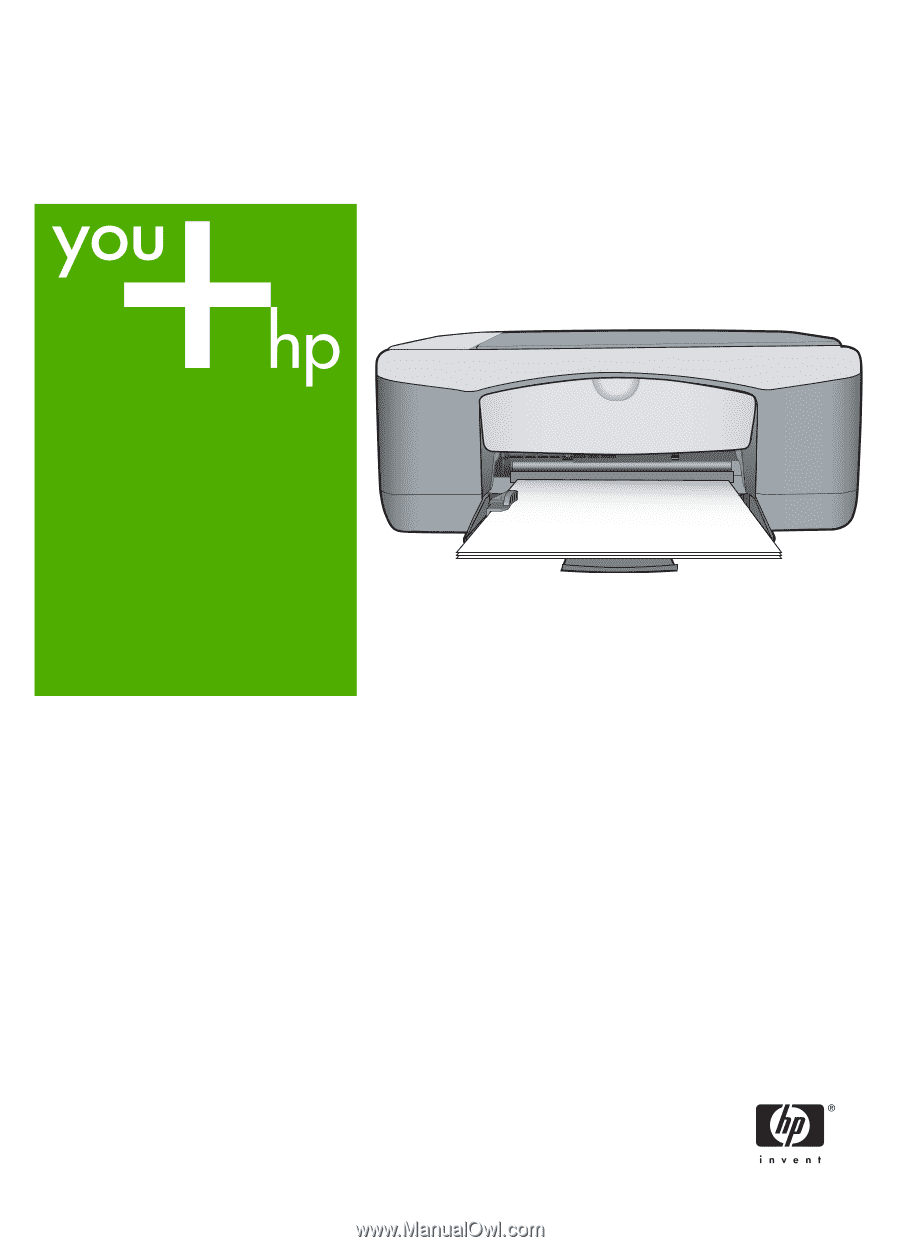
HP Deskjet F2100 All-in-One series
Basics Guide