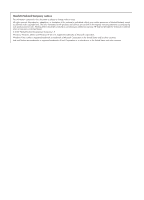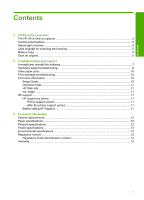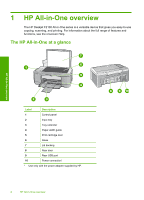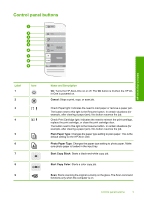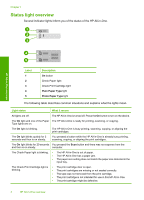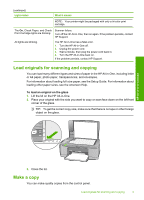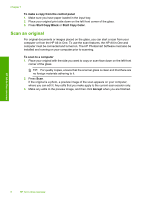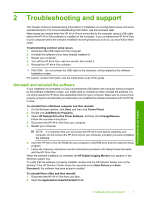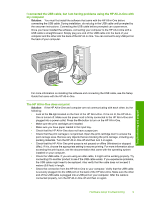HP F2110 Basics Guide - Page 7
Load originals for scanning and copying, Make a copy, To load an original on the glass - printer
 |
View all HP F2110 manuals
Add to My Manuals
Save this manual to your list of manuals |
Page 7 highlights
(continued) Light status What it means NOTE: Your printer might be packaged with only a tri-color print cartridge. The On, Check Paper, and Check Scanner failure. Print Cartridge lights are blinking. Turn off the HP All-in-One, then on again. If the problem persists, contact HP Support. All lights are blinking. The HP All-in-One has a fatal error. 1. Turn the HP All-in-One off. 2. Unplug the power cord. 3. Wait a minute, then plug the power cord back in. 4. Turn the HP All-in-One back on. If the problem persists, contact HP Support. Load originals for scanning and copying You can load many different types and sizes of paper in the HP All-in-One, including letter or A4 paper, photo paper, transparencies, and envelopes. For information about loading full-size paper, see the Setup Guide. For information about loading other paper sizes, see the onscreen Help. To load an original on the glass 1. Lift the lid on the HP All-in-One. 2. Place your original with the side you want to copy or scan face down on the left front corner of the glass. TIP: To get the correct copy size, make sure that there is no tape or other foreign object on the glass. HP All-in-One overview 3. Close the lid. Make a copy You can make quality copies from the control panel. Load originals for scanning and copying 5