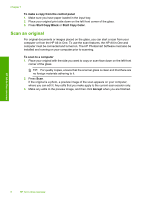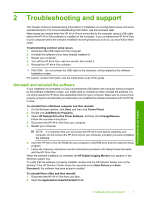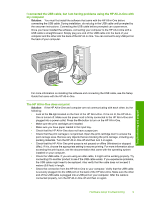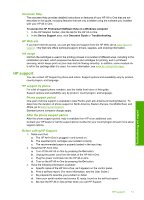HP F2110 Basics Guide - Page 13
Onscreen Help, HP Web site, Ink usage, HP support, HP support by phone, Phone support period - driver
 |
View all HP F2110 manuals
Add to My Manuals
Save this manual to your list of manuals |
Page 13 highlights
Onscreen Help The onscreen Help provides detailed instructions on features of your HP All-in-One that are not described in this guide, including features that are only available using the software you installed with your HP All-in-One. To access the HP Photosmart Software Help on a Windows computer 1. In the HP Solution Center, click the tab for the HP All-in-One. 2. In the Device Support area, click Onscreen Guide or Troubleshooting. HP Web site If you have Internet access, you can get help and support from the HP Web site at www.hp.com/ support. This Web site offers technical support, drivers, supplies, and ordering information. Ink usage Ink from the cartridges is used in the printing process in a number of different ways, including in the initialization process, which prepares the device and cartridges for printing, and in printhead servicing, which keeps print nozzles clear and ink flowing smoothly. In addition, some residual ink is left in the cartridge after it is used. For more information, see www.hp.com/go/inkusage. HP support You can contact HP Support by phone and online. Support options and availability vary by product, country/region, and language. HP support by phone For a list of support phone numbers, see the inside front cover of this guide. Support options and availability vary by product, country/region, and language. Phone support period One year of phone support is available in Asia Pacific and Latin America (including Mexico). To determine the duration of phone support in North America, Eastern Europe, the Middle East, and Africa, go to www.hp.com/support. Standard phone company charges apply. After the phone support period After the phone support period, help is available from HP at an additional cost. Contact your HP dealer or call the support phone number for your country/region to learn more about support options. Before calling HP Support 1. Make sure that: a. The HP All-in-One is plugged in and turned on. b. The specified print cartridges are installed correctly. c. The recommended paper is properly loaded in the input tray. 2. Reset the HP All-in-One: a. Turn off the HP All-in-One by pressing the On button. b. Unplug the power cord from the back of the HP All-in-One. c. Plug the power cord back into the HP All-in-One. d. Turn on the HP All-in-One by pressing the On button. 3. Have the following information available: a. Specific name of the HP All-in-One, as it appears on the control panel. b. Print a self-test report. (For more information, see the User Guide.) c. Be prepared to describe your problem in detail. d. Have your serial number and service ID ready, found on the self-test report. e. Be near the HP All-in-One printer when you call HP Support. Troubleshooting and support HP support 11