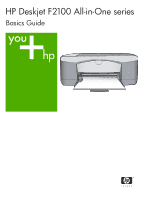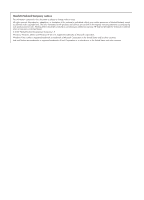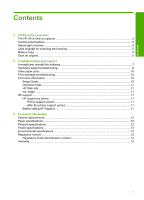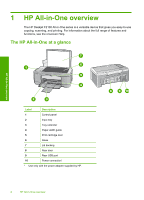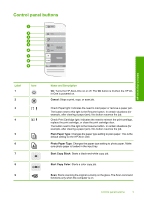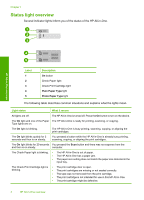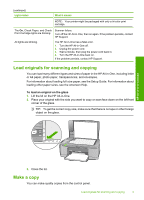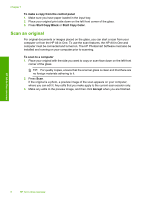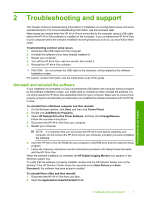HP F2110 Basics Guide - Page 5
Control panel buttons, Label, Name and Description - scan
 |
View all HP F2110 manuals
Add to My Manuals
Save this manual to your list of manuals |
Page 5 highlights
Control panel buttons HP All-in-One overview Label 1 2 3 4 Icon 5 6 7 8 9 Name and Description On: Turns the HP All-in-One on or off. The On button is lit when the HP Allin-One is powered on. Cancel: Stops a print, copy, or scan job. Check Paper light: Indicates the need to load paper or remove a paper jam. The button next to this light is the Resume button. In certain situations (for example, after clearing a paper jam), this button resumes the job. Check Print Cartridge light: Indicates the need to reinsert the print cartridge, replace the print cartridge, or close the print cartridge door. The button next to this light is the Resume button. In certain situations (for example, after clearing a paper jam), this button resumes the job. Plain Paper Type: Changes the paper type setting to plain paper. This is the default setting for the HP All-in-One. Photo Paper Type: Changes the paper type setting to photo paper. Make sure photo paper is loaded in the input tray. Start Copy Black: Starts a black-and-white copy job. Start Copy Color: Starts a color copy job. Scan: Starts scanning the original currently on the glass. The Scan command functions only when the computer is on. Control panel buttons 3