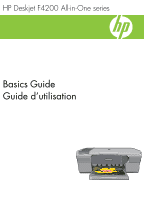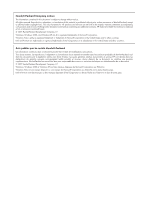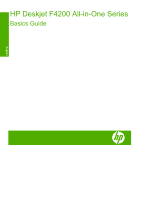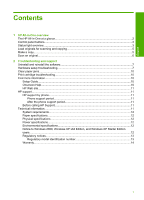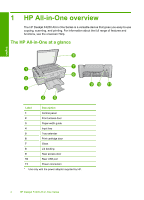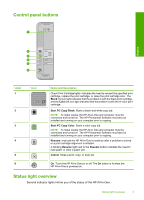HP F4280 Basics Guide - Page 6
Control panel buttons, Status light overview, Black, Color, Start PC Copy Black, Resume, Cancel
 |
UPC - 883585581313
View all HP F4280 manuals
Add to My Manuals
Save this manual to your list of manuals |
Page 6 highlights
Control panel buttons English Label 1 Icon 2 3 4 5 6 Name and Description Check Print Cartridge lights: Indicates the need to reinsert the specified print cartridge, replace the print cartridge, or close the print cartridge door. The Black ink icon light indicates that the problem is with the black print cartridge, and the Color ink icon light indicates that the problem is with the tri-color print cartridge. Start PC Copy Black: Starts a black-and-white copy job. NOTE: To make copies, the HP All-in-One and computer must be connected and turned on. The HP Photosmart Software must also be installed and running on your computer prior to copying. Start PC Copy Color: Starts a color copy job. NOTE: To make copies, the HP All-in-One and computer must be connected and turned on. The HP Photosmart Software must also be installed and running on your computer prior to copying. Resume: Instructs the HP All-in-One to continue after a problem is solved or a print cartridge alignment is initiated. A blinking Resume light next to the Resume button indicates the need to load paper or clear a paper jam. Cancel: Stops a print, copy, or scan job. On: Turns the HP All-in-One on or off. The On button is lit when the HP All-in-One is powered on. Status light overview Several indicator lights inform you of the status of the HP All-in-One. Status light overview 3