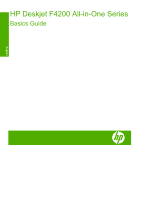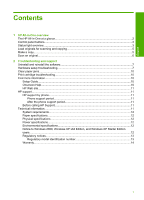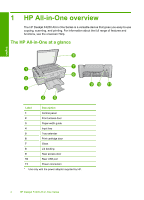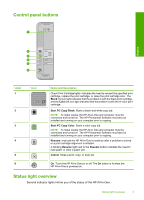HP F4280 Basics Guide - Page 8
Load originals for scanning and copying, Make a copy, To load an original on the glass
 |
UPC - 883585581313
View all HP F4280 manuals
Add to My Manuals
Save this manual to your list of manuals |
Page 8 highlights
English (continued) Light status All lights are blinking. What it means The HP All-in-One has a fatal error. 1. Turn off the product. 2. Unplug the power cord. 3. Wait a minute, then plug the power cord back in. 4. Turn on the product. If the problem persists, contact HP Support. Load originals for scanning and copying You can load many different types and sizes of paper in the HP All-in-One, including letter or A4 paper, photo paper, transparencies, and envelopes. For more information, see the onscreen Help. To load an original on the glass 1. Lift the lid to the open position. 2. Load your original print side down on the right front corner of the glass. TIP: To get the correct copy size, make sure that there is no tape or other foreign object on the glass. 3. Close the lid. Make a copy To make copies, the HP All-in-One and computer must be connected and turned on. The HP Photosmart Software must also be installed and running on your computer prior to copying. NOTE: If you are using the device with a computer running Windows 2000, Windows XP Starter Edition, or Windows XP x64, some features might not be available. For more information, see "Notice to Windows 2000, Windows XP x64 Edition, and Windows XP Starter Edition users" on page 12. To make a copy, scan the document or image and then print it. Make a copy 5