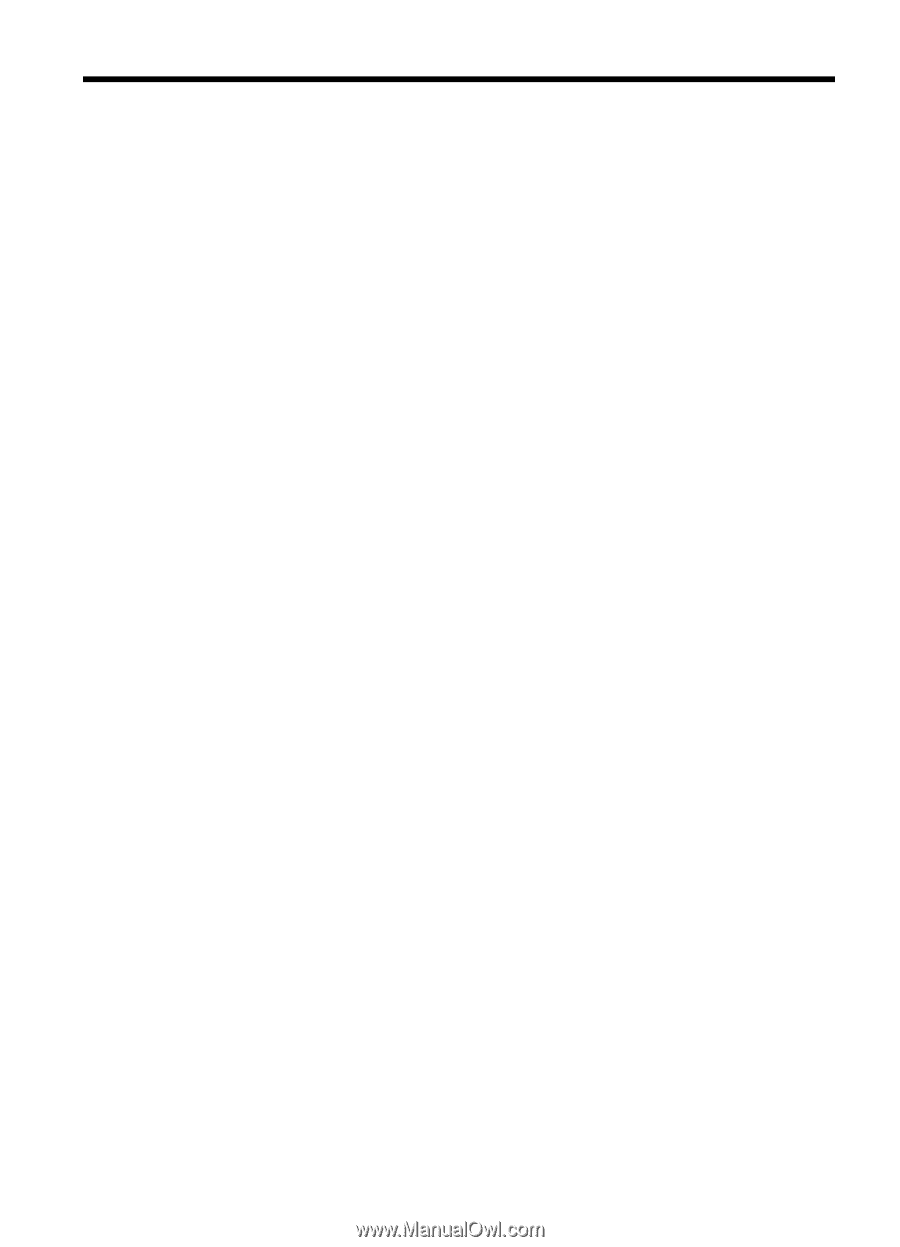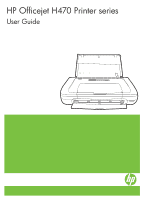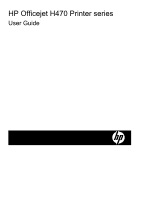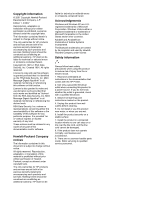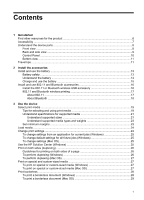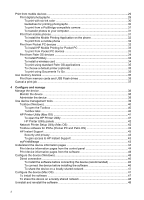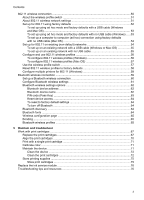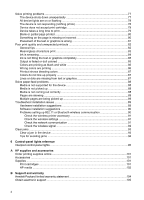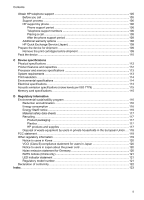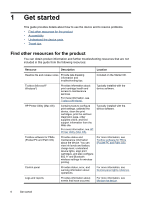Contents
1
Get started
Find other resources for the product
.........................................................................................
6
Accessibility
..............................................................................................................................
7
Understand the device parts
.....................................................................................................
8
Front view
...........................................................................................................................
8
Back and side view
.............................................................................................................
9
Control Panel
....................................................................................................................
10
Bottom view
......................................................................................................................
11
Travel tips
...............................................................................................................................
11
2
Install the accessories
Install and use the battery
.......................................................................................................
13
Battery safety
....................................................................................................................
13
Understand the battery
.....................................................................................................
14
Charge and use the battery
..............................................................................................
15
Install and use 802.11 and Bluetooth accessories
..................................................................
16
Install the 802.11 or Bluetooth wireless USB accessory
...................................................
16
802.11 and Bluetooth wireless printing
.............................................................................
17
About 802.11
..............................................................................................................
17
About Bluetooth
..........................................................................................................
18
3
Use the device
Select print media
...................................................................................................................
19
Tips for selecting and using print media
...........................................................................
19
Understand specifications for supported media
................................................................
21
Understand supported sizes
.......................................................................................
21
Understand supported media types and weights
........................................................
23
Set minimum margins
.......................................................................................................
23
Load media
.............................................................................................................................
24
Change print settings
..............................................................................................................
24
To change settings from an application for current jobs (Windows)
..................................
25
To change default settings for all future jobs (Windows)
..................................................
25
To change settings (Mac OS)
...........................................................................................
25
Use the HP Solution Center (Windows)
..................................................................................
25
Print on both sides (duplexing)
...............................................................................................
26
Guidelines for printing on both sides of a page
.................................................................
26
To perform duplexing (Windows)
......................................................................................
26
To perform duplexing (Mac OS)
........................................................................................
27
Print on special and custom-sized media
...............................................................................
27
To print on special or custom-sized media (Windows)
......................................................
27
To print on special or custom-sized media (Mac OS)
.......................................................
27
Print borderless
......................................................................................................................
28
To print a borderless document (Windows)
......................................................................
28
To print a borderless document (Mac OS)
........................................................................
29
1