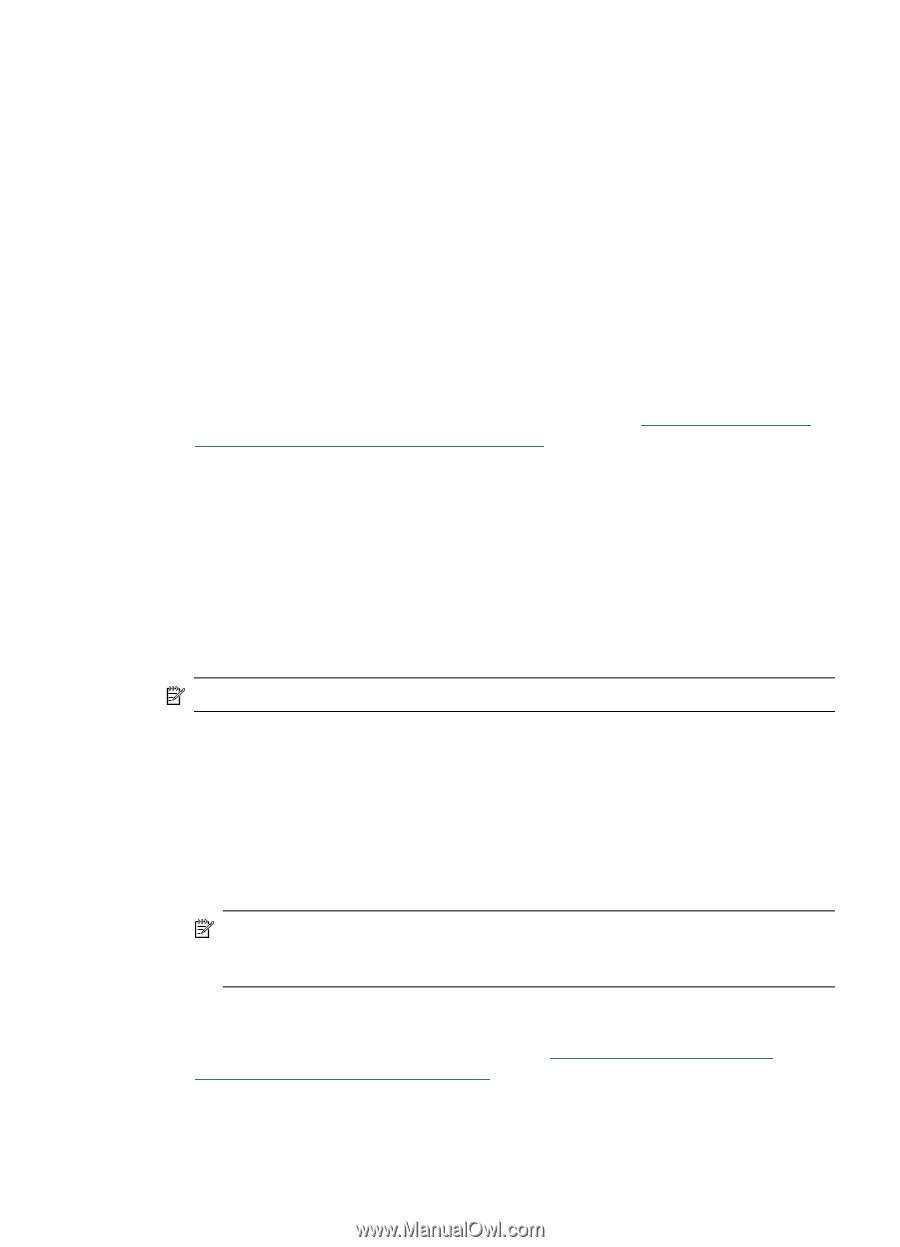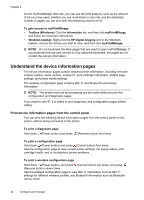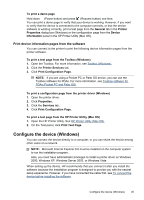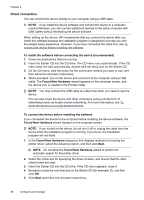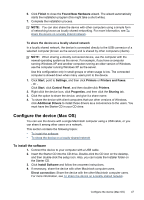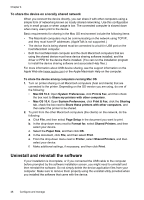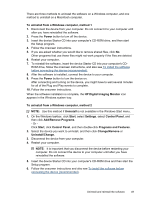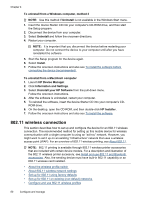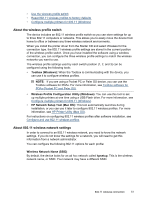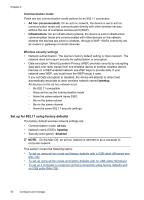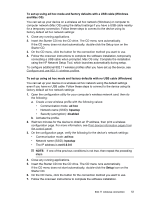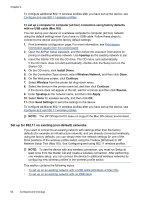HP H470wf User Manual - Page 53
HP Digital Imaging Monitor, Add/Remove Programs
 |
UPC - 883585461806
View all HP H470wf manuals
Add to My Manuals
Save this manual to your list of manuals |
Page 53 highlights
There are three methods to uninstall the software on a Windows computer, and one method to uninstall on a Macintosh computer. To uninstall from a Windows computer, method 1 1. Disconnect the device from your computer. Do not connect it to your computer until after you have reinstalled the software. 2. Press the Power button to turn off the device. 3. Insert the device Starter CD into your computer's CD-ROM drive, and then start the Setup program. 4. Follow the onscreen instructions. 5. If you are asked whether you would like to remove shared files, click No. Other programs that use these files might not work properly if the files are deleted. 6. Restart your computer. 7. To reinstall the software, insert the device Starter CD into your computer's CD- ROM drive, follow the onscreen instructions, and also see To install the software before connecting the device (recommended). 8. After the software is installed, connect the device to your computer. 9. Press the Power button to turn the device on. After connecting and turning on the device, you might have to wait several minutes for all of the Plug and Play events to complete. 10. Follow the onscreen instructions. When the software installation is complete, the HP Digital Imaging Monitor icon appears in the Windows system tray. To uninstall from a Windows computer, method 2 NOTE: Use this method if Uninstall is not available in the Windows Start menu. 1. On the Windows taskbar, click Start, select Settings, select Control Panel, and then click Add/Remove Programs. - Or Click Start, click Control Panel, and then double-click Programs and Features. 2. Select the device you want to uninstall, and then click Change/Remove or Uninstall/Change. 3. Disconnect the device from your computer. 4. Restart your computer. NOTE: It is important that you disconnect the device before restarting your computer. Do not connect the device to your computer until after you have reinstalled the software. 5. Insert the device Starter CD into your computer's CD-ROM drive and then start the Setup program. 6. Follow the onscreen instructions and also see To install the software before connecting the device (recommended). Uninstall and reinstall the software 49