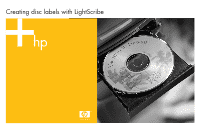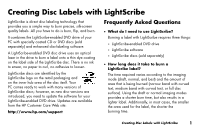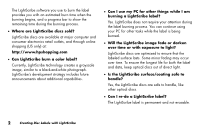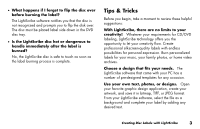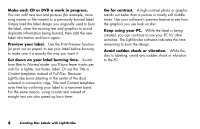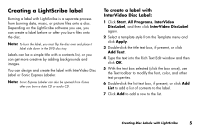HP HP-380467-003 Creating Disc Labels with LightScribe
HP HP-380467-003 - COMPAQ PRESARIO C300 C500 C700 F500 F700 LAPTOP CHARGER Manual
 |
UPC - 846084030171
View all HP HP-380467-003 manuals
Add to My Manuals
Save this manual to your list of manuals |
HP HP-380467-003 manual content summary:
- HP HP-380467-003 | Creating Disc Labels with LightScribe - Page 1
Creating disc labels with LightScribe - HP HP-380467-003 | Creating Disc Labels with LightScribe - Page 2
, you need to update the software for your LightScribe-enabled DVD drive. Updates are available from the HP Customer Care Web site: http://www.hp.com/support Frequently Asked Questions • What do I need to use LightScribe? Burning a label with LightScribe requires three things: • LightScribe - HP HP-380467-003 | Creating Disc Labels with LightScribe - Page 3
The LightScribe software you use to burn the label provides you with an estimated burn time when the burning begins, and a progress bar to show the remaining time during the burning process. • Where are LightScribe discs sold? LightScribe discs are available at major computer and consumer - HP HP-380467-003 | Creating Disc Labels with LightScribe - Page 4
is complete. Tips & Tricks Before you begin, take a moment to review these helpful suggestions: With LightScribe, there are no limits to your fits your needs. The LightScribe software that came with your PC has a number of pre-designed templates for any occasion. Use your own text, photos, or - HP HP-380467-003 | Creating Disc Labels with LightScribe - Page 5
Make each CD or DVD a work in progress. You can add new text and pictures (for example, more song names or file names) to a previously burned label. Simply load the label design you originally used to burn the label, clear the existing text and graphics to avoid duplicate information being burned, - HP HP-380467-003 | Creating Disc Labels with LightScribe - Page 6
Creating a LightScribe label Burning a label with LightScribe is a separate process from burning data, music, or picture files onto a disc. Depending on the LightScribe software you use, you can create a label before or after you burn files onto the disc. Note: To burn the label, you must flip the - HP HP-380467-003 | Creating Disc Labels with LightScribe - Page 7
• Click Edit Background and then click Change Background to add a background image to the label. Follow the onscreen instructions to browse to and select an image file. InterVideo Disc Label supports .jpg, .bmp, and .png image files. Note: If you use a color image or theme, LightScribe burns it as - HP HP-380467-003 | Creating Disc Labels with LightScribe - Page 8
To create a label with Sonic Express Labeler: 1 Click Start, All Programs, Sonic RecordNow!, and then click Express Labeler. Note: You can open the Express Labeler from within RecordNow! by clicking Label Disc. 2 In the Step 1: Select Project area, make sure that Disc Label is selected. 3 Click Text - HP HP-380467-003 | Creating Disc Labels with LightScribe - Page 9
To create a label after burning a disc with iTunes: iTunes works with Sonic Express Labeler to allow you to burn labels on a data CD or audio CD. The playlist you create in iTunes to burn a disc is automatically imported into Express Labeler so that this information is available for you to use on - HP HP-380467-003 | Creating Disc Labels with LightScribe - Page 10
With LightScribe, there are no limits to your creativity. Easy, clear labels that do not smear. Create professional-quality labels for your business. Design your music discs with style. Copyright © 2004 Hewlett-Packard Development Company, L.P. Printed in Preserve your digital photos and home
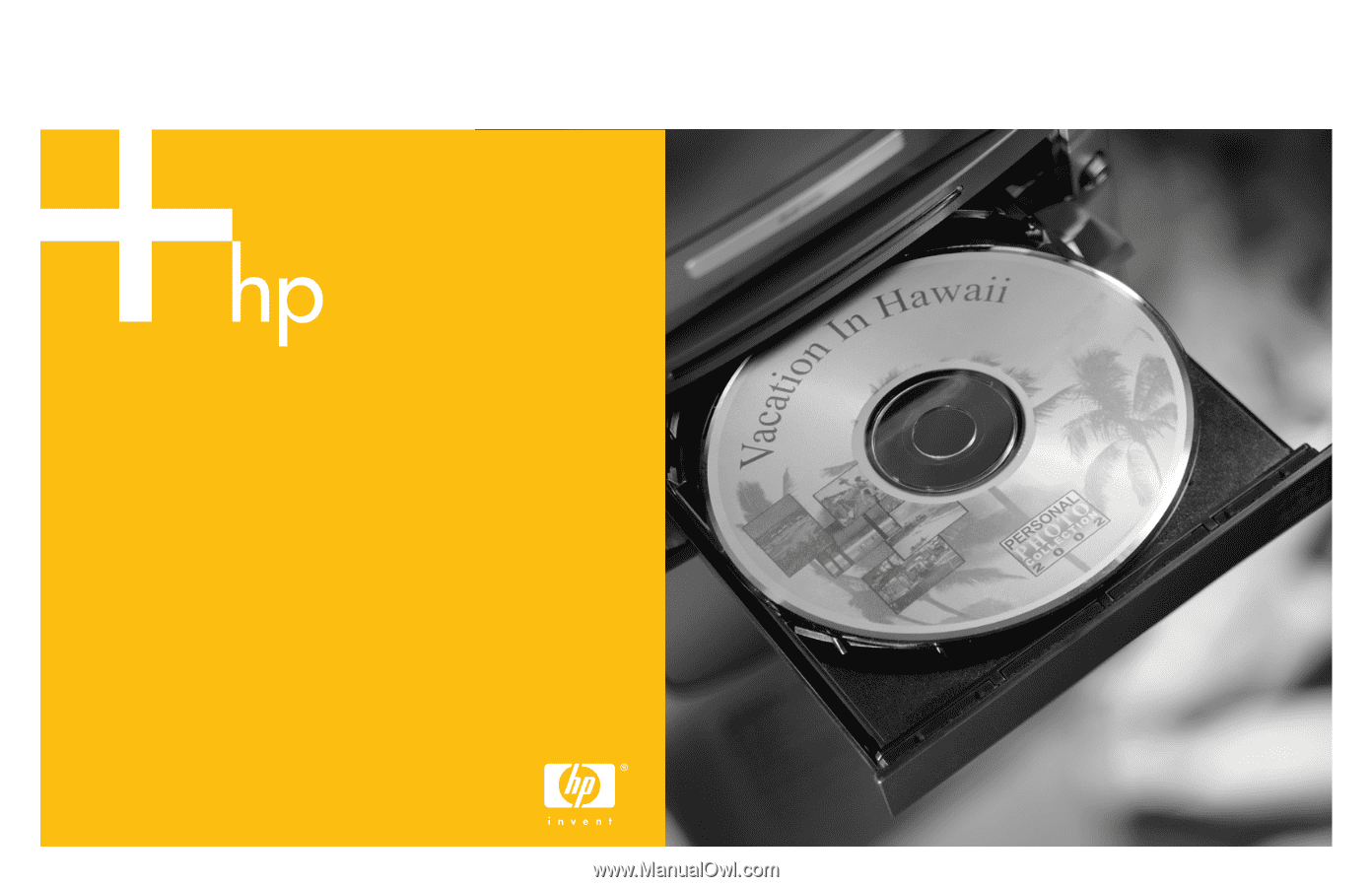
Creating disc labels with LightScribe