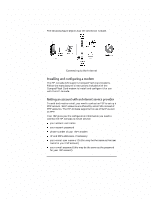HP Jornada 420 HP Jornada 420 Palm-size PC (English) User's Guide - Page 59
Sending and, receiving e-mail
 |
View all HP Jornada 420 manuals
Add to My Manuals
Save this manual to your list of manuals |
Page 59 highlights
Chapter 5 | Sending and receiving e-mail | 55 5 | Sending and receiving e-mail With Inbox, you can keep in touch with your office, home, and clients by sending and receiving e-mail messages in any of these ways: · synchronize messages with Microsoft Exchange or Microsoft Outlook on your desktop computer · transfer individual messages using Windows CE Inbox Transfer · send and receive messages using a dial-up connection to an ISP or an Ethernet connection to your Corporate Network Synchronizing messages E-mail messages can be synchronized as part of the general synchronization process described in "Synchronizing data" on page 50. During synchronization: · Messages are copied from the Inbox folder of Exchange or Outlook on your desktop computer to the Inbox folder on your P/PC. The messages on the two computers are linked, so when you delete a message on your P/PC, it is deleted from your desktop computer as well the next time you synchronize. · Messages in the Outbox folder on your P/PC are transferred to Exchange or Outlook, and then sent from those programs. Features available on your desktop computer, such as scheduling meetings and selective downloading of file attachments, are also available on your P/PC. By default, e-mail synchronization is disabled. To enable e-mail synchronization, in the Mobile Devices window on your desktop computer, click Tools, ActiveSync Options, select Message, and then click OK.