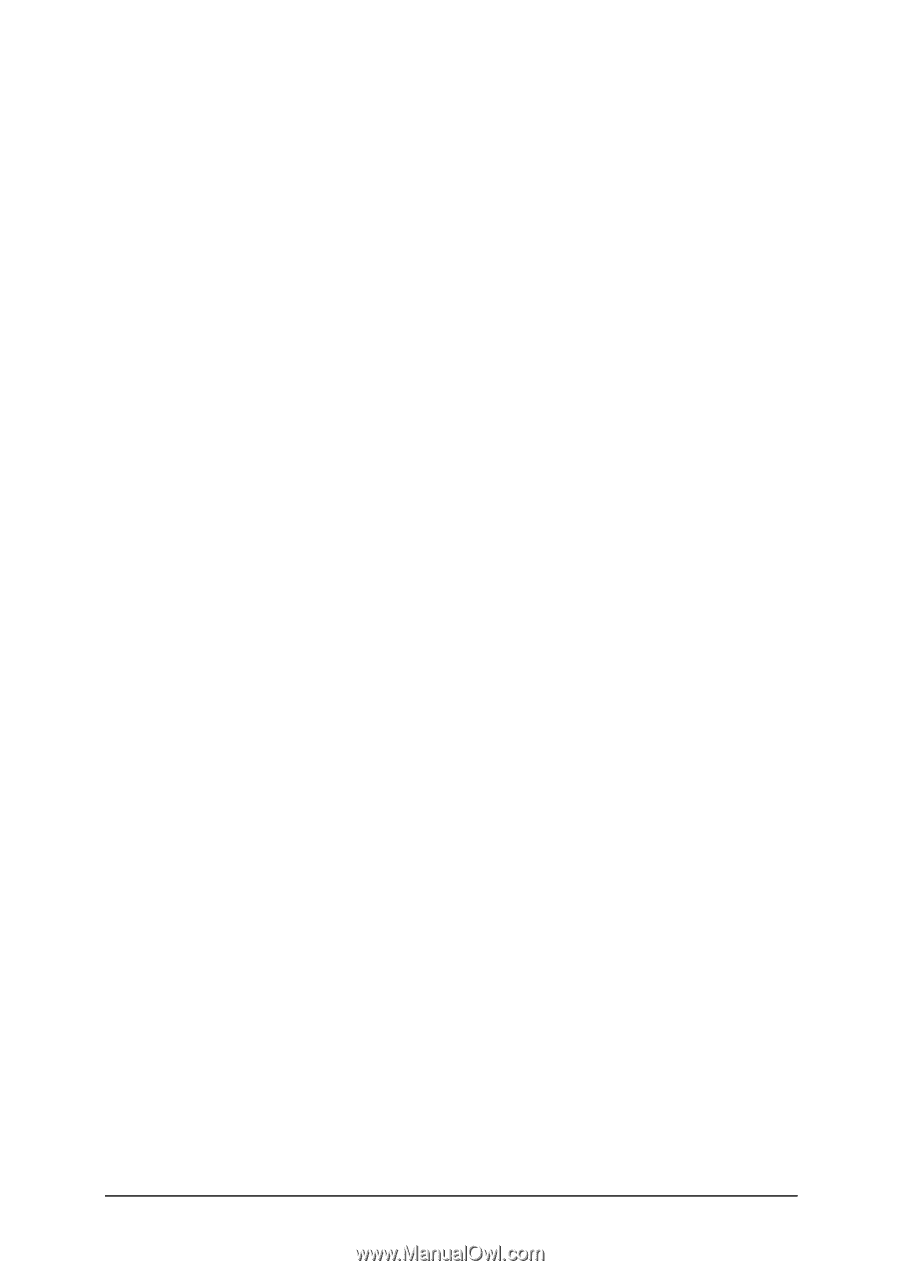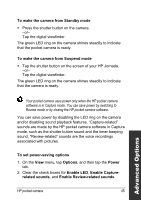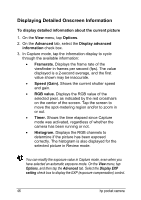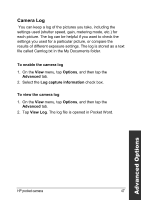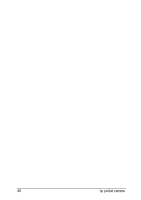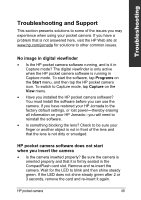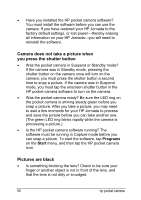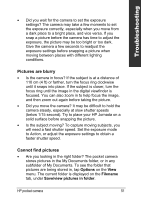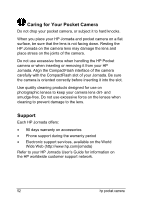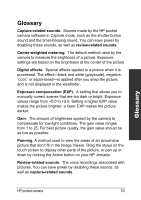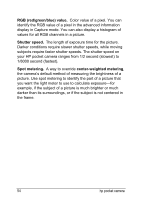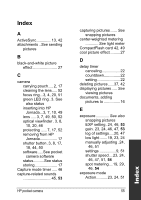HP Jornada 520 HP Pocket Camera for HP Jornada Pocket PC - (English) User Guid - Page 54
Camera does not take a picture when, you press the shutter button, Pictures are black, Programs, Start
 |
View all HP Jornada 520 manuals
Add to My Manuals
Save this manual to your list of manuals |
Page 54 highlights
• Have you installed the HP pocket camera software? You must install the software before you can use the camera. If you have restored your HP Jornada to the factory default settings, or lost power-thereby erasing all information on your HP Jornada-you will need to reinstall the software. Camera does not take a picture when you press the shutter button • Was the pocket camera in Suspend or Standby mode? If the camera was in Standby mode, pressing the shutter button on the camera once will turn on the camera; you must press the shutter button a second time to snap a picture. If the camera was in Suspend mode, you must tap the onscreen shutter button in the HP pocket camera software to turn on the camera. • Was the pocket camera ready? Be sure the LED ring on the pocket camera is shining steady green before you snap a picture. After you take a picture, you may need to wait a few moments for your HP Jornada to process and save the picture before you can take another one. (The green LED ring blinks rapidly while the camera is processing a picture.) • Is the HP pocket camera software running? The software must be running in Capture mode before you can snap a picture. To start the software, tap Programs on the Start menu, and then tap the HP pocket camera icon. Pictures are black • Is something blocking the lens? Check to be sure your finger or another object is not in front of the lens, and that the lens is not dirty or smudged. 50 hp pocket camera