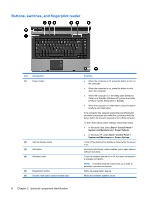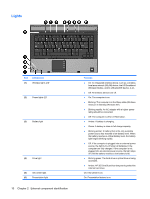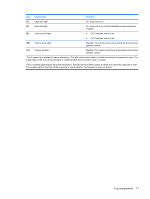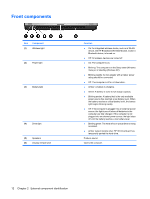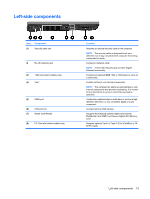HP KA460UT HP Compaq 8510p Notebook PC and HP Compaq 8510w Mobile Workstation - Page 16
Buttons, switches, and fingerprint reader, External component identification
 |
UPC - 883585836567
View all HP KA460UT manuals
Add to My Manuals
Save this manual to your list of manuals |
Page 16 highlights
Buttons, switches, and fingerprint reader Item (1) Component Power button (2) Internal display switch (3) Info button (4) Wireless button (5) Presentation button (6) Volume mute button (select models only) 8 Chapter 2 External component identification Function ● When the computer is off, press the button to turn on the computer. ● When the computer is on, press the button to shut down the computer. ● When the computer is in the Sleep state (Windows Vista) or in Standby (Windows XP), press the button briefly to exit the Sleep state or Standby. ● When the computer is in Hibernation, press the button briefly to exit Hibernation. If the computer has stopped responding and Windows® shutdown procedures are ineffective, press and hold the power button for at least 5 seconds to turn off the computer. To learn more about power settings, follow these steps: ● In Windows Vista, select Start > Control Panel > System and Maintenance > Power Options. ● In Windows XP, select Start > Control Panel > System and Maintenance > Power Options. Turns off the display if the display is closed while the power is on. Launches Info Center, which enables you to open various software solutions. Turns the wireless feature on or off, but does not establish a wireless connection. NOTE: A wireless network must be set up in order to establish a wireless connection. Starts the presentation feature. Mutes and restores speaker sound.