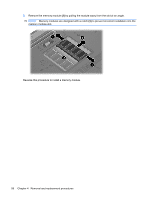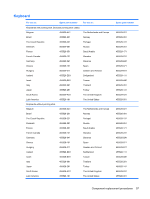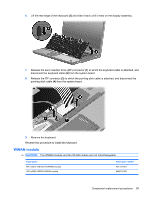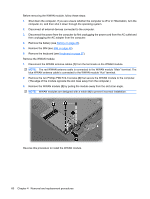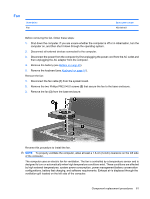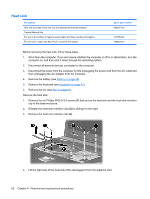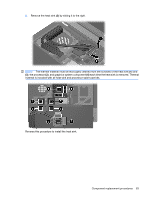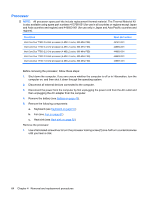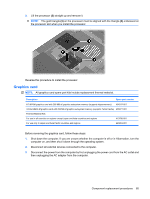HP KA460UT HP Compaq 8510p Notebook PC and HP Compaq 8510w Mobile Workstation - Page 68
that secure the WWAN module to the computer., Remove the two Phillips PM2.5×4.0 screws
 |
UPC - 883585836567
View all HP KA460UT manuals
Add to My Manuals
Save this manual to your list of manuals |
Page 68 highlights
Before removing the WWAN module, follow these steps: 1. Shut down the computer. If you are unsure whether the computer is off or in Hibernation, turn the computer on, and then shut it down through the operating system. 2. Disconnect all external devices connected to the computer. 3. Disconnect the power from the computer by first unplugging the power cord from the AC outlet and then unplugging the AC adapter from the computer. 4. Remove the battery (see Battery on page 45). 5. Remove the SIM (see SIM on page 46). 6. Remove the keyboard (see Keyboard on page 57). Remove the WWAN module: 1. Disconnect the WWAN antenna cables (1) from the terminals on the WWAN module. NOTE: The red WWAN antenna cable is connected to the WWAN module "Main" terminal. The blue WWAN antenna cable is connected to the WWAN module "Aux" terminal. 2. Remove the two Phillips PM2.5×4.0 screws (2) that secure the WWAN module to the computer. (The edge of the module opposite the slot rises away from the computer.) 3. Remove the WWAN module (3) by pulling the module away from the slot at an angle. NOTE: WWAN modules are designed with a notch (4) to prevent incorrect installation. Reverse this procedure to install the WWAN module. 60 Chapter 4 Removal and replacement procedures