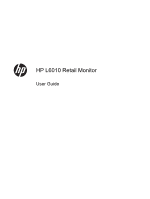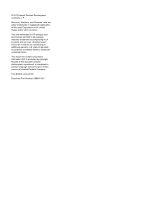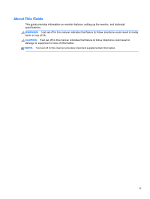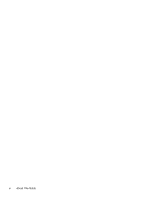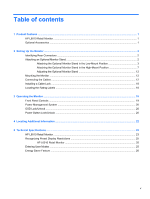HP L6010 L6010 Retail Monitor User Guide
HP L6010 Manual
 |
View all HP L6010 manuals
Add to My Manuals
Save this manual to your list of manuals |
HP L6010 manual content summary:
- HP L6010 | L6010 Retail Monitor User Guide - Page 1
HP L6010 Retail Monitor User Guide - HP L6010 | L6010 Retail Monitor User Guide - Page 2
and/or other countries. The only warranties for HP products and services are set forth in the express warranty statements accompanying such products and services . Nothing herein should be construed as constituting an additional warranty. HP shall not be liable for technical or editorial errors - HP L6010 | L6010 Retail Monitor User Guide - Page 3
About This Guide This guide provides information on monitor features, setting up the monitor, and technical specifications. WARNING! Text set off in this manner indicates that failure to follow directions could result in bodily harm or loss of life. - HP L6010 | L6010 Retail Monitor User Guide - Page 4
iv About This Guide - HP L6010 | L6010 Retail Monitor User Guide - Page 5
1 Product Features ...1 HP L6010 Retail Monitor ...1 Optional Accessories ...1 2 Setting Up the Monitor ...2 Identifying Rear Connectors ...2 Attaching an Optional Monitor Stand ...2 Attaching the Optional Monitor Stand in the Low-Mount Position 3 Attaching the Optional Monitor Stand in the High - HP L6010 | L6010 Retail Monitor User Guide - Page 6
vi - HP L6010 | L6010 Retail Monitor User Guide - Page 7
● 75mm VESA mounting support ● Video input supports VGA analog signal input HP LCD Monitors Reference Guide provided on the CD included with this product): Optional Accessories The following can be purchased separately from HP: ● Dual position adjustable stand ● Cable lock HP L6010 Retail Monitor - HP L6010 | L6010 Retail Monitor User Guide - Page 8
is turned off to the monitor, computer system, and other attached devices, then follow the instructions below. Identifying Rear Connectors power adapter to the monitor. Attaching an Optional Monitor Stand The optional monitor stand is available from HP (sold separately). The stand attaches to the - HP L6010 | L6010 Retail Monitor User Guide - Page 9
position. Before attaching the stand, decide which position is best for your configuration. Figure 2-2 Monitor Stand Low-Mount and High-Mount Configurations NOTE: The stand is shipped in the low-mount configuration. Attaching the Optional Monitor Stand in the Low-Mount Position 1. Remove the stand - HP L6010 | L6010 Retail Monitor User Guide - Page 10
by pinching together the tabs on the back of the plugs (1) then pulling the plugs out of the front of the stand (2). Figure 2-4 Removing the Access Plugs 3. Place the monitor face down on a flat surface covered with a clean, dry cloth and remove the four Phillips mounting screws from the rear of - HP L6010 | L6010 Retail Monitor User Guide - Page 11
the slots on the rear of the monitor and slide the stand toward the top of the monitor so that the hooks catch inside the slots. Figure 2-6 Attaching the Stand 5. Install the two Phillips mounting screws that secure the mounting bracket to the monitor. Use a Phillips screwdriver long enough to go - HP L6010 | L6010 Retail Monitor User Guide - Page 12
With the monitor in the upright position, reinsert the access plugs in the stand. Figure 2-8 Replacing the Access Plugs 7. Route the cables through the upper cable access hole at the top of the stand, behind the cable security brackets, and out the cable access hole at the bottom of the stand. NOTE - HP L6010 | L6010 Retail Monitor User Guide - Page 13
down to lock it in place. Figure 2-10 Replacing the Rear Cover Attaching the Optional Monitor Stand in the High-Mount Position 1. Remove the four Phillips screws that attach the mounting bracket to the stand and remove the bracket. Figure 2-11 Removing the Mounting Bracket Attaching an Optional - HP L6010 | L6010 Retail Monitor User Guide - Page 14
2. Rotate the mounting bracket 180°. Figure 2-12 Rotating the Mounting Bracket 180° 3. Replace the four Phillips screws that attach the mounting bracket to the stand to secure the bracket to the stand. Figure 2-13 Attaching the Mounting Bracket 8 Chapter 2 Setting Up the Monitor - HP L6010 | L6010 Retail Monitor User Guide - Page 15
the four Phillips mounting screws from the rear of the monitor. Figure 2-14 Removing the Mounting Screws 5. Insert the hooks on the stand mounting bracket into the slots on the rear of the monitor and slide the stand toward the bottom of the monitor so that the hooks catch inside the slots. Figure - HP L6010 | L6010 Retail Monitor User Guide - Page 16
6. Install the two Phillips mounting screws that secure the mounting bracket to the monitor. Figure 2-16 Securing the Mounting Bracket 7. Position the monitor and stand in the upright position, and then remove the stand rear cover by pressing on the two pressure points near the bottom of the cover - HP L6010 | L6010 Retail Monitor User Guide - Page 17
hole at the top of the stand, behind the cable security brackets, and out the cable access hole at the bottom of the stand. NOTE: Refer to Connecting the the rear cover on the back of the stand so with the top of the cover slightly above the top of the stand then slide the cover down to lock it - HP L6010 | L6010 Retail Monitor User Guide - Page 18
for additional assembly instructions. 3. Connect the required cables to the monitor panel and PC. Connecting the Cables NOTE: If the monitor is attached to the optional stand, route the cables through the stand as described in Attaching the Optional Monitor Stand in the Low-Mount Position on page - HP L6010 | L6010 Retail Monitor User Guide - Page 19
2. Remove the cable connection cover on the rear of the monitor by pressing the two ribbed areas at the top of the cover (1) and pulling the cover straight down and off the monitor (2). Figure 2-21 Removing the Cable Connection Cover Plate 3. Depending on your configuration, connect either the - HP L6010 | L6010 Retail Monitor User Guide - Page 20
● Figure 2-23 Connecting the DVI Video Cable ● Figure 2-24 Connecting the VGA Video Cable 14 Chapter 2 Setting Up the Monitor - HP L6010 | L6010 Retail Monitor User Guide - Page 21
the audio cable between the PC audio out port and the monitor audio in port. NOTE: The audio cable is required for the monitor speakers to function. Figure 2-25 Connecting the Audio Cable 5. Connect the USB upstream cable between the PC and the monitor. NOTE: The USB cable is required for the USB - HP L6010 | L6010 Retail Monitor User Guide - Page 22
electrical wall outlet. WARNING! For use only with the attached power adapter (output 12V DC) which has a UL.CSA listed license (only for monitors with a power adapter). Manufacturer: TPV ELECTRONICS(FUJIAN) CO., LTD model ADPC1236Figure 2-27 Connecting the Power Cord WARNING! To reduce the risk of - HP L6010 | L6010 Retail Monitor User Guide - Page 23
7. Replace the cable connection cover on the rear of the monitor. Figure 2-28 Replacing the Cable Connection Cover Plate 8. Turn on the computer, then press the power button on the underside of the monitor to power it on. Figure 2-29 Pressing the Power Button Connecting the Cables 17 - HP L6010 | L6010 Retail Monitor User Guide - Page 24
the Rating Labels The rating labels on the monitor provide the spare part number, product number, and serial number. You may need these numbers when contacting HP about the monitor model. The rating labels are located on the rear panel of the monitor display head. 18 Chapter 2 Setting Up the - HP L6010 | L6010 Retail Monitor User Guide - Page 25
will become illuminated and active. The backlight for the icons will turn off upon exit from the OSD or when the OSD times out. Table 3-1 Monitor Front Panel Controls Control Function 1 Menu Opens the On-Screen Display (OSD) main menu. 2 - (Minus) If the OSD menu is on, tap to navigate - HP L6010 | L6010 Retail Monitor User Guide - Page 26
simulator, visit the HP Customer Self Repair Services Media Library at http://www.hp.com/go/sml. Power Management System The monitor is equipped with The OSD feature can be locked and unlocked. The monitor is shipped with the OSD menu in the unlocked position. To lock the OSD menu and disable the - HP L6010 | L6010 Retail Monitor User Guide - Page 27
To lock the power button, press the power button for 10 seconds. To unlock the power button, press the power button again for 10 seconds. Unlocking the power button will power off the monitor. To power it back on, press the power button. Power Button Lock/Unlock 21 - HP L6010 | L6010 Retail Monitor User Guide - Page 28
select Product Support & Troubleshooting, and then enter your monitor model in the SEARCH window. NOTE: The monitor user guide, reference guide, and drivers are available at http://www.hp.com/ support. If the information provided in the guide or in the HP LCD Monitors Reference Guide do not address - HP L6010 | L6010 Retail Monitor User Guide - Page 29
manufacturers' typical level specifications for performance and actual performance may vary either higher or lower. HP L6010 Retail Monitor Table 5-1 Specifications LCD Display Type Pixel Pitch Horizontal Frequency Vertical Frequency Maximum Resolution Aspect Ratio Contrast Ratio Brightness - HP L6010 | L6010 Retail Monitor User Guide - Page 30
Table 5-1 Specifications (continued) Dimensions Width Height (with stand) Height (without stand) Depth (with stand) Depth (without stand) Weight Actual (unpacked with stand) Actual (unpacked without stand) Shipping (packed without stand) 254.4 mm 235.9 mm 208.3 mm 167.9 mm 40.6 mm 2.6 kg 1.6 kg 4.3 - HP L6010 | L6010 Retail Monitor User Guide - Page 31
and they will appear properly sized and centered on the screen. HP L6010 Retail Monitor Table 5-2 Factory Preset Modes Preset Pixel Format 1 640 × 480 . If this occurs, you may need to readjust the parameters of the monitor screen by using the on-screen display. Your changes can be made to any - HP L6010 | L6010 Retail Monitor User Guide - Page 32
light is green. The monitor also supports a reduced power state. The reduced power state will be entered into if the monitor detects the absence of either warm up period before the monitor will return to its normal operating mode. Refer to the computer manual for instructions on setting energy saver
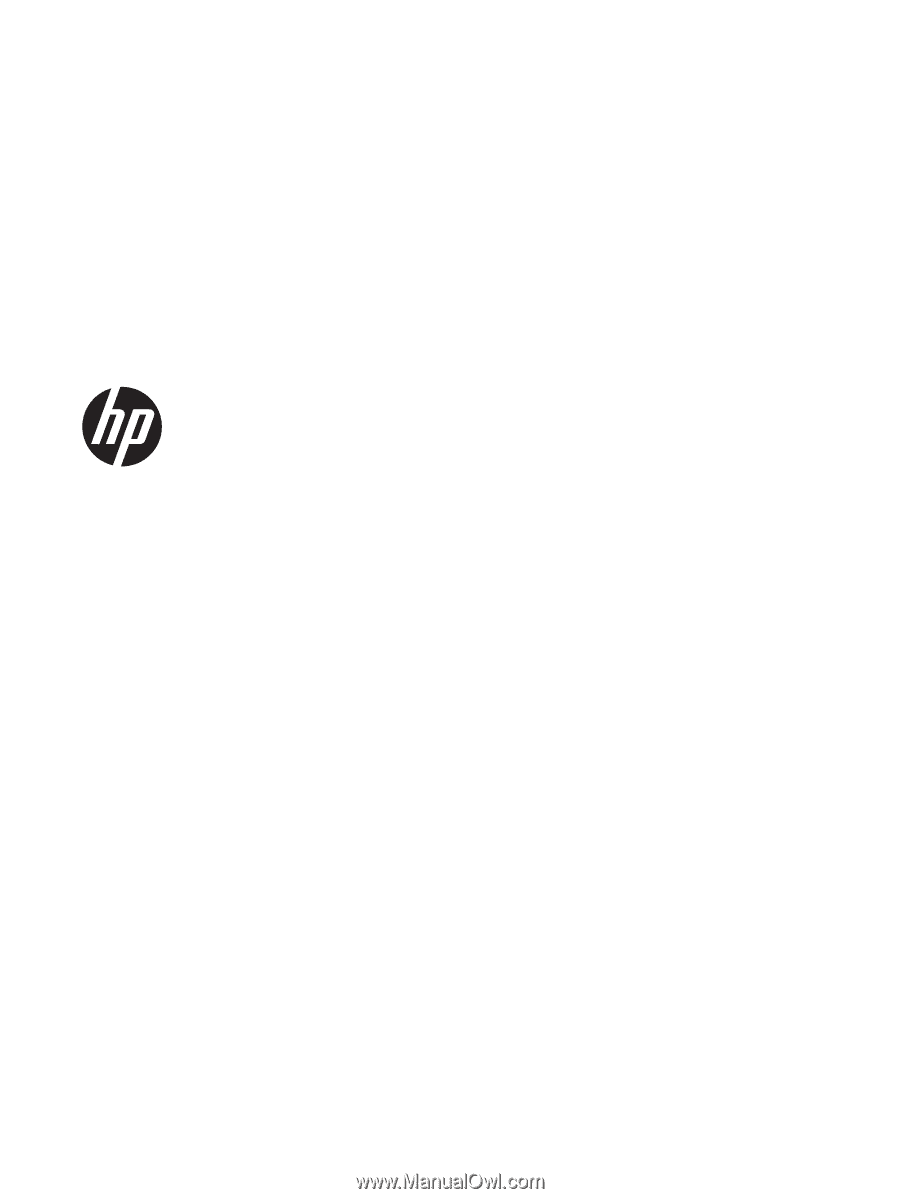
HP L6010 Retail Monitor
User Guide