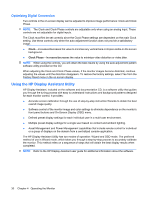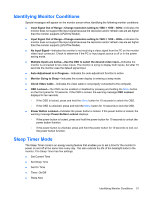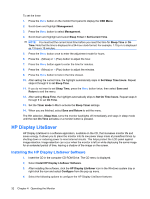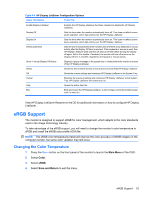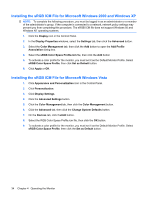HP LP2475w HP LP2275w and LP2475w LCD Monitors User Guide - Page 35
Table 4-3, Main Menu, Submenu, Description - firmware
 |
UPC - 883585765447
View all HP LP2475w manuals
Add to My Manuals
Save this manual to your list of manuals |
Page 35 highlights
Table 4-3 OSD Menu (continued) Icon Main Menu Submenu Input Switch Mode PIP/POP Select PIP/POP Source Information PIP Size PIP Position Description The factory default is Automatic Input Scan NOTE: The Default Video Input must be set to Auto-Detect to activate functionality of the Input Switch Mode. Controls the monitor action when the current video input is removed or enters the power savings mode. Set to: ● Input Auto-Switching OFF-the monitor takes no action when the displayed input is removed or enters the power savings mode ● Input Auto-Switching ON-the monitor automatically seeks and displays an active input when the currently displayed video input is removed or enters the power mode The factory default is Off. Selects the type of secondary window. The choices are: ● PIP - Picture In Picture-secondary window is displayed as a small window within the primary window ● POP - Picture Outside Picture-secondary window is displayed side by side with the primary window Selects the input source for the PIP/POP window. The choices are Composite Video, S-Video, and Component Video. NOTE: All inputs are supported for the main window. however only Composite, S-Video, and Component inputs are supported for the secondary window. Selects the size of the PIP window. The choices are Small, Medium, and Large. Selects the position of the PIP window on the screen. The choices are Top Left, Top Right, Bottom Right, and Bottom Left. Selects and displays important information about the monitor. Factory Reset Exit Current Settings Provides the current input video mode. Recommended Settings Provides the recommended resolution mode and refresh rate for the monitor. Serial Number Reports the serial number of the monitor. The serial number is needed if contacting HP technical support. Version Reports the firmware version of the monitor. Backlight Hours Reports the total hours of backlight operation. Returns all OSD menu settings and DDC/CI controls to the factory default settings, except the Language. Exits the OSD menu screen. Adjusting the Monitor Settings 29