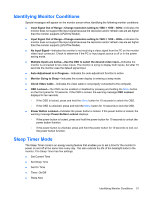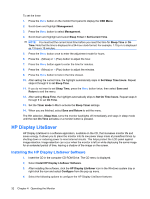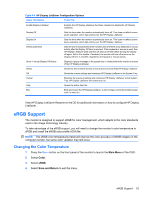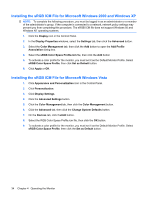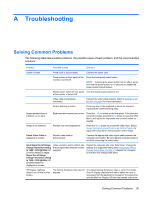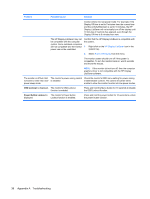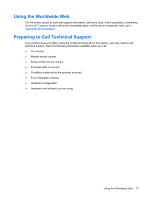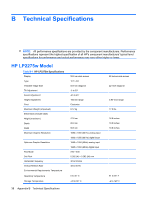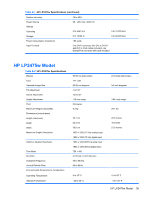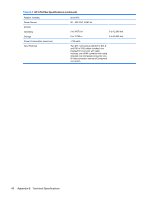HP LP2475w HP LP2275w and LP2475w LCD Monitors User Guide - Page 42
Appendix A, Troubleshooting, Problem, Possible Cause, Solution - drivers
 |
UPC - 883585765447
View all HP LP2475w manuals
Add to My Manuals
Save this manual to your list of manuals |
Page 42 highlights
Problem Possible Cause Solution monitor enters into low-power mode. For example, if the Display Off time is set to 5 minutes from the current time and the Activity Extension is set to 10 minutes, the HP Display LiteSaver will not actually turn off the display until 10 minutes of inactivity has elapsed, even though the Display Off time is 5 minutes from now. The HP Display LiteSaver may not be compatible with the computer system. Some notebook computers are not compatible and the monitor power can not be controlled. Confirm that the HP Display LiteSaver is compatible with the system. 1. Right-click on the HP Display LiteSaver icon in the system tray. 2. Select Power Off Display from the menu. The monitor screen should turn off if the system is compatible. To turn the monitor back on, wait 5 seconds and move the mouse. NOTE: If the monitor did not turn off, then the computer graphics driver is not compatible with the HP Display LiteSaver software. The monitor is off but it did The monitor's power saving control Check the monitor's OSD menu setting for power saving not seem to enter into a low- is disabled. enable/disable controls. The control should be set to power sleep mode. enable to allow the monitor to enter into low-power modes. OSD Lockout is displayed. The monitor's OSD Lockout function is enabled. Press and hold the Menu button for 10 seconds to disable the OSD Lockout function. Power Button Lockout is The monitor's Power Button displayed. Lockout function is enabled. Press and hold the power button for 10 seconds to unlock the power button function. 36 Appendix A Troubleshooting