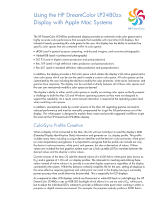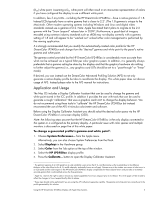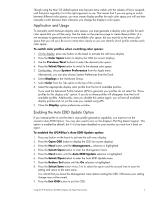HP LP2480zx Using the HP DreamColor LP2480zx Display with Apple Mac Systems - Page 2
Application and Usage - dreamcolor
 |
UPC - 883585957767
View all HP LP2480zx manuals
Add to My Manuals
Save this manual to your list of manuals |
Page 2 highlights
(D50) white point. Assuming a D65 white point will often result in an inaccurate representation of colors if you have configured the display to use a different white point. In addition, few if any LCDs-including the HP DreamColor LP2480zx-have a native gamma of 1.8. Instead LCDs typically have a native gamma that is closer to 2.21. (The 1.8 gamma is unique to the Macintosh. Other modern operating systems including Windows and Linux and digital video standards instead use a gamma of 2.2. Note: Apple has stated that it plans to migrate to the 2.2 gamma with the "Snow Leopard" release later in 20092.) Furthermore, a good deal of imagery encoded using common industry standards such as sRGB may not display correctly with a gamma setting of 1.8 and will appear to be "washed out" unless further color management is performed by the viewing application. It is strongly recommended that you modify the automatically-created color profile for the HP DreamColor LP2480zx and change from the "desired" gamma and white point to the panel's native gamma and white point. The gamma control provided by the HP DreamColor LP2480zx is considerably more accurate than what can be achieved via a typical 8-bit per color graphics system. In addition, it is generally always preferable that a gamma setting be done by the display and that the graphics hardware do nothing to further adjust the gamma (i.e., any graphics card LUTs should be set to a "pass-through" or "linear" mode). If desired, you can instead use the DreamColor Advanced Profiling Solution (APS) to not only generate a native display profile but also to recalibrate the display. This white paper does not discuss usage of APS. Instead please refer to the APS manual for instructions. Application and Usage The Mac OS includes a Display Calibrator Assistant that can be used to change the gamma and white point stored in the ICC profile. In addition it provides the user with tools that can be used to generate a rough "calibration" that uses a graphics card's LUT to change the display behavior. We do not recommend using these tools to "calibrate" the HP DreamColor LP2480zx but instead recommend the use of the APS tri-stimulus colorimeter and software. Before using the Display Calibrator Assistant you should select the desired color space via the HP DreamColor LP2480zx's on-screen display (OSD). Note: the following steps assume that the HP DreamColor LP2480zx is the only display connected to the system or is configured as the primary display. A particular issue with color spaces and multiple monitors is discussed on page five of this white paper. To change a generated profile's gamma and white point3: 1. Choose System Preferences... from the Apple menu. Alternatively, you can also choose System Preferences from the Dock. 2. Select Displays in the Hardware group. 3. Select Color from the Tab option at the top of the window. 4. Select the HP LP2480zx display profile. 5. Press the Calibrate... button to open the Display Calibrator Assistant. 1 The gamma response of an LCD panel has a wide variability, even across the R, G, and B primaries within a panel (due to the differing thickness of the color filters for the R, G, and B subpixels, technically known as cell gap). Gamma error is the number one source of color error in an LCD panel and the color engine in the HP DreamColor LP2480zx display compensates for these subpixel errors and provides an extremely accurate gamma that is well-matched across the three primaries. 2 Apple Inc. reserves the right to add or remove any stated capabilities from Snow Leopard prior to its release. This white paper will be revised to reflect the changes in Snow Leopard shortly after its release. 3 These steps should not be performed if you are using the APS software to generate a profile. The gamma and white point are correctly set in the profile generated by this solution. Using the HP DreamColor LP2480zx Display with Apple Mac Systems 2