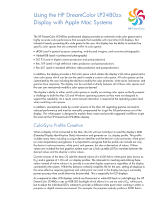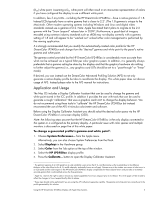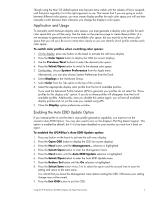HP LP2480zx Using the HP DreamColor LP2480zx Display with Apple Mac Systems - Page 3
Working With Multiple Color Spaces - manual
 |
UPC - 883585957767
View all HP LP2480zx manuals
Add to My Manuals
Save this manual to your list of manuals |
Page 3 highlights
6. On the Introduction page, enable the Expert Mode checkbox and press the Continue button. 7. Click Continue through the five Native Response pages. You should not modify these options. 8. Enable the Use native gamma checkbox on the Select a target gamma page and click Continue. Note: adjusting the gamma value to something other than the factory-programmed presents should be done in the display and requires the use of APS. 9. Enable the Use native white point checkbox on the Select a target white point page and click Continue. 10. If multiple users are logged onto this computer, enable the Allow other users to use this calibration checkbox on the Administrator options page and click Continue. 11. Enter a name for the new profile. We strongly recommend that you append the name of the currently selected display color space (for example, HP LP2480zx - sRGB) to indicate the color space that the profile represents. 12. Close the Display system preferences window. Working With Multiple Color Spaces As mentioned previously, ColorSync does not currently understand the concept of a display that can dynamically change or modify its color space on-the-fly. However, it does know when a display is connected and disconnected. Remember that when a display is connected to the Mac the display's EDID information is read and a profile is created. This happens every single time a display is connected, regardless of whether it had previously been connected to the system and a profile already exists. When designing the HP DreamColor LP2480zx display, we provided an option called Auto EDID Update that will generate the electronic "signature" of a display being disconnected and reconnected, or what is otherwise known as a "hot plug" event. This event causes the Mac OS to read the EDID and generate a new display profile. (Note: the Auto EDID Update is disabled by default.) If you did not previously create a calibrated profile, either through the use of the Display Calibrator Assistant or the HP DreamColor Advanced Profiling Solution (APS), this "hot plug" event works as expected and a new profile is both generated to correspond to the active display color space and is enabled in the OS. But if you did create a calibrated profile this auto profile generation process falls apart. Why is that? Well, in addition to generating a new profile when a display is connected the following procedure occurs: The device's unique identifier data is compared to a list of previously-connected displays. If the display is found the system checks to see if a saved calibration profile was previously selected by the user for that device. If the above is true, the system activates that saved calibration profile and uses it instead of the newly-created profile. If you don't switch display color spaces, the above procedure works great. Not only is your display reconnected, but the calibration you last used is loaded and the monitor behaves exactly as it did the last time it was connected. So you're left with two choices: Use the Mac's 1.8 gamma, 6500 K white point and base display configuration. Manually switch profiles every time you switch display color spaces. Using the HP DreamColor LP2480zx Display with Apple Mac Systems 3