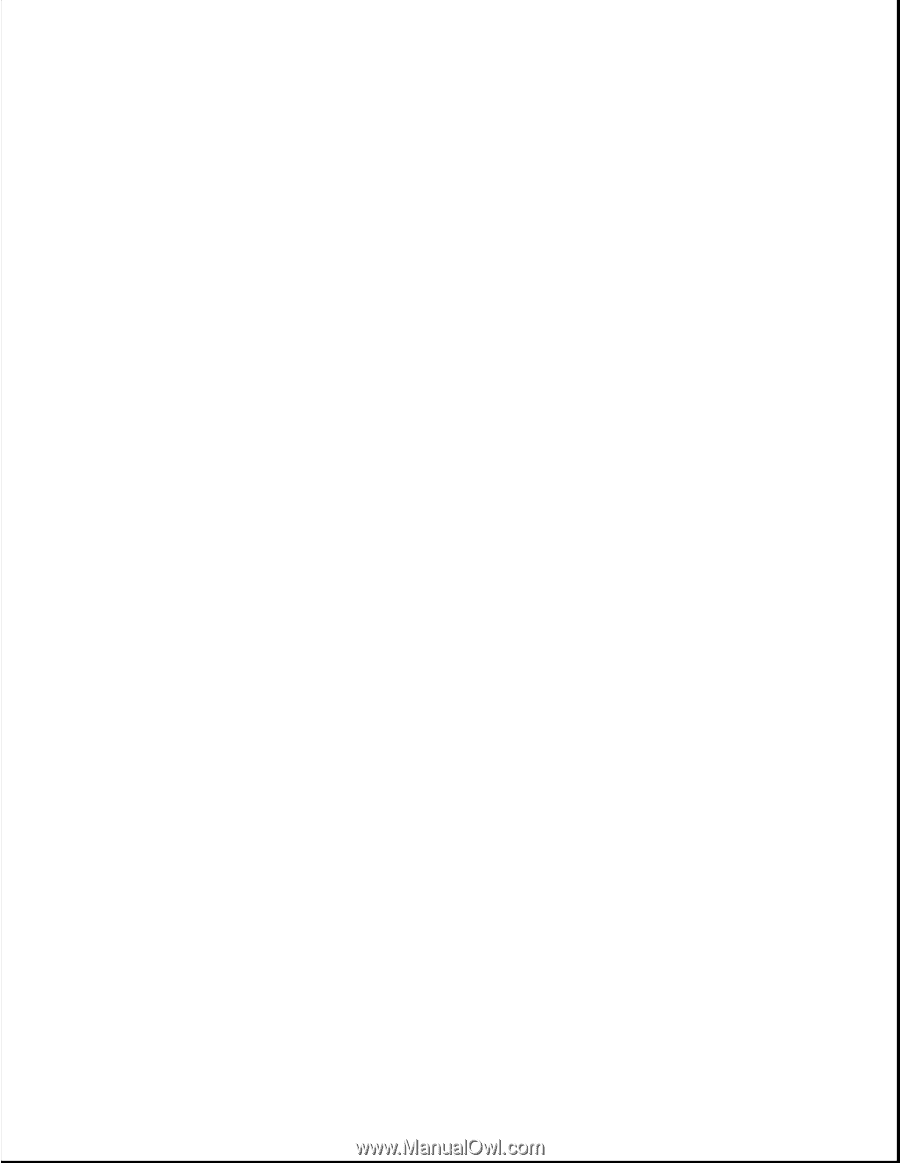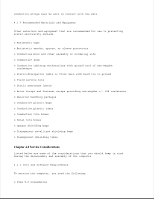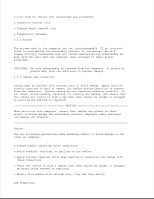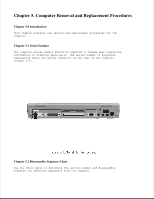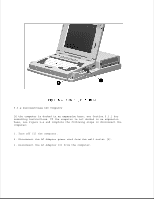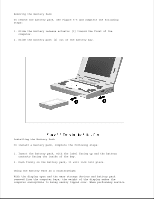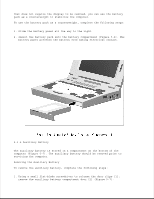HP LTE Notebook PC 5400 LTE 5000 Family of Personal Computers Maintenance and - Page 126
Undocking the Computer, If the computer is not docked in an expansion base, proceed
 |
View all HP LTE Notebook PC 5400 manuals
Add to My Manuals
Save this manual to your list of manuals |
Page 126 highlights
3. Remove the battery pack(s) (Section 5.3.3). 4. Remove the auxiliary battery (Section 5.3.4). 5. Remove the hard drive (Section 5.3.5). 6. Remove the battery or mass storage device from the MultiBay (Section 5.3.6). 7. Remove any PC cards (section 5.3.7). NOTE: It is important that these instructions be followed when replacement of any part requires removal of the display assembly: Slide the display assembly back in place and replace all screws. The screws must be fully tightened to ensure that they do not touch the expansion base sensor located near the left hinge. Failure to properly seat the screws may prevent the unit from booting up. 5.3.1 Undocking the Computer If the computer is not docked in an expansion base, proceed to Section 5.3.2. If the computer is docked in an expansion base, see Figure 5-3 and complete the following steps to undock the computer: 1. Turn off the power [1] to the expansion base. 2. Pull the docking lever forward [2] to release the computer and lift the computer out of the expansion base.