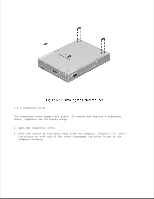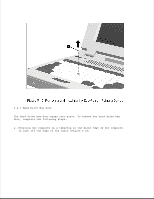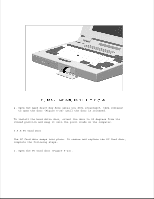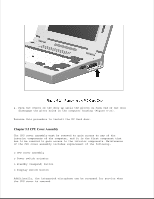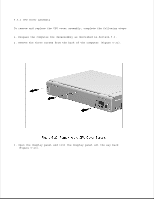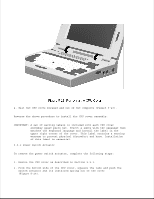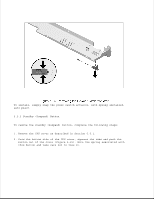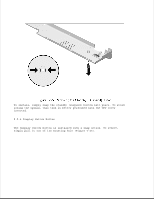HP LTE Notebook PC 5400 LTE 5000 Family of Personal Computers Maintenance and - Page 144
Open the PC Card door PC Card Door
 |
View all HP LTE Notebook PC 5400 manuals
Add to My Manuals
Save this manual to your list of manuals |
Page 144 highlights
2. Open the hard drive bay door until you feel resistance, then continue to open the door (Figure 5-20) until the door is released. To install the hard drive door, orient the door to 90 degrees from its closed position and snap it onto the pivot studs on the computer. 5.4.8 PC Card Door The PC Card door snaps into place. To remove and replace the PC Card door, complete the following steps: 1. Open the PC Card door (Figure 5-21).
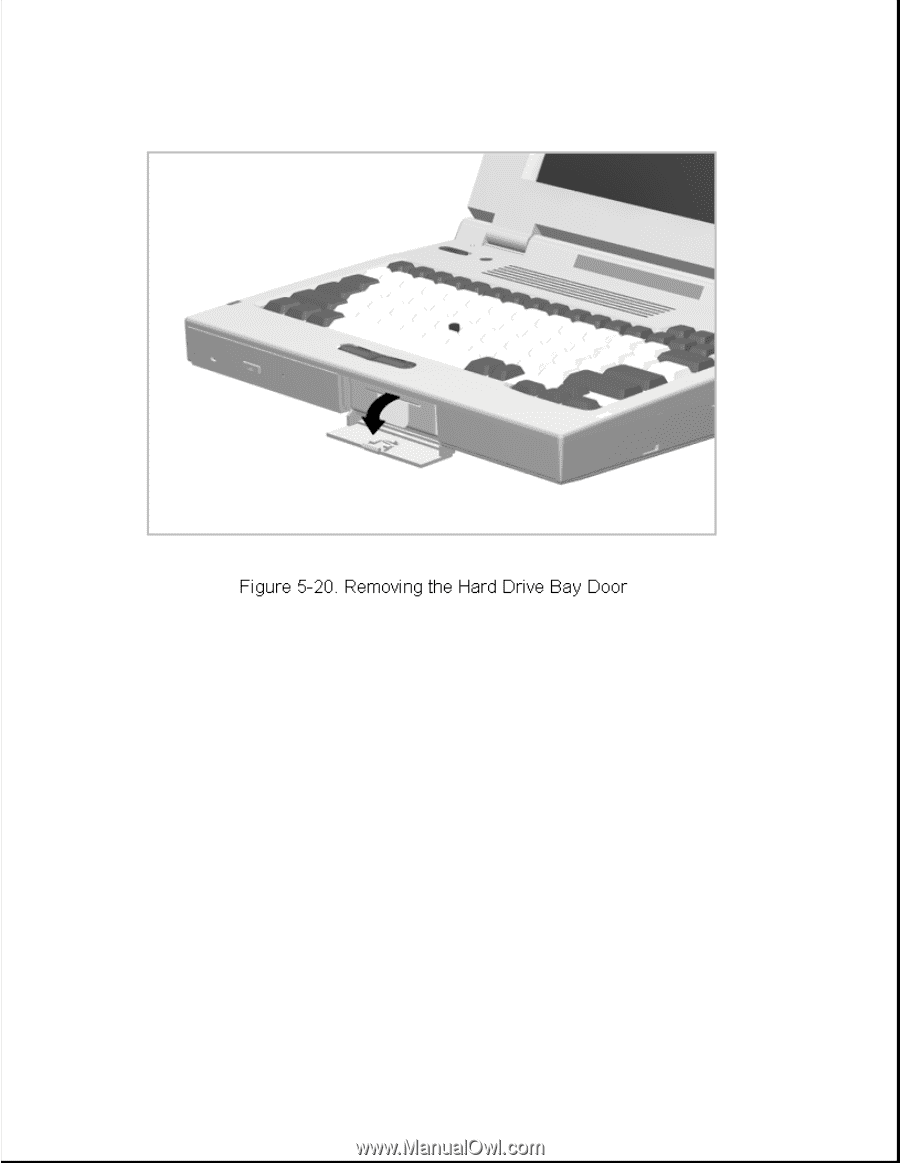
2. Open the hard drive bay door until you feel resistance, then continue
to open the door (Figure 5-20) until the door is released.
To install the hard drive door, orient the door to 90 degrees from its
closed position and snap it onto the pivot studs on the computer.
5.4.8 PC Card Door
The PC Card door snaps into place. To remove and replace the PC Card door,
complete the following steps:
1. Open the PC Card door (Figure 5-21).